This tutorial explains how to prevent Cortana from collecting PC activities in Windows 10. By default, when you are signed in to a Windows 10 PC with your Microsoft account and you browse some webpage in Microsoft Edge, use some apps, files regularly, etc., Cortana collects that type of PC activities (if Cortana is turned on, obviously). After collecting activities, Cortana helps you resume the same work on another Windows 10 PC/laptop/phone (by showing notifications in Action Center) connected with the same Microsoft account. If you don’t want to let Cortana collect this type of PC activity, then now it is possible to simply turn off Windows from collecting your activities. After that, Cortana won’t show notifications in Action Center of another Windows 10 PC to resume the work that you were doing in first Windows 10 PC.
Earlier, this feature to stop Windows collect your activities was not available. Even, Windows 10 Fall Creators Update doesn’t come with this feature. But, now it is possible. This feature to prevent or stop Cortana from collecting PC activity has come with Windows 10 preview build 17040 in Settings app. So, you can use this feature now using the preview build 17040 or wait for the next stable update of Windows 10.
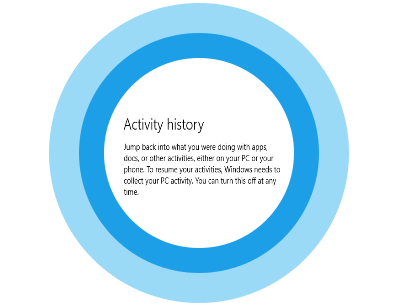
How To Prevent Cortana from Collecting PC Activities In Windows 10?
Step 1: Click on Windows 10 Start button and select “Settings” icon. Or else, you can also press “Windows logo key + I” hotkey to open Settings window.
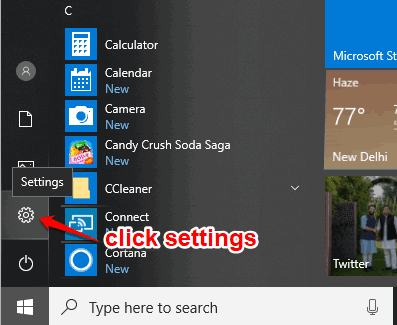
Step 2: In the Settings window, select “Privacy” menu.

Step 3: Under this Privacy menu, you will see a new “Activity History” option. Click that option.
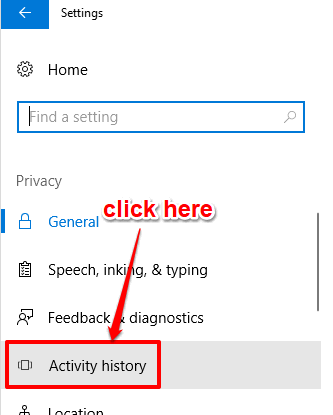
Step 4: Now, on the right-side, you will see “Collect activities” section. This section has “Let Windows collect my activities” option which remains turned on by default. You need to turn off this option.
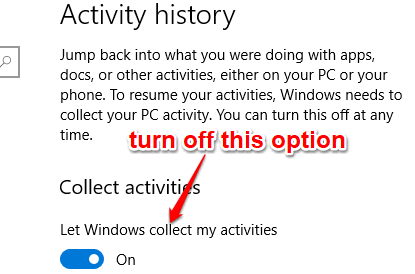
That’s it! Now Windows 10 PC won’t let Cortana from collecting your activities.
You may also try other tutorials: remove default text of Cortana and change search box of Cortana with custom text in Windows 10.
The Conclusion:
I definitely use Cortana as a part of my work but not for collecting PC activity as I use different Microsoft accounts on my work PC and home PC. So, turning off the feature to let Windows collect my activities is fine for me. If you also want to do this, then this tutorial is all you need. Simply follow the steps and you can prevent Cortana from collecting activities in your Windows 10 PC.