This tutorial explains how to change Search box text of Cortana with any custom text in Windows 10. You must have noticed that there is a text “Ask me anything” visible on Windows 10 search box, which is actually Cortana’s default text. However, you can change that default text with any text of your choice. For this, you need to access Windows 10 Registry and do some simple tweaks.
In this tutorial, all the steps are covered to help you change search box text visible on taskbar with some other text of your wish. You can see the screenshot below where default text and new text are visible. Ask me anthing is replace www.ilovefreesoftware.com.
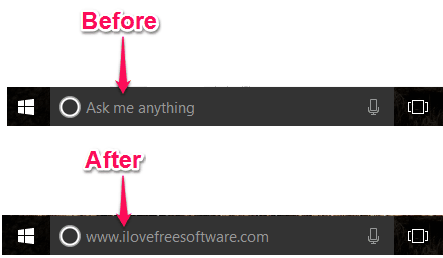
Let’s see how to do this.
Note: If Cortana is turned off or disabled on your PC, then this tweak won’t work. So, make sure that Cortana is turned on before you try this tweak.
How To Change Search Box Text of Cortana with Any Custom Text In Windows 10?
Step 1: Open the Registry Editor and then find Flighting key. You can find it here: HKEY_CURRENT_USER → SOFTWARE → Microsoft → Windows → CurrentVersion → Search → Flighting.
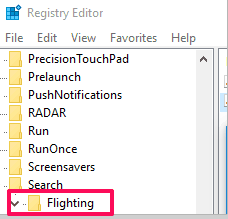
Step 2: Flighting key has two sub-keys: 0 and 1. You have to use 0 key.
Step 3: Under ‘0’ key, create a new sub key and enter its name as “SearchBoxText“.
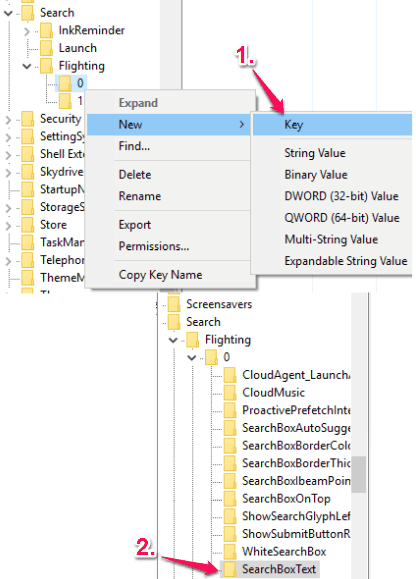
Step 4: Now create a new String value under SearchBoxText and name it as “Value“. Double-click that value and in the Value data field, you need add any text of your choice. Press OK and save your changes.
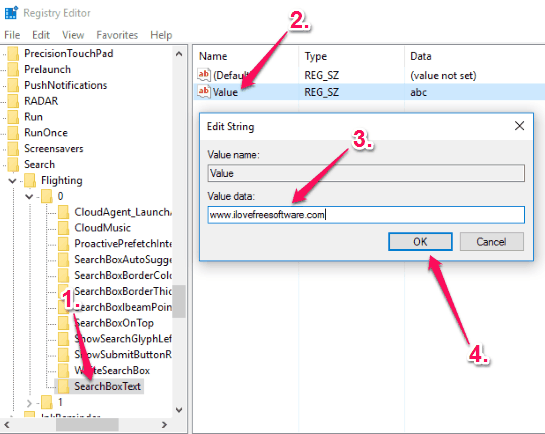
Step 5: Restart the File Explorer or your PC and that’s it! You will find that new text has replaced the default “Ask me anything” and visible on the Search box.
In a similar way, you can change the new text with some other text anytime.
You can also learn some other cool tricks like change Search box color, change “Hey Cortana” phrase, and use Cortana to restart Windows 10 PC.
The Verdict:
Custom text on Search box looks quite interesting. Also, it is helpful when you are bored viewing the same ‘Ask me anything’ text and want to change it temporarily or permanently. All you need to do is follow these simple steps and add a new cool message or text to show on the search box.