This tutorial explains how to use Cortana to restart Windows 10 PC.
Cortana can assist us to create reminders, play music, set alarm, answer many questions, show weather, news, etc. However, do you know that you can also give command to Cortana to shutdown your PC or restart it? Natively, it can’t be done, but you can add a tweak to make it possible for Cortana to restart your PC. You need to create a shortcut.
This tutorial covers the steps that will help you create a restart shortcut and ask Cortana to restart Windows 10 PC. Cortana will listen to the command and restart the PC within a minute or less.
In the screenshot visible below, you can see the restart process started by Cortana.
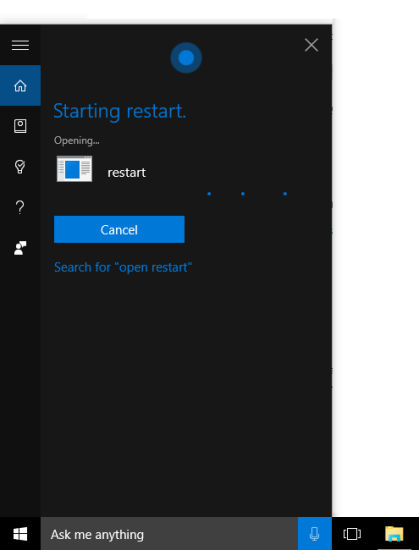
Here are some other interesting tutorials that we have covered for Windows 10:
- How to Add Windows 7 Game Package to Windows 10.
- How To Make Windows 10 Taskbar Fully Transparent.
- How To Use Numpad As Mouse In Windows 10.
How To Use Cortana To Restart Windows 10 PC?
Step 1: You first have to open the File Explorer.
Step 2: Now you need to open ‘Programs’ folder. It is located in Windows installation drive: C:\Users\EnterYourPCNameHere\AppData\Roaming\Microsoft\Windows\Start Menu\Programs.
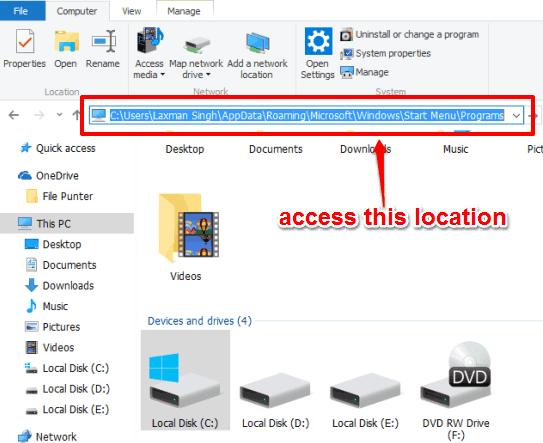
Step 3: After accessing that location, right click on the empty area → go to New option → and click on Shortcut. It will open the shortcut creation wizard.
Step 4: Shortcut creation wizard provides a box where you need to “Type the location of the item“. We have to restart PC, so we will enter “shutdown.exe -r“. After this, move to the next step.
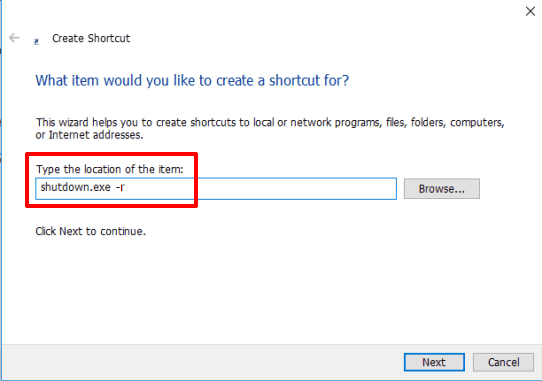
Step 5: Now you can give a name to your shortcut (Restart) and complete the wizard.
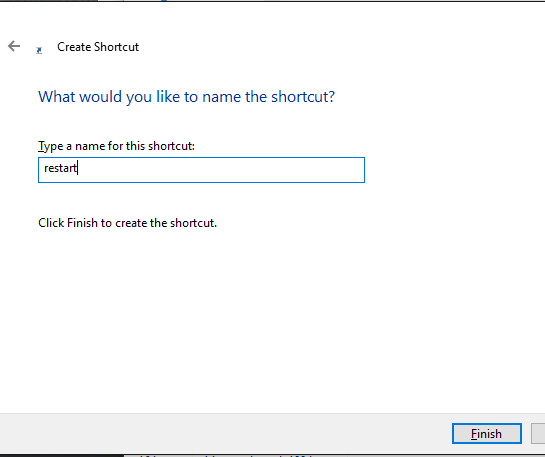
Step 6: This is the last step. Activate Cortana and speak “Open Restart”. Cortana will hear you and execute the restart command.
The Verdict:
With this tweak, Cortana will be more useful to use as it can help you in restarting your Windows 10 PC. Just create the shortcut and use your voice to ask Cortana to restart your PC. It will obey you and do the same.