This tutorial explains how to disable showing pop-up notifications on Windows 10 lock screen. This can be done using the Settings app and System menu available in that app. I have added all steps to help you with this. When you have done that, you won’t see any pop-up notifications of new alerts of apps on lock screen.
By default, we receive pop-up notifications on lock screen and desktop for apps that we have set for showing the notifications. Whether you have selected Microsoft To-Do app, Mail app, Alarms & Clocks, etc., you will see pop-up notification for new alerts (like new email, alarm, etc.) on desktop as well as lock screen. But using this simple tweak, you can disable or turn off app notifications from showing on lock screen of Windows 10. Notifications will continue to be visible on desktop, but not on lock screen. You can anytime change the settings again to start seeing notifications on Lock screen.
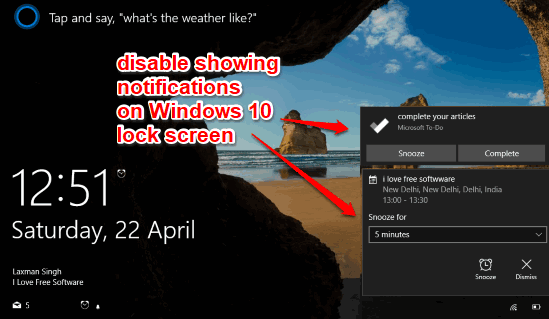
Let’s see how you can disable app notifications from showing on lock screen in Windows 10 PC.
How To Turn off or Disable Pop-Up Notifications On Windows 10 Lock Screen?
Step 1: Use the hotkey (Win+I) to open Settings app. You can also type settings on Search box to open it.
Step 2: Settings app has 11 different menus. You need to click System menu.
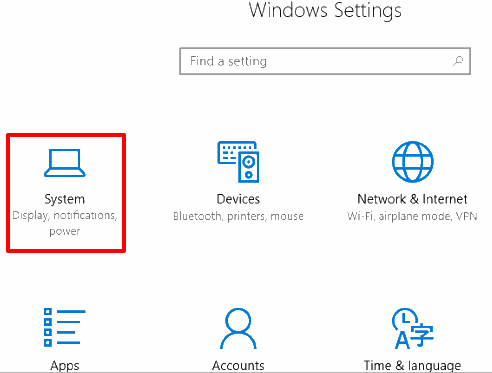
Step 3: On the left side, you will see “Notifications & actions” option. Select it. Now you will see that “Show notifications on the lock screen” option is turned on. This option is available on the right-side under Notifications section. Turn off this option. See the screenshot visible below.
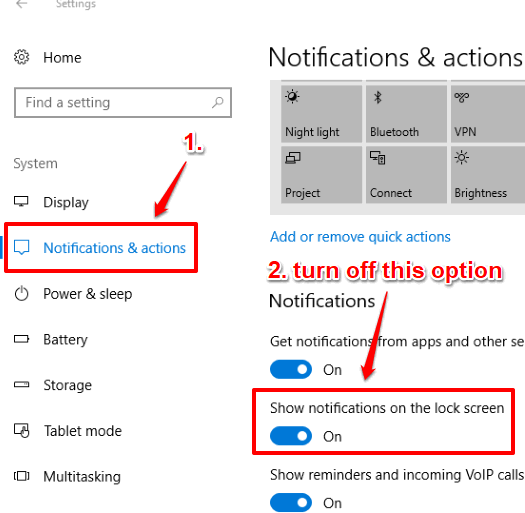
That’s it! The settings are automatically saved and now you won’t see pop-up notification for apps on Windows 10 lock screen. The notifications will be visible on desktop, but when you lock PC, notifications won’t be visible.
Whenever you want to see new notifications for apps on lock screen, you can turn on the same option.
You can also check Disable App Notifications From Action Center In Windows 10 and Disable Number of New Notifications for Apps In Windows 10 Taskbar.
The Verdict:
Windows 10 gives option to select apps to show quick status on lock screen. So if are using that option, then probably you don’t need option to show pop-up notifications of apps on lock screen. In that case, disabling pop-up notifications from showing on lock screen in Windows 10 is a good option, and this tutorial explains how to do that easily.