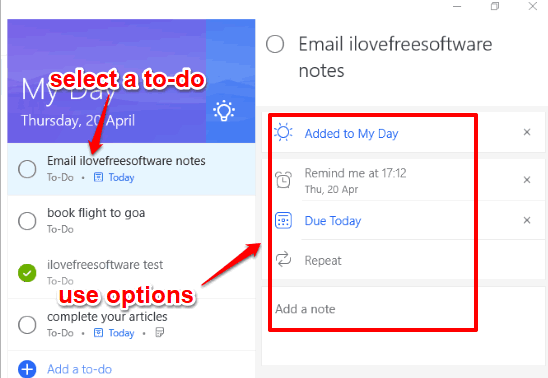Microsoft To-Do app (or simply To-Do app) helps to add and organize notes or to-dos in a simple way. This To-Do app from Microsoft lets you create to-do list/notes, add due dates, set a custom reminder for a to-do, create custom lists, move to do to any of the available lists, and mark notes or to-dos as completed when done. Apart from this, you can also import notes from Wunderlist or Todoist.
Microsoft To-Do app focuses on the tasks that you have to complete for the current day. You can easily add important events or other tasks as to-dos and then set reminders and/or due dates for them. The reminder feature is quite interesting as a pop-up opens on the scheduled date and time along with a sound so that you can come to know about your pending task.
Microsoft To-Do app is available for iPhone, Android, as a web app, and Windows app (PC and phone). You can sign in with your Microsoft account to use this app and then add notes/to-dos in it. Your notes are synced automatically to rest of the devices, which is definitely a good thing.
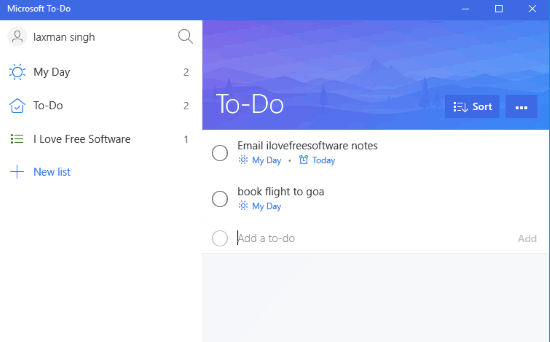
In the screenshot above, you can see its elegant interface, which looks similar to Microsoft owned Wunderlist app. That is because it has been developed by Wunderlist team, which Microsoft had acquired earlier. Microsoft is also planning to bring more features of Wunderlist to this app. The plan is to retire Wunderlist and focus on this newly introduced To-Do app (read more here).
On the left side, My Day and To-Do named lists are available. You can’t rename or delete these lists. But, you can create custom lists, edit their names, and delete them as well. The rest of the interface shows your to-dos.
Before using this app, I was also wondering if this app can compete with OneNote and Evernote. But the thing is that it won’t be correct to compare To-Do with those feature rich apps. Where OneNote and Evernote let you attach images, take screenshots, create notebooks, etc., Microsoft To-Do app has a very simple purpose. You can create and organize your to-dos in this app. So, this is a to-do app, while OneNote and Evernote are note taking apps.
Currently, this new-born baby is available for preview so that users can check what is provided by this app. Let’s explore this app further.
How To Use Microsoft To-Do App?
As I mentioned in beginning, the app is available for Android, iPhone, Windows app (both phone and PC) and as web app. You can also enable and access it from your Office 365 account. I have covered Windows version of this app, but features are same for all platforms.
When the app is installed, launch it and sign in with your Microsoft account. If you don’t have any Microsoft account yet, you can create it. After sign in, the first screen that will come in front of you is a Get Started note. You can read this note and then close it to access the main interface of this app.
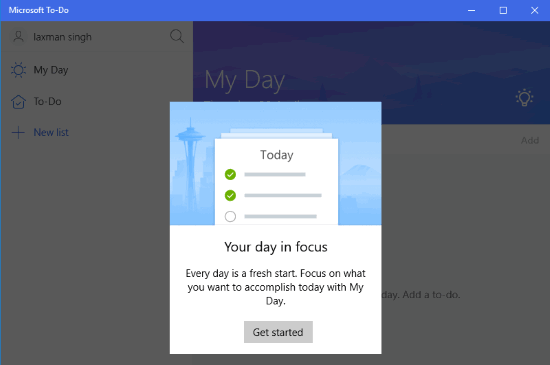
Create To-dos and Custom Lists:
After closing the Get Started note, a neat and clean interface of this app will be in front of you. The interface is self-explanatory. On the left side, you will see preset lists: My Day and To-Do. And on the right-side, you can create and view your to-dos. My Day list shows all the pending tasks of the current day that you haven’t completed yet. On the other hand, To-Do list shows the total number of tasks that you have to complete.
You can use New list option to create a custom list and Add a to-do option to add tasks that you have to finish. For a list, this app also provides preset themes (or colors) that you can apply.
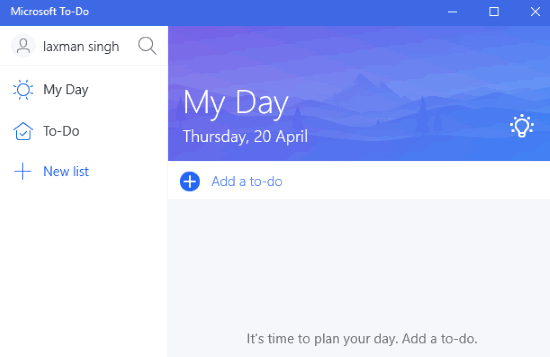
If you want to move a task to other list, you can either use right-click menu or simply drag a to-do and drop on the desired list.
How to Set Reminder, Due Date for Any To-Do, and Add Note In Microsoft To-Do App:
This is a very good feature of this app. You can set reminder as well as due date for a particular to-do. For this, select a to-do and all the options will visible in the right-side. You will see:
- Due Date option: This is a simple option and works to set due date for the selected to-do. You can select a custom due date, today, tomorrow, or next week as due date.
- Add a note option: A separate box is provided to add a text note for the selected to-do.

- Remind me option: Using this option, you can select option to remind for to-do later today, tomorrow, or next week. An option to Pick a custom date and time for reminder is also available. Set reminder and leave it. The reminder comes as a pop-up on the scheduled date and time. You have the option to snooze reminder or set it as completed. If reminder is snoozed, it will appear automatically after five minutes.
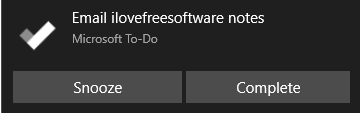
Get Suggestions for My Day List:
This is a unique feature, but not so important, as per what I think. The app can show you suggestions related to My Day List. There is a glowing bulb icon clicking on which the app can show you suggestions. The suggestions are nothing but due or upcoming to-dos.
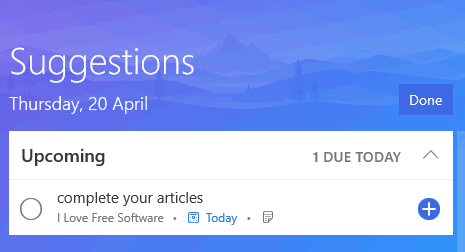
If any of those tasks are already completed, then you can mark it as completed. Or else, you can add it to My Day list.
Import To-Dos from Wunderlist and Todoist Account to Microsoft To-Do:
You have the choice to import notes from Wunderlist or Todoist to To-Do app. The notes are not moved from original account, but copied from selected account to To-Do app. The process of importing notes can take some time, so you have to be patient.
You can click on your account name available on the top left side of To-Do app interface and access Settings. Under Settings, you will see Import to-dos section. Use Start importing now option available in that section. A new tab will open in a browser and Microsoft sign in page will open.
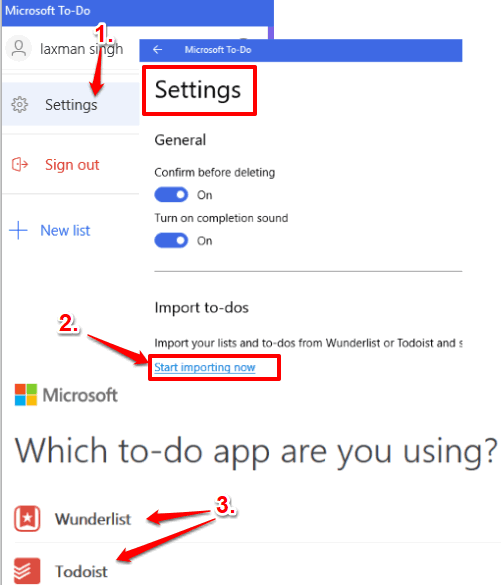
Once you have signed in with the same Microsoft account that you used for To-Do app, you can select if you want to import to-dos from Wunderlist or Todoist. Select the account, login in to that account, and then you can select notes for importing.
The Verdict:
For now, I would say To-Do app is just a basic app and can be your choice if you are looking for a very simple to-do manager app. Already a lot of to-do list extensions, web apps, software available for free, so To-Do has to compete well to attract users. It would be pretty interesting when it will bring more features of Wunderlist and add additional features (such as export notes, add attachments, etc.). Currently, it is a useful app to create and manage your to-dos only.