Out of the innumerable features that make Windows 10 the powerhouse of an Operating System that it is, one very useful is the Action Center. Conveniently accessible from anywhere in the OS with just a mouse click (or a keyboard shortcut), Action Center lets you access all important (and not so important) notifications from modern apps, desktop programs, and even system services. But sometimes, these notifications can get a little too much to handle. And while you can easily turn them off for the modern apps, this doesn’t work for alerts from desktop programs and system services. Problem?
Hardly, as Windows 10 makes it ridiculously easy to disable notifications from just about any program or service, directly from the Action Center. Stoked? Get the lowdown on how to disable app notifications from Action Center in Windows 10, on the other side of the break.
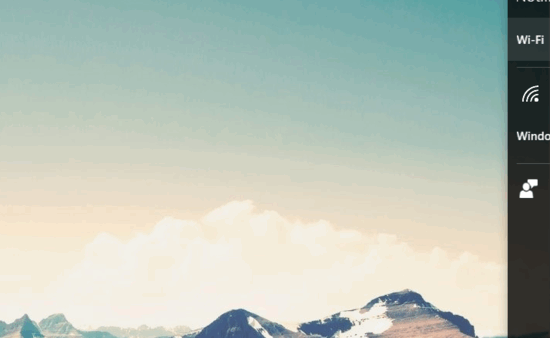
How To Disable App Notifications From Action Center In Windows 10?
Turning off notifications from different apps (both modern, as well as traditional desktop ones) in Windows 10 is a fairly routine affair, and requires no more than a few seconds of your time. Read through the stepwise tutorial below, and it should be a cakewalk from there:
Step 1: Navigate to the desktop, and open up the Action Center by clicking its icon in the system tray (Alternatively, you can also use the Windows Key+A keyboard shortcut).
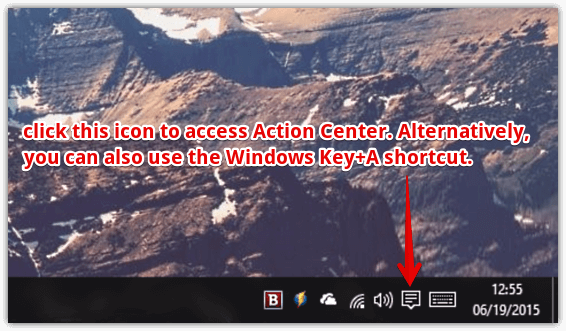
Step 2: The Action Center should now be displayed along side the right edge of the desktop. As you already know, it collects the notifications generated by modern apps, desktop programs, as well as a whole bunch of system services. Now, to disable notifications from a program/service, simply right click on it, and select the Turn off notifications for this app option from the context menu. Obviously, for this to work, the Action Center needs to have at least one notification from the program/service whose alerts you want to turn off. Here’s a screenshot:
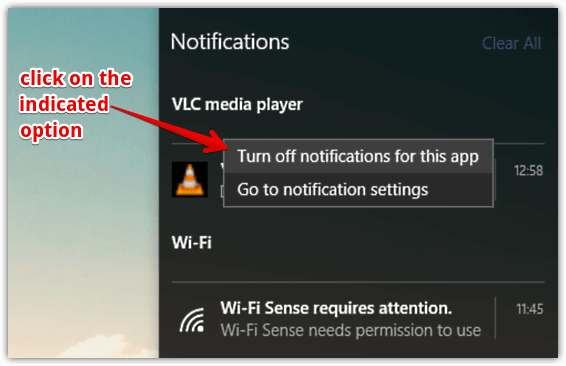
And we’re done, fellas. Going forward, you’ll no longer be bothered by pesky notifications piling up in the Action Center, from programs and services that aren’t really of any concern to you. How hard was that?
Do Check Out: How To Customize Quick Actions In Action Center In Windows 10?
Wrapping Up
The ability to turn off notifications for services and programs directly from the Action Center is a pretty nifty feature. Give it a shot, and let me know how it works out for you.