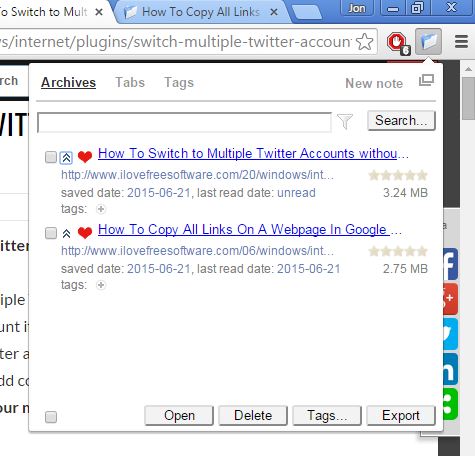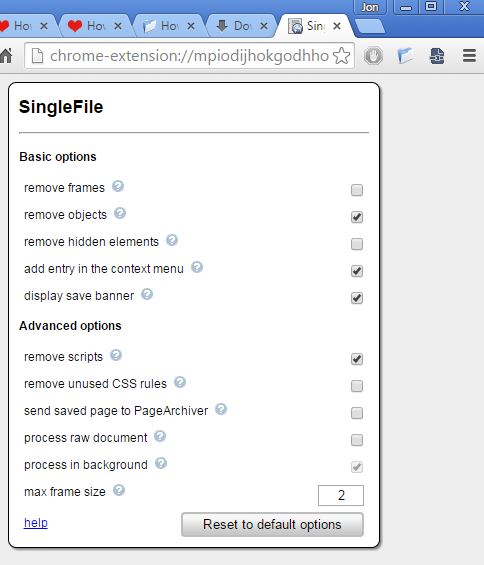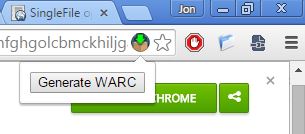Here’s a list of 3 web page archiver extensions for Google Chrome. Extensions that I covered down below will help you take important web pages and save them to your hard drive. That way you can keep an archive of important web pages as a fall back should any of them ever go down or if you won’t be able to access the internet. Tutorials, documentation, Wikipedia articles all have important info that can be useful to keep around in case the internet isn’t available.
People with slow connections can also find page archiver extensions that I covered down below useful, so they don’t have to wait for the pages to load over and over again.
Page Archiver by gildas
Page Archiver by gildas lets you create archives of web pages, and it also comes with a built-in archive manager.
Everything’s done from the top right corner drop down window. Go over there and click on the extension icon. The “Tabs” tab lists all the currently active tabs and lets you choose which one you want to create into an archive. “Archives” tab is where you can open archives, manage created web page archives (edit title, delete) or export them as ZIP files.
Also, have a look at Free Online Service To Save Webpages to Read Later: Framabag.
Single File
Single File scans the web page in the currently active tab and after you click on its icon the web page available in the currently active tab is going to be saved in a single HTML file.
Which elements are going to be saved is configurable by opening up extension settings. Images are saved by converting them into code using data URI schemes. Note that this means that if you save a web page with lots of images it’s going to end up being a large HTML file, since it would have a lot of text. Archive is saved in the default download folder.
Get Single File.
WARCreate
WARCreate will create a single WARC file from web pages after you click on the icon that it puts in the address bar.
WARC is the same web page archive extension used by the Wayback Machine for its snapshots. This extension will allow you to create such web page archives. To view created WARC archives, there are applications out there, WARC readers, which you can use to load up and view the created archives. Same like they can be used to load Wayback Machine snapshots locally.
Get WARCreate.
Also, have a look at 3 Free Wayback Machine Extensions For Chrome.
Conclusion
Out of the three page archiver extensions from the list above, the one that I really liked is Page Archiver by gildas. Created archives can be loaded up inside Chrome, managed using the built-in manager and also exported as a ZIP. Single File on the other hand creates HTMLs, which can be viewed in every web browser out there, so it’s also worth a look. WARCreate is also interesting, but I don’t like the fact that it requires third party application to load up and view the created archives. Let me know what you think in the comments down below.