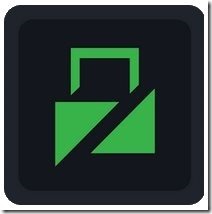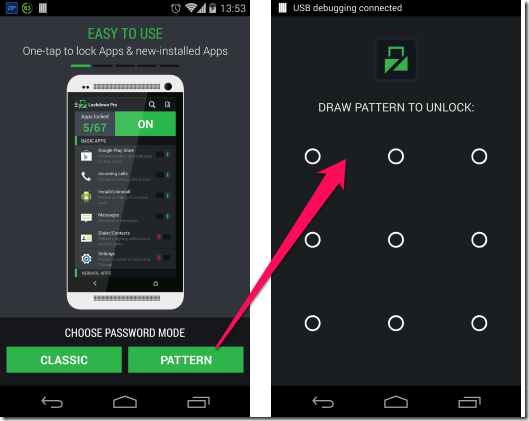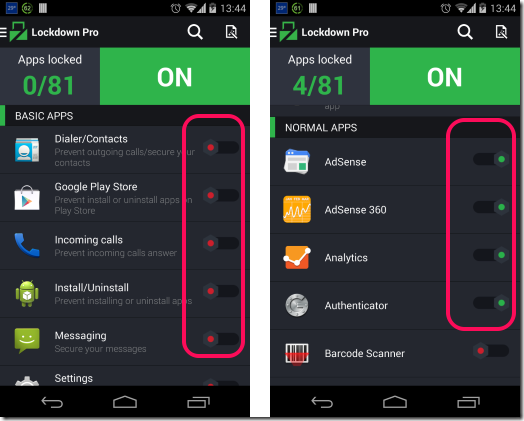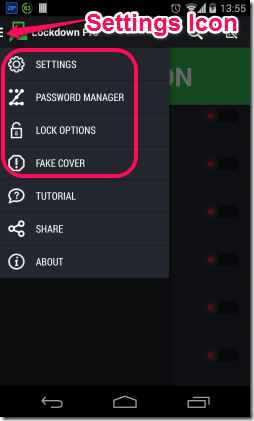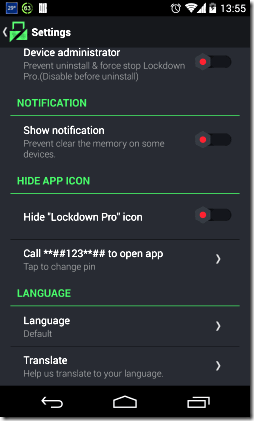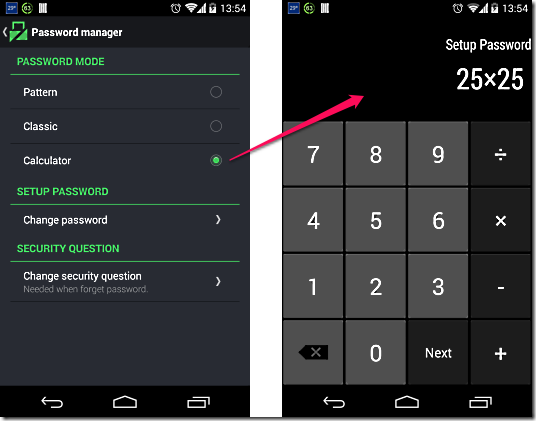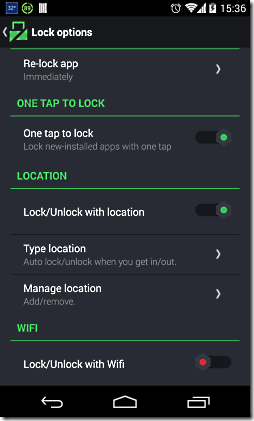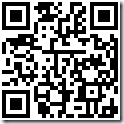Lockdown Pro is a free Android app to lock applications. You can choose to lock any application, dialer, messages, etc. Whenever someone tries to open the locked applications, they will need to provide a password that you have set, before they can access the application.
Now, there are tons of Android apps that let you lock or password protect specific apps. We also reviewed a few here and here. However, I strongly believe, Lockdown Pro is the perfect app for locking applications. It is quite amazing that all features of this app are completely free (the app does not even has any ads of any type). Keep reading to know why I am so excited about this app.
Why LockDown Pro is the Best App to Lock Android Applications:
Lockdown Pro comes with tons of feature that ensure that the apps that you have locked truly stay locked. Before I discuss how to use this app, here is a brief of security features that it provides:
- You can choose type of lock that you want. It can be Pin lock, pattern lock, or even calculator lock.
- You can make lock invisible, so that when you draw pattern, the pattern will not be visible on the screen.
- You can make the app icon invisible, so no one will be able to access the app.
- It even has a setting which ensures that app can neither be force closed, nor uninstalled.
- When someone tries to access a locked application, it throws a fake crash screen at them, so that they don’t even know that the app is actually locked.
- You can choose to auto lock or unlock apps when you enter a location or come out of a location.
- You can auto lock or unlock apps when you connect to a wifi or disconnect from wifi.
As you can see, these are some really cool features. The fact that this app can’t be uninstalled, can’t be stopped, and even the icon hides make this app my favorite.
Now, let’s do a deeper dive into how to use this.
How to Password Protect Android Apps with LockDown Pro App for Android:
Even though this app has so many features, it is actually quite easy to use. Let’s see how.
Select Lock Type: Start by downloading the app from link given at end of this review. Once installed, open it. You will get a screen in which you will be asked to choose type of lock that you want. This screen shows only Classic (Pin) lock and Pattern lock as available options. Don’t worry, there is an option of Calculator lock as well that is buried inside. I will come to that in a minute. For the time being, choose one of these. Based on your choice, you will need to provide a pin or pattern lock on next screen.
Select Applications to Lock: Once you have specified a lock type, you will be shown list of all installed apps. Apart from all the installed apps, this list includes some interesting options as well. You can choose to lock dialer, lock SMS, lock Google Play store, Lock install / uninstall of all apps, even lock answering incoming calls. In front of each app, there is a On / Off slider. Just tap on that slider to lock any app.
As you can see in the screenshot above, I have locked my Adsense app as well as Google Authenticator. They are pretty important apps for me.
Now your apps are locked. When you go to any of the apps that you have locked, you will be asked to enter pattern lock or pin, depending on what you chose, before you can use this app.
This is pretty basic stuff. Now let’s get into juicy stuff.
Advanced Features of Lockdown Pro for Android:
These are the features that add perfection to this app. Let’s go over these quickly. All these features are available under the three bar icon menu, that is available in top right corner of the app.
Prevent App from Being Uninstalled, or Force Stopped, and Hide icon:
This is my favorite setting in this app. For this, click on the three bar icon, and choose “Settings” from the menu. This will open screen as below:
The first option in this screen is Device Administrator. When you turn this on, no one will be able to uninstall this app, neither will be able to force close it. When someone goes to Android apps menu to uninstall this app, the options for Uninstall and Force Lock will come as disabled (even on unrooted phones). See screenshot below.
Next interesting setting on this screen is “Hide App Icon”. When you turn this on, the app’s icon will be removed from your Android device. So, it will be very difficult to even access this app for anyone. Now, how will you access the app? For that, you can enter a secret number, and whenever you dial that number on the dialer, the app will open (and of course, you will still need to provide your pin or pattern lock too). Pretty cool, isn’t it?
Password Manager:
Remember I said this has a calculator password as well? This is where you will find it. Click on the “Password Manager” option in three bar icon to get to this screen.
This screen will let you choose between Pattern lock, Classic lock, and Calculator lock. Apart from that, you can also change your password from here, as well as provide / change security question (to use when you forget your password).
Lock / Unlock Based on Location and Wifi
This is another pretty cool options of this app. Let’s say you want your apps to stay unlocked in your app, but locked everywhere else, or you want apps to be locked when you connect to wifi of your office and unlocked everywhere else. All this is possible with this app. For this, access “Lock options” from same three bar menu. This will show following screen:
You will see a section of “Location” in this. Enabling this will let you specify the location in which the app should lock the applications and unlock in all other locations. You can also do reverse, so that apps are locked in all other locations, but unlocked in that specific location. Apps lets you specify the location from Google Maps. Of course, location service should be enabled on your device so that the app can find your location at any point in time and lock / unlock accordingly.
Another interesting option is “WIFI”. This option works in similar manner to location, but let’s you specify wifi network on connection to which the app should lock apps, or unlock apps.
Specify a Fake Cover for Locked Apps:
This is another cool feature. Most of the Android app lock apps throw a password screen whenever you try to access a locked app. This basically tells the intruder that the app is password protected, so he will probably try to find the app that has password protected it, and will try to disable the app. What if the intruder doesn’t even come to know that the app is password protected, and thinks that the app has some problem? Then the intruder would be less likely to try to find this locking app. This is exactly what this app does. For this, select option of “Fake Cover”.
The Fake cover has only two options: On or Off. It is Off by default. Turn this On to use it. After this, whenever you try to open an app that is locked, you will get a message as in above screenshot towards right side. So, intruder is most likely to think that the app has crashed. And it will always happen like this. So, how do you get to lock screen of the app? In the above message, you need to long press on “Ok” button :) This will show the lock screen in which you need to provide pin / pattern to get to your locked app.
Apart from these, there are some other interesting features as well, like you can choose themes of the lock screen, one click lock for new apps, re-lock the app immediately, and more.
My Opinion About Lockdown Pro App for Android:
This is the most feature rich App locking app for Android that I have seen. I maintain the statement that I stated in the beginning: I believe this is the perfect app for this purpose. This has all the features I wanted, and some that I didn’t even know were possible. The app has been very intelligently designed and executed. It is quite amazing that all these features are completely free. I have a strong feeling that they might siphon off some of these features to a paid version once this app becomes more popular. So, I would suggest you grab this app as soon as you can – you will keep this one for a long time; I am sure I would.
Get Lockdown Pro for Android from here, or use QR code below: