This tutorial details how to hide notifications temporarily in Windows 10. As I’ve stressed in a number of my recent write-ups covering Windows 10 , one of the most important features of Windows 10 is its improved support for the modern style apps that were introduced with its immediate predecessor, Windows 8. These modern UI apps can run in the background, and support real-time desktop notifications.
As useful as these notifications are, at times they can get a bit too much to handle. In one of my previous articles, I’ve talked about how you can turn off these app notifications entirely. But what if you want to have them there, but don’t want them to show up for a little while (say, a few hours?)
Well, today’s your lucky day. Thanks to the incredibly customizable OS that is Windows 10, you can conveniently hide app notifications for a few hours. Head past the break to see how you can hide notifications temporarily in Windows 10.

How To Hide Notifications Temporarily In Windows 10?
Hiding app notifications temporarily is a fairly straightforward process, and takes no more than a few minutes. Detailed below is a step by step walkthrough, illustrating how to do it:
Step 1: While on the Desktop or the Start Screen, bring up the Charms bar using the Windows Key + C keyboard shortcut. Following that, click on Settings.
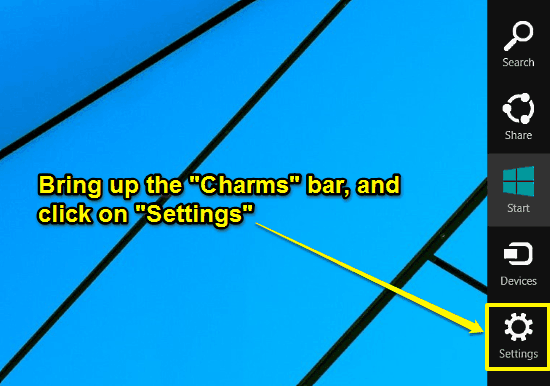
Step 2: The Settings flyout will now appear from the right of the desktop. It consists of direct shortcuts to desktop, personalization etc. on the top section, and system status notification icons in the bottom section. Click on the Notifications status icon in the bottom section. Once you do that, a pop-up menu comes up, with three different preset time duration choices for hiding notifications: 1 hour, 3 hours and 8 hours. Simply click on the time duration of your choice. Here’s a screenshot:
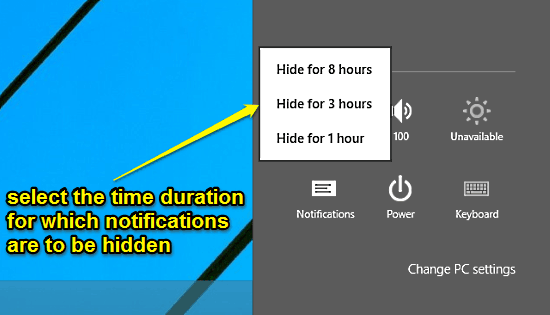
That’s it! As soon as you select one of the preset time durations, Windows 10 will suppress all active notifications from appearing on the desktop, till the selected time duration is elapsed. Quite simple!
Also Check: Choose Apps That Can Be Used For Sharing In Windows 10
Conclusion
Real-time system and app notifications form an essential part of the entire Windows 10 user experience. They are simple, extremely useful, and keep you updated of everything important. However, there might be times when you don’t want to be bothered by these notifications for a while. In those cases, the ability to temporarily hide notifications can come in really handy. Give it a shot, and let me know what you think of it.