In this tutorial we will be discussing how to choose apps that can be used for sharing in Windows 10. Although it’s a fully loaded Operating System consisting of a truckload of unique features and general enhancements, one of the key areas where Windows 10 truly shines is instant file sharing. Using Windows 10, you can share just about any file in seconds, via the Share option baked in across the entire Operating System.
The Share option lets you share files via modern style apps that support sharing (e.g. Mail, OneNote). You can easily select the app to be used for sharing via the flyout pane, which lists all supported apps. But what if you want to enable sharing via only a few selected apps of your choice?
It’s easier than you think, pals. Windows 10 easily lets you enable/disable sharing capabilities for supported apps individually. Jump over to the other side of the break to check out how to choose apps that can be used for sharing in Windows 10.
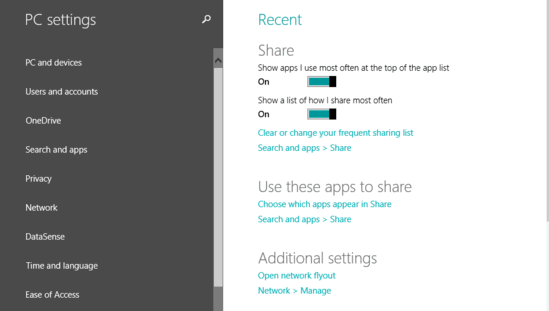
How To Choose Apps That Can Be Used For Sharing In Windows 10?
Selecting the apps to be used for sharing is quite a simple affair in Windows 10. Here’s a stepwise tutorial (with the obligatory screenshots) to get you started:
Step 1: Bring up PC Settings. The dual column app shows all system tweaks on the left. Click Search and apps from it.
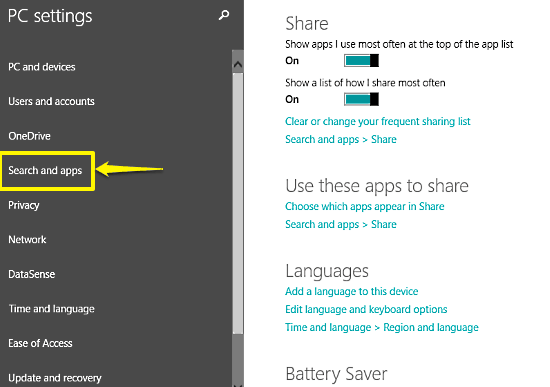
Step 2: Once the sub-options relevant to Search and apps are listed on the left, click on Share. This will bring up the sharing settings in the right column. Move over to the sub-section labeled Use these apps to share. This sub-section lists all the modern style apps that support sharing, with individual virtual toggle buttons against each listed app. To specify whether apps can be used for sharing or not, simply toggle their corresponding buttons On/Off accordingly. Check out the screenshot below:
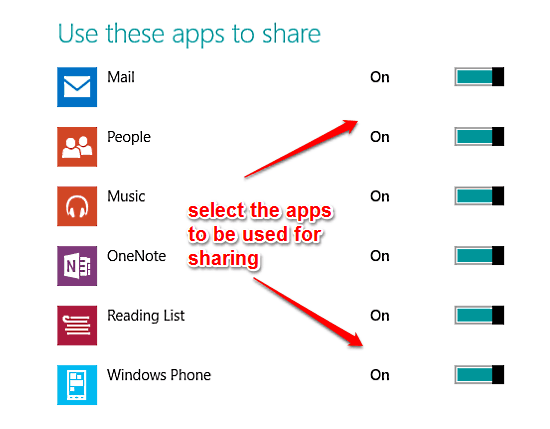
That’s all there’s to it! Only the apps that you have specified to be used for sharing will show up in the sharing flyout pane. Can’t get any more easier?
You can also check out: Disable Device Software Downloads Over Metered Connections In Windows 10
Conclusion
Built-in effortless sharing of files via supported modern style apps is one of the most powerful features of Windows 10. It’s simple, easy to use, and works great. Add to it the fact that you can conveniently choose the apps to be used for sharing, and things get even better. Take this feature out for a spin, and post your comments to let me know your thoughts.