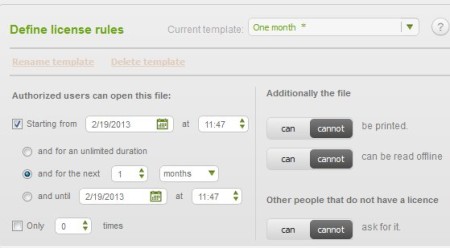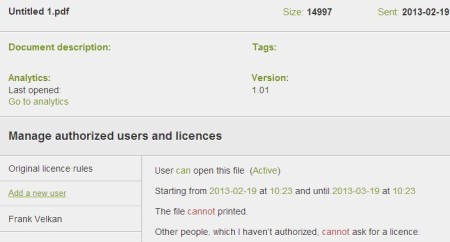SmartRM is a free file protection and sharing software. It allows the user to limit other people’s access to files and documents that they share with them. This can be anything from only allowing other people to view files, prevent copying and download, allow printing, set a limited time frame in which the documents can be used and so on.
Similar software: ProtON, Password Protect Dropbox.
What you see on the image above is the SmartRM Windows desktop client, which is used to protect, share and limit file access on your computer locally. This is where you’re gonna drag and drop the files whose access you’re interested in limiting. There’s no installation, this is a portable application. You are gonna have to register with the SmartRM website though, and so will everyone else with whom you decide to share protected files. Key features of SmartRM free secure file sharing service are:
- Free and simple to use – simply drag and drop files to protect them
- Share protected files with others – they also need to register
- Control file access – who can print, view offline, if it’s public
- Limit the number of times that the file can be opened and viewed
- Set a time frame in which the file can be opened, days, months, etc.
- Templates – create access template so it’s easily applied next time
- Analytics – keep track of how many people have opened shared files
- Works with PDF documents, some audio and video formats also supported
- Available for Windows – Mac and Linux versions are in the making
Privacy and information protection isn’t something that’s easily achievable in today’s world. When you share something via Dropbox, for example, unless you’ve protected the shared files and documents yourself, limited their access somehow, they might end up in the wrong hands. That’s exactly where SmartRM can help out. Here’s a few pointer to help you get started.
How to protect and share documents and files with limited access rights using SmartRM
Download this free file protection software, extract the archive and click on the executable. If it’s your first time running it, you’ll be asked to register. When you’re done, you’ll be logged into your SmartRM account automatically and the drag and drop box will appear, alongside the tray icon in the bottom right corner of the screen.
To protect files, you can also click on the Open file button. In either case a new window pops-up where you can select the SmartRM users with whom you want to share the file, and more important adjust access rights and permissions, which can be seen on the image above.
After you’re done setting up access permissions, click OK and the document that you’ve selected will be added to your account. Users will be notified that you shared documents with them, even if they are not registered with SmartRM, they will have to register to collect their files.
Conclusion
SmartRM does a great job of protecting files and documents. Lots of features for locking and controlling access to files are available. The only drawback is that not a lot of formats can be shared. Give it a try and see how it goes. Free download.