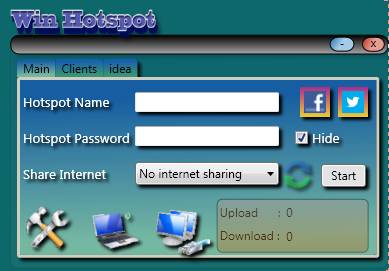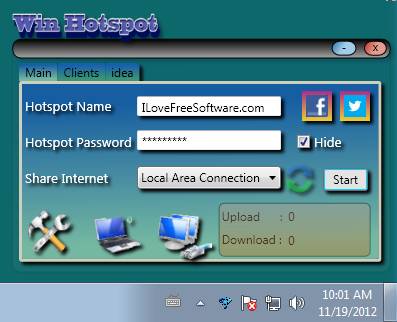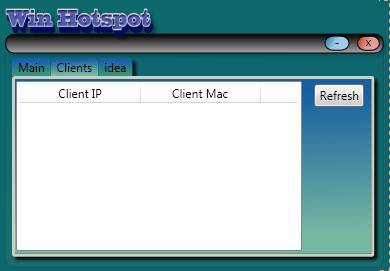Winhotspot is a free portable Wifi hotspot creator which you can use in order to turn your Windows PC into a wireless access point. With the help of Winhotspot you can monitor who’s connected to the created wireless networks, you can even monitor the bandwidth usage and enjoy several other useful features. It’s portable, which means that there’s no need for installation, just run it, setup your hotspot and leave it running in the system tray.
You may also try Wireless HotSpot Creator and Virtual Router Manager reviewed by us.
Image above shows the interface of Winhotspot. It features a tabbed type of interface where at the top of the window you can switch between the main window, the one that can be seen above. This is where you’ll be setting up your very own wireless ad-hoc network. The next tab on the list would be the Clients tab, this is where you can track who’s connected to the wireless network that you’ve created. The last Idea tab is for suggestions to the Win Hotspot developer.
Key Features of this Free Wifi Hotspot Creator:
- Portable, free, and very simple to set up wireless network creator.
- Track clients who are connected to you – IP and MAC addresses.
- Comes with support for WPA encryption and it can hide the network.
- Track upload and download bandwidth which is being used.
- Quick access to Windows network repair, in case of problems.
Creating Wifi hotspots this way is useful when you don’t have a wireless router. It’s also useful for increasing the coverage of wireless signal, by connecting a laptop with a network cable, and then using Winhotspot to create a hotspot on the laptop.
How to Create a Wireless Network with Winhotspot Wireless Network Creator?
Open up the main window and there fill out everything that’s asked of you. Hotspot name, password, do you want the created wireless network hidden and lastly you need to select which internet network you want to share.
Make sure that you have a wireless adapter connected to the computer, it can be a wireless USB stick or a computer card. After you’ve done everything on the checklist, click on the Start button. Wireless network will become active and you can try and connect to it with your devices. Minimize the Winhotspot to system tray by clicking on the tray icon or the minimize window control button. To check the bandwidth usage, look at the bottom right corner, notice the Upload Download section. If you’re having network problems, clicking on the icons next to the bandwidth monitor will activate Windows network repair services.
To check all the devices which are connected to the network that you’ve created, switch over to the Clients tab. There you’re gonna see a list of IP and MAC addresses of users who are connected to you.
Conclusion
Winhotspot is a smart Wifi hotspot creator utility which offers you a lot of control over the created wireless networks. It’s portable, there’s no need for installation, so you can run it from the USB thumb drive. Try it and see how useful it can be.