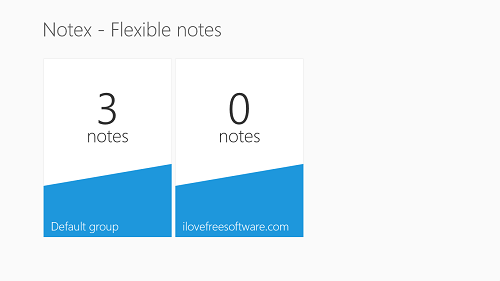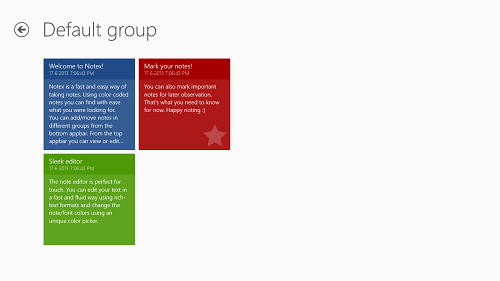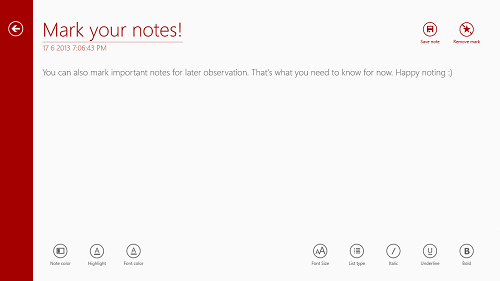Notex – Flexible Notes is a free note-taking app for Windows 8. This app comes in very handy when you have to take down notes on a particular topic. This app makes note taking task easy-breezy, and it is absolutely and highly optimized for Windows 8. This app is designed in a way such that it looks native to the Windows 8 environment, and being a Metro app, it does not consume too much system resources. Notex Flexible Notes is beautifully designed, and you can create notes group/category wise through this app.
The option of creating groups and then adding notes to different groups makes this app stand out from the horde of note taking apps, as this app gives fruition to the fact that when notes are taken inside groups, then they are easier to find and comprehend.
Update (27-May-2014): This app seems to have been removed from Windows Store.
Features of Notex Flexible Notes app:
Notex- Flexible Notes is a very handy app for laptop, desktop and tablet users alike. In fact, it is a great app for any machine running Windows 8.
When you download Notex app from the Windows app store and run it from the start screen, you will be presented with a screen like the following screenshot.
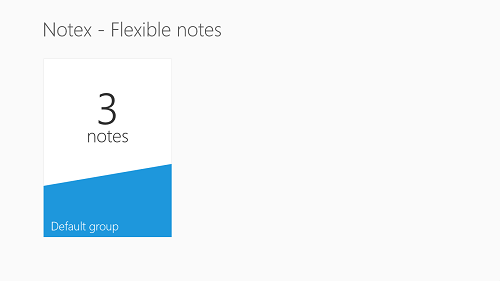 In the above screenshot, you can see a group (Default Group). The functionality of groups is that they allow you to keep your notes organized, and make sure that the notes are properly and well categorized.
In the above screenshot, you can see a group (Default Group). The functionality of groups is that they allow you to keep your notes organized, and make sure that the notes are properly and well categorized.
To create a new group, simply right-click the blank area inside the app, and a bar will pop up at the bottom of the screen with an Add Group option. When you click on the Add Group option, you will be asked to input the name for the new group, and the new group will be created for you. (see below screenshot)
When you have typed in the name in the Enter Group name box, click the Add Group button at the bottom of the box, and the group will be created.
As you can see, a new group with the name ilovefreesoftware.com has been created. As there are no notes inside the group, it shows 0 notes. However, as I have 3 notes inside the Default Group, it shows 3 notes. (see above screenshot)
You can also delete/rename a group by right clicking it, and the options bar will pop up from the bottom allowing you the option to do so. This comes in handy if you want to delete all the notes inside a group, saving you the trouble of manually selecting each and every note and then deleting them.
Once you click on a group, you will be taken to the screen where the notes are kept. If you have notes already inside the group, they will be shown. Otherwise, you can simply add a new note.
In the below screenshot, I have opened Default Group, which has 3 notes inside. The group’s internal view looks like the following screenshot.
As you can see in the above screenshot, there are 3 different coloured notes. To view/edit a particular note in full-screen, simply click on the note to open up the Note editor. In the note editor, you have various options like text colour, note colour, highlight the note, and basic text editing options like bold, italic, underline etc.
In the below screenshot, I have opened up a note to show you how the note editor looks and feels like.
You can click inside the text field in the above screen and make the desired changes. To change the title, simply click on the title and type in a new title. You can also mark your notes with a star sign, to show that they are important. To do so, simply click the mark note button at the top-right of the screen. If your note is already marked, you will get a Remove Mark option instead.
To add a new note, simply go back to the page where your notes are visible. Right click an empty space and select Add Note, and you are good to go.
That’s it. This is all that you need to know about Notex to begin using this neat little app. You can also check out Sticky Notes app for Windows 8, or check out the Notepad app.
My take on this app?
Notex – Flexible Notes is a fabulous app to use for taking down notes and viewing them at your convenience. The interface is very much optimized for tablet and touchscreen inputs, and hence this app makes for a good download on laptops, desktops and tablet PC owners alike.
Get Notex – Flexible Notes.