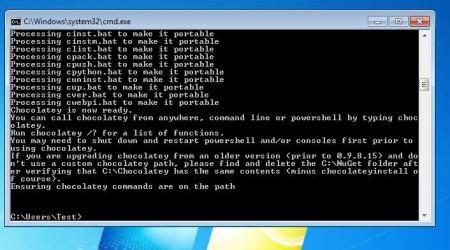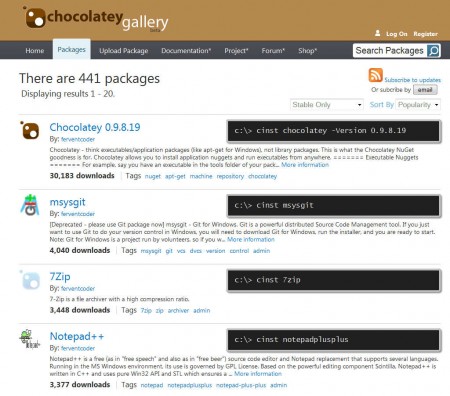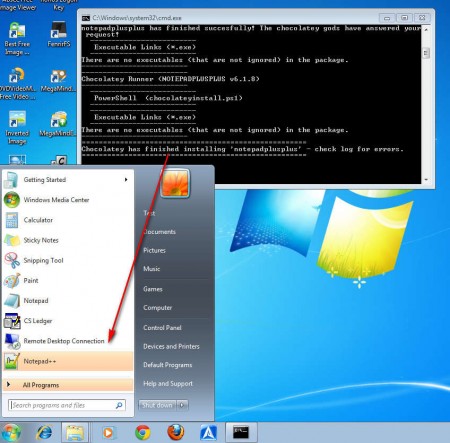Chocolatey NuGet is a free package manager that automates the application installation process and helps you to easily get applications which you want to use on your computer. For the time being Chocolatey NuGet package manager is in beta, so you might encounter a problem or two and the database of application might not be very large to some, but it’s decent enough and it’s increasing every day.
Check out Install Simple and CreateInstall Free reviewed by us.
This free package manager for Windows, like so many of them in the Linux world is a command line tool, which might be repellent to some people. But don’t worry, installations are much simpler with the help of Chocolatey NuGet than they are the usual way by downloading installers and going through the install wizards.
Key Features of Chocolatey NuGet Package Manager:
- Package management and installation for Windows.
- Command line package manager, so you work in the Command Prompt.
- As of this moment, there are 441 packages available for installation.
- Upload and submit your own packages/applications.
In some situations installing applications can be problematic for some users who are not very computer savvy. There are always some steps where user input is needed about something that the users are not familiar with, this is exactly where package manager come in to save the day, because everything is gonna be done automatically, you just need to issue one small command.
How to Install Application with Chocolatey NuGet:
First, you need to install Chocolatey NuGet, then you need to type in this command into the Windows Command Prompt, which you can open by typing cmd in the Start Menu Search field and hitting enter.
@powershell -NoProfile -ExecutionPolicy unrestricted -Command "iex ((new-object net.webclient).DownloadString('http://bit.ly/psChocInstall'))" && SET PATH=%PATH%;%systemdrive%\chocolatey\bin
After that you need to open up the main website, and click on the Packages Tab while you’re there. This is gonna present you with a list of available applications for download, and the commands that you need to issue in order to install an application.
Notice the commands on the right, when you find the application that you’re interested in installing, copy the command, without c:\>, and again paste it into the command prompt.
We decided to install Notepad++, so we took the command, ran it, and after a few moments it was installed on our system, ready to be launched. All it took on our part is to allow the installation of the program, the usual Windows prompt, everything else was done automatically, and application works just fine.
Conclusion:
This type of application installation is pretty much the standard when it comes to majority of GNU/Linux distributions, so if you are interested in seeing how things are done on the nerdy side, this is your chance. And you’ll of course benefit from not needing to go through the installation and a myriad of prompts that they entail. Try it for free and see how exactly can this free package manager for Windows help you out, and make your life a bit easier.
Download Chocolatey NuGet.