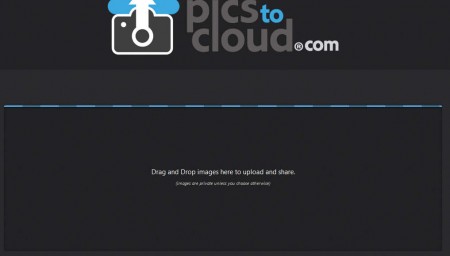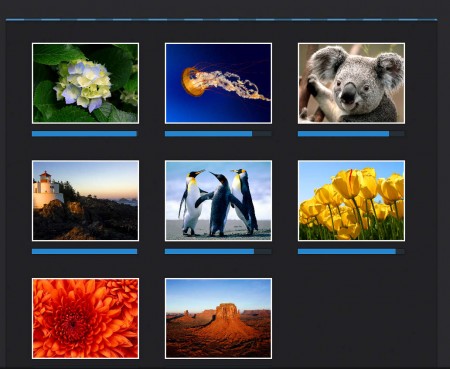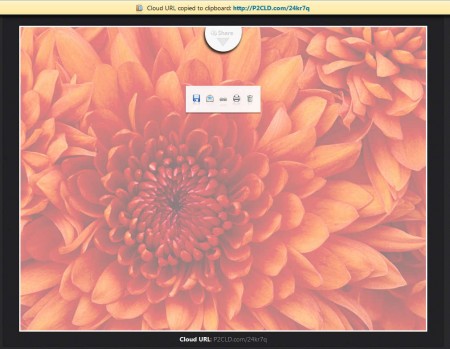PicsToCloud is a free image hosting service which prides itself as a image host for large images, it has no limit on the size of the images that are uploaded and not only that, but it also offers you tools which are gonna increase the size of your image, in case it’s small in size.
When you open up the PicsToCloud website you’re gonna see a pretty barren screen, which doesn’t have the standard Browse button with which you could open images for upload, which can be seen on a lot of other image hosts. Instead of that, all that waits for you is a small rectangular box with a text to drag and drop images onto the box for the upload to start and that’s what we did.
Similar software: PicBackMan, PhotoOnWeb.
How to upload big photos with PicsToCloud
Like the instructions on the website say, in order to start the image upload we need to open up the folder on our computer where photos that we want to upload online are located and then we need to select the ones we want to upload and simply drag and drop them to the rectangular area where the instructions text is located, which can be seen on the image above. Once you do that image upload is gonna start, six images will be uploaded at the time:
Once that the first six images finishes their upload, following six from the collection you’ve selected are gonna start being uploaded, until all of them are online. Photos which are hosted on PicsToCloud are private, only you’ll know about them, if you don’t share the links with others of course, and there’s even SSL encryption of the connection which prevents third parties from stealing your photos.
When the upload is finished you should see check marks over the photos, after which you will be redirected to the last step of the upload process, which can be seen on the image above. This is where you will receive:
- Shortened direct links to the images
- Download full size image option
- Clicking on the Share button Facebook, Twitter, Google+ sharing options pop up
- Printing and image deleting also become available
That’s it, images are uploaded and you can now start sharing them with your friends and contacts online. Share button makes things a lot more easier for those who are interested in sharing to social networks. If you want, you can also send the links via emails, it’s also available next to the rest of the options mentioned before.
Conclusion
Uploading large images is never an easy task, because a lot of image hosts have size limits, with PicsToCloud all of that’s in the past, because you can upload very large images, several at times and then simply generate share links or use the provided social network share buttons to share photos with your friends. If you don’t want images online, you can delete them, simply open the image, hover your mouse over it and the delete button should appear in the list of options available on hover. Try this free image hosting service.