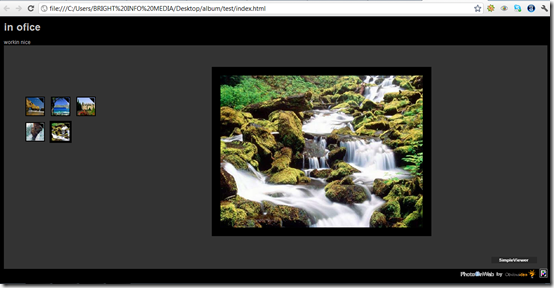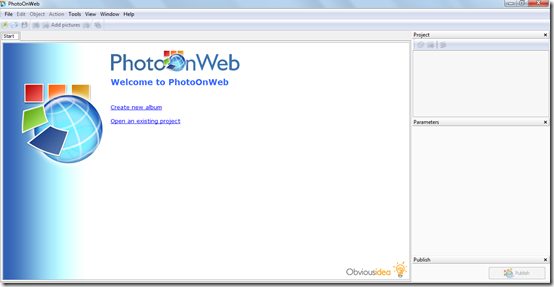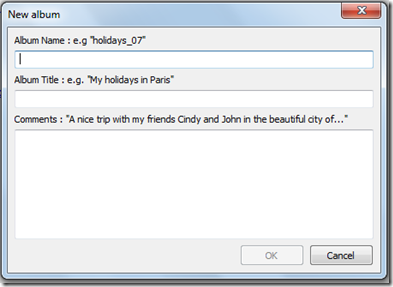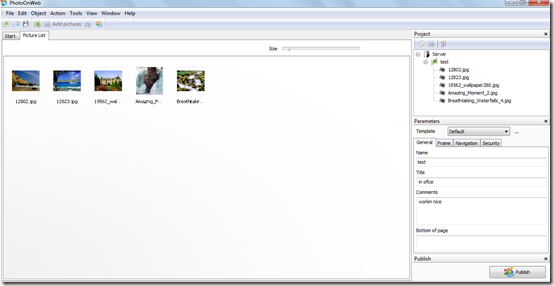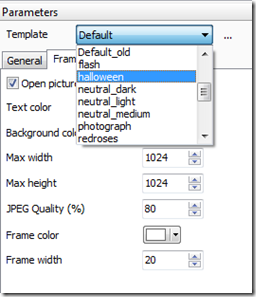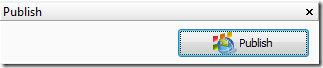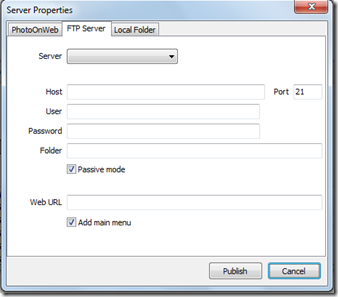PhotoOnWeb is free photo album creator which can create photo albums of your digital pictures and share it with others over the internet. This free software comes in with quick and easy customization options along with more than 20 photo album templates to make the process of creating your albums much easier. These templates are designed in such a manner that they could be used to match the theme of the albums that are created. Once you have created a photo album, you can publish it on online space provided by your ISP, or use free hosting servers that this software provides.
This free album creator comes with advanced features enabling the auto-resizing of your pics, building the album on its own, and then publishing it over the internet where you want your albums to be published.
For those of you who live away from your hometown or even countries staying in touch or sharing moments through pics might be difficult. This free photo album creator presents you the opportunity to share and keep your folks updated about what actually is going through in your life by creating photo albums of your photos. You would say you could attach and simply mail them back home. But adding creativity and style to your pics and creating a web gallery actually makes your pictures look much better and organized. It is same as the old traditional ways where people used to develop negatives and save the pictures in albums and share with their people.
It’s evident that most of us are not aware of using the HTML codes or other advanced codes to create online photo albums. This is where PhotoOnWeb comes in handy as it helps you create an online gallery with ease and not much of a technical knowhow.
How to Create Photo Albums:
This free photo album creator makes it very easy to create photo albums easily:
- Load all your photos you wish to include in the album
- Select the template which you fancy
- Publish the gallery on the PC, on a FTP server, or any of the servers provided by the software
The moment you switch on the software the main screen appears displaying the Start tab. One would see a few options such as the “create a new album” and “open an existing project” on the left side. On the right side of the main screen are the three options namely: Project, Parameters and Publish.
You could start with the process of creating your album by clicking on “create new album”. The Moment you click a new popup appears asking you to enter the album details (screenshot below).
After entering all the details the software asks you to locate the files you wish to include in your album. You can locate the place where the pictures are located and select all of them or only the ones you wish to insert in the gallery. (Handy Tip: Press the Ctrl key and keep it pressed while selecting with the pointer the pics which you want to be included in the album). Upon doing so you would see a new tab “edit” in the main window with the thumbnail of your favourite pics.
You can move to the parameters section on the right side and select the template which you would like to add to your album.
It presents with you some other options under the tabs named:
- General
- Frame
- Navigation
- Security
In case you wish to modify the font colors or other details relating to your album such as the size and other navigation features of your album you can perform it easily in the above tabs. The next step is to move down and press the publish button.
For the 1st time users or in case you have no accounts linked to for publishing the album the following window appears where one needs to click on the OK button.
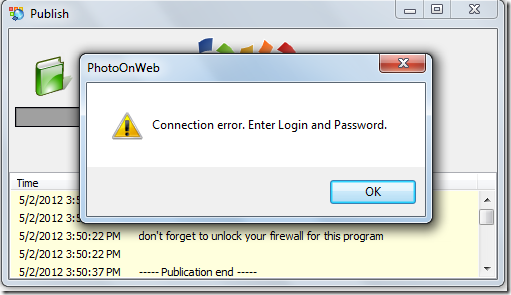
This opens up a new popup where it gives you three options:
- Publishing the file on a photoonweb account
- Publishing a file over an ftp server
- Publishing the file on the local hard drive
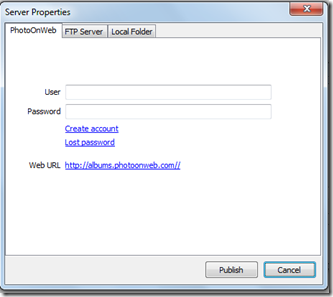
You may select any of the options you prefer whereby in case you don’t have the PhotoOnWeb user id you can always create one from the create account option. Moreover you can enter you FTP account details in case you wish to publish it over you FTP server.
Or you can simply opt for publishing the file on your hard drive by selecting the path you prefer.
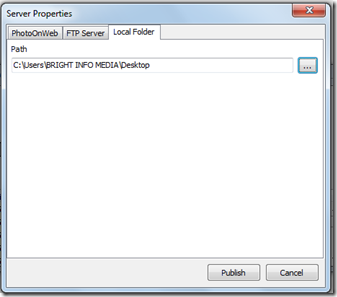
Upon clicking publish and saving the album the link to the album opens in a browser window. Here you can view your photo albums and in case it is over an FTP or the servers you can forward it to your folks and they would be able to view this file easily.
Some other photo album software we reviewed earlier include Photo Album Creator, S10 Web Albums, and Flash Image Gallery Creator.
The photo albums created above was pretty basic but it was a very simple process to create and publish an album online. PhotoOnWeb shows that you can do so much for your photo sharing with just a little effort. You can use the applications for online publishing system or choose from numerous online server space providers who give you the option of publishing your albums for free on their servers. So do more and let your people be aware of how you are and bring you much closer by pictures and cherish memories.