This tutorial explains how to enable text suggestions in Windows 10. This is a new feature of Windows 10 which provides suggestions as you type some text on Notepad, Sticky Notes, or other supported applications. It can be helpful for many people. By default, text suggestions feature remains disabled but you can enable it with just a few simple steps using Settings app of Windows 10. This article is gonna help you with that.
There are three points that need to be considered before trying this feature. This feature has come with April update (1803) of Windows 10. So, make sure you have updated your Windows 10 PC/laptop to this update. Also, this feature works for hardware keyboard only, and not the on-screen keyboard. And third, you must be using English (United States) language to use this feature.
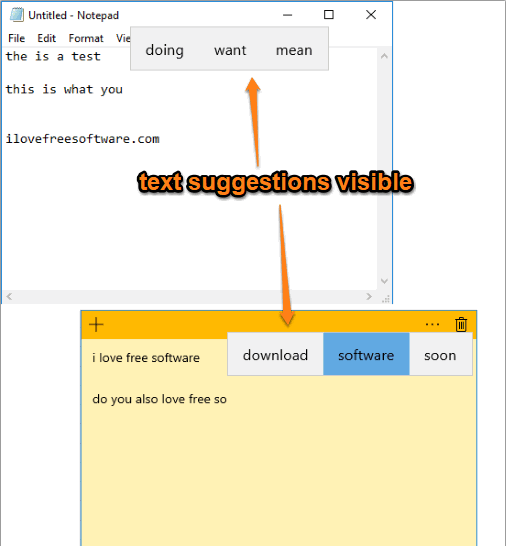
In the screenshot above, you can see text suggestions when I type some text on Notepad and Sticky Notes.
How To Enable Text Suggestions In Windows 10?
Step 1: At first, you need to use “Windows logo key + I” shortcut. It will open Settings app. You can also take the help of Start menu to open this app.
Step 2: In Settings, select the “Devices” option.
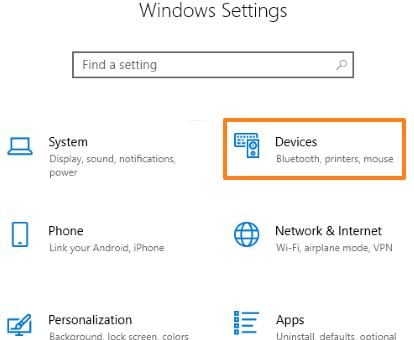
Step 3: When Devices page is opened, select “Typing” menu on that page.
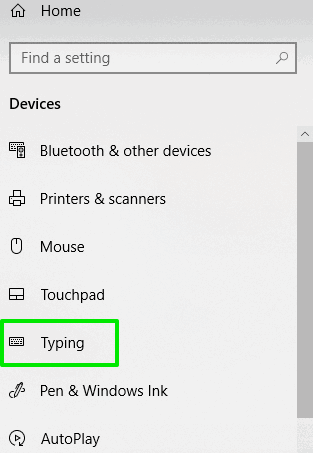
Step 4: On the right section of Typing menu, you will see many options. Just scroll down that list to access “Hardware keyboard” section. In that section, there is “Show text suggestions as I type” option. It will be turned off by default. Simply turn on that option.
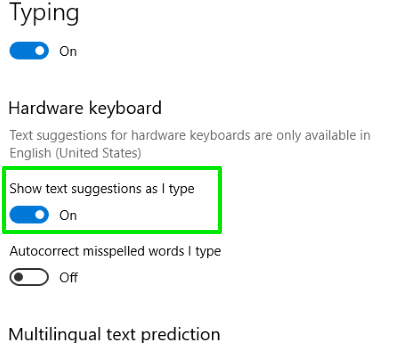
You can also enable “Autocorrect misspelled words I type“, which is very fast and corrects the spellings pretty well. Or else, you can try some other free spell checker software for Windows 10.
That’s it! Text suggestions feature is now enabled. You can now open Notepad or some other application supported by this feature. When you will start typing, you will see suggestions. Three different suggestions are provided based on the text you’ve typed. You can use mouse click or arrow keys to select a suggestion and use it.
The Conclusion:
This is not a perfect feature and you might not like some suggestions provided by it. Still, the feature is introduced and it will improve with updates. If you are curious to try this feature, then simply activate it and see how it goes.