In this article, you will read about how you can add a virtual background in Facebook Messenger rooms using Snap Camera Application.
This article is in continues to explain you various ways in which you can make your messenger group video calls interesting and lively. Facebook Messenger is a light group video calling that does not offer much when we compare to other group video calling applications used mostly by professionals such as Zoom and MS Teams. However, after the WhatsApp group video call and Google Hangout group video call, Facebook is among the one that fits somewhere in between the professional and fun social platform for group calling. With features like screen sharing, Messenger application steps a foot towards the professional front. However, adding various Facebook friends in the group video call keep its social and fun platform.
One feature of keeping the virtual group calls fun is experimenting with various backgrounds. There is no such feature in built-in the Facebook Messenger where you can add the virtual background in your group call, there is a way around it, Snap Camera.
How to Add Virtual Background in Facebook Messenger Rooms?
Without further adieu, I am going to explain how you can work your way around adding a virtual background in your Facebook Messenger video call rooms and have fun with your friends.
For this, first, you have to download the application called Snap Camera. It is designed by Snapchat. Visit the website of Snap Camera by quick google search and install the application into your PC, then run it.
When you open the application, you can choose from various backgrounds and pick the one you want from that application for your Messenger Room.

Then open the Messenger application in your web browser and login using your Facebook ID. Click on the option, create a room given on the top left corner alongside your profile picture.
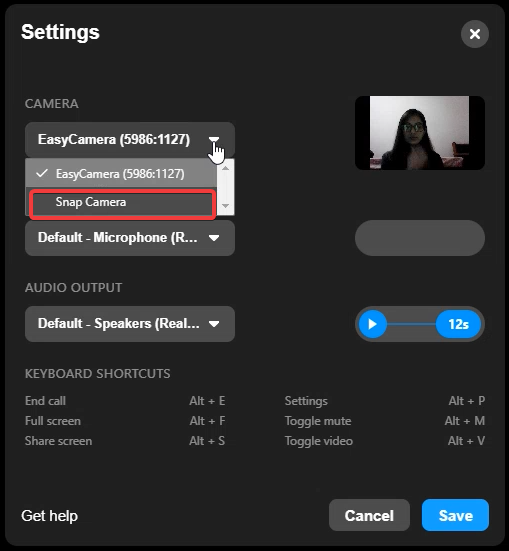
When the Group video call room opens up in the pop-up window, go to settings by clicking on the “gear” icon on the top right corner. In the Camera device option, switch to Snap Camera rather than the default PC camera. Then you can see your video shown with the same background you previously used in the Snap Camera application.
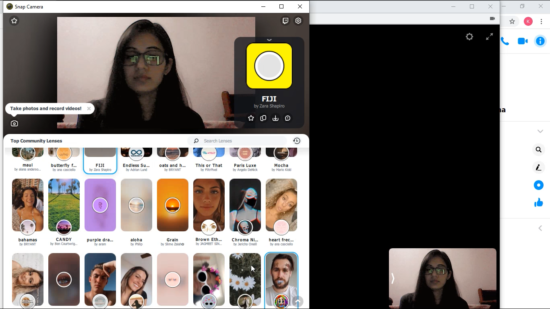
You can also edit the background by relaunching the Snap Camera application again and choosing different background during the video call in the room. In this, I have used the filter, you can choose from various backgrounds given in Snap Camera Application.
In brief
Facebook Messenger does not have a virtual background option yet. However, you can create your own virtual background using Snap Camera Application.