This tutorial explains how to use Snapchat filters on Zoom, Skype, MS Teams, Facebook, Hangout, and any other video calling service. We all are well-aware of Snapchat filters at this point. Those filters become so popular that many social media platforms and camera apps ended up copy those. Snapchat filters allow users to add a augment layer on top of their faces to create unique and dramatic effects. Those filters can be used with almost any other video calling service.
Last year, Snap Inc released a Snap Camera app for PC that allows you to use and create (with Studio) photo filters on desktop. The app is free and available for Windows and macOS. This app creates a virtual camera input on your device that you can use with any service instead of using your regular camera. Then, you can choose a filter in the Snap Camera app and that filter will be visible everywhere you use the camera.
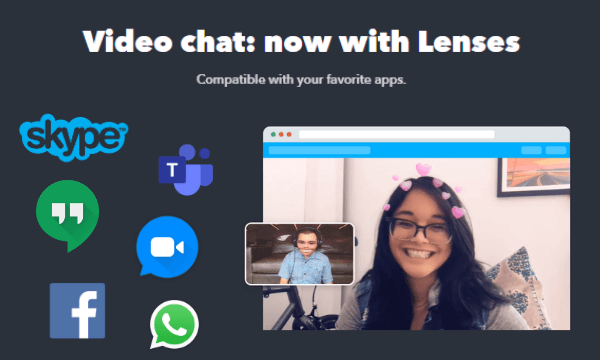
Also read: How To Get Snapchat Filters On Computer With Snap Camera?
Use Snapchat Filters on Zoom, Skype, MS Teams, Facebook
Using Snapchat filters with any video calling service is a simple 2-step process. First, you have to install the Snap Camera app to create a virtual camera. Then, you have to switch the camera input to that camera wherever you want to use the filters.
Get Snap Camera
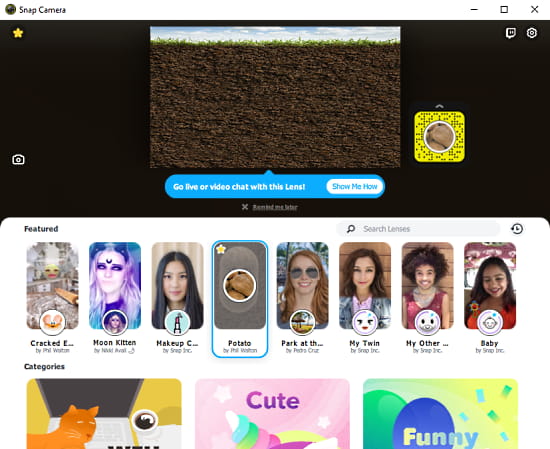
To get started, visit this link and download the latest version of the Snap Camera app for your PC operating system. Once downloaded, install that app on your PC. Open the app after installation. The app shows a camera feed at the top with a collection of Snapchat filters below that. Here, you can select any filter and get a preview of it in real-time. You can also search for filters and create a collection of favorites.
Switch Camera input to Snap Camera
After installing the Snap Camera app keep it running and open the desktop app or website of the video calling/conferencing service where you want to use the Snapchat filters.
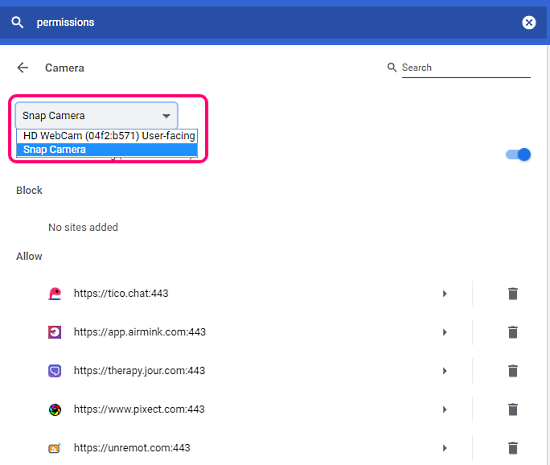
In the case of the website, go to your browser settings and search for Camera Permissions. You can find this option under Site Permissions. In the Camera Permissions, change the default camera input to Snap Camera. You get the Snap Camera option there, just select that to make it default.
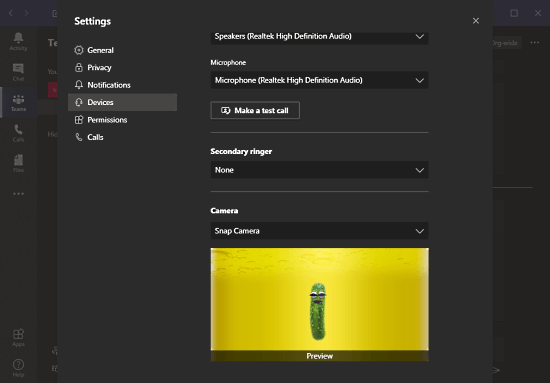
In the case of the desktop app, open that app and go to the app settings. Then, look for settings related to input devices and change the camera input to Snap Camera there.
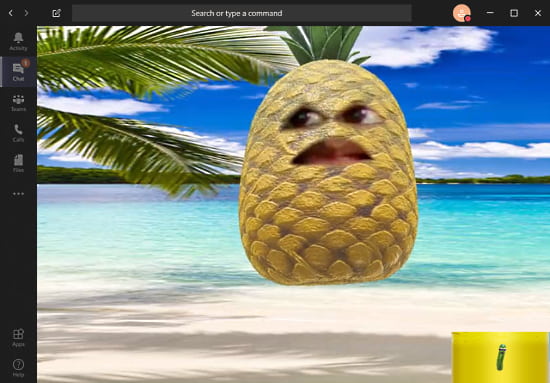
When you use the Snap Camera as your default camera with the app running in the background, it allows you to apply the Snapchat filters to the video feed. You can choose the filter in the Snap Camera app and can also change the filter whenever you want, it will take effect instantly.
Wrap Up
This is how you can use the Snapchat filter with Zoom, Skype, MS Teams, Facebook, Hangouts, and any other service. This might make some boring video chat and video conferencing sessions somewhat cheerful and interesting. Give it a try yourself and leave us a comment if you have any questions or doubts.