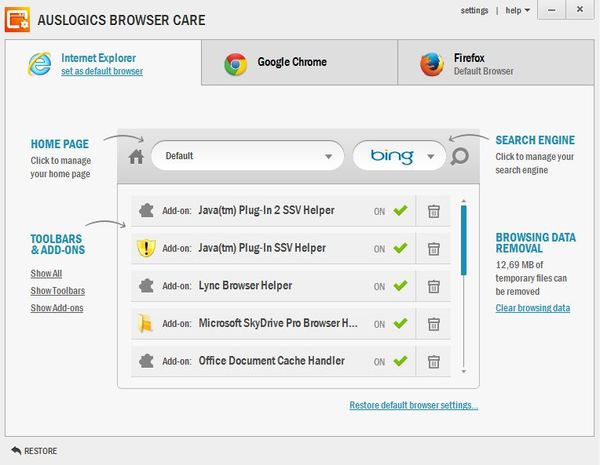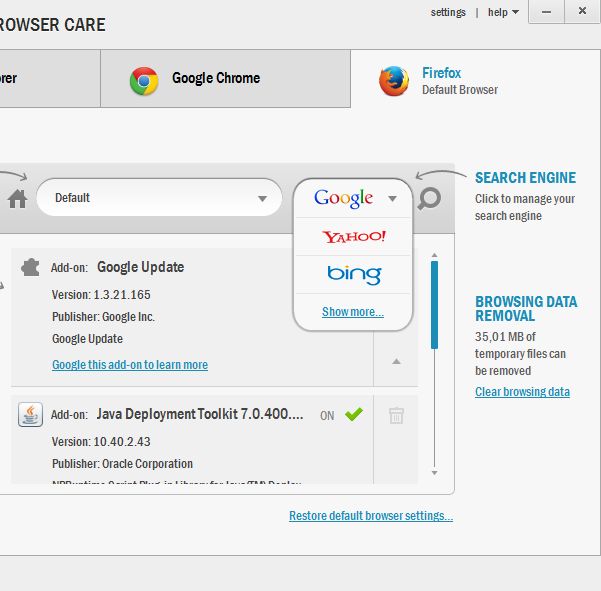Auslogics Browser Care is a free web browser optimizer for Windows which you can use in order to easily clean browser data, manage installed plugins and addons, change the default homepage and also the default search engine used by the quick search toolbar utility which is pretty much the standard in every web browser. Browser Care can also be used in order to change all the browser settings back to the default state, clean out cache, remove addons, reset homepage, etc.
This free web browser optimizer comes with a very modern looking interface which can be seen on the screenshot down below. Number of tabs at the top will of course depend on the number of web browsers that you have installed. Each tab will change the settings that you can tweak down below so that you can see addons installed in IE, for example, if you select the IE tab.
Browser settings like homepage and the default search engine can be changed by directly clicking on that part of the preview box down below. Same thing goes for the list of installed addons. Just click on the trash can which can be seen next to the entry that you want to see removed.
Key features of Auslogics Browser Care are:
- Free and simple to use: easily manage web browser data
- Supports multiple web browsers: Mozilla Firefox, IE and Google Chrome
- Allows you to change web browser homepage and default search engine
- Addon management: easily manage and delete web browser addons
- Browsing data removal: allows you to easily delete web browser cache
- Works with Windows: all versions of Windows are supported
Similar software: Junkware removal tool.
Web browsers are very susceptible to various different toolbar installations, which are gonna slip through and end up on your computer sooner or later, especially if you install a lot of programs. With Browser Care you can easily remove toolbars and any unwanted homepages. Here’s a few pointers to help you get started.
How to manage web browsers with Auslogics Browser Care: free web browser optimizer
Run the application and as soon as you do that, you’re gonna see all the browser sections that you can edit. Make sure that you have closed all the browsers before running Browser Care.
In order to start deleting the browser cache, you just need to click on the Clear browser data button. That’s just one of the things that you can use Browser Care for. Click on a section of the emulated interface depending on what you need to do, which browser setting has to be changed and tweaked. If you need to change homepage, click on the address bar, for addons, click on the trash can from the list and of course to change the default search engine, click on the search engine list in the top right corner.
Conclusion
Auslogics Browser Care is a great way how you can easily take care of various different web browser problems. If you have a lot of toolbars or if an unknown website puts itself as the default homepage, then this tool is just the thing you need. Give it a try and see how it goes.