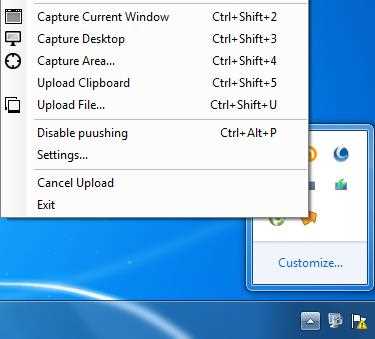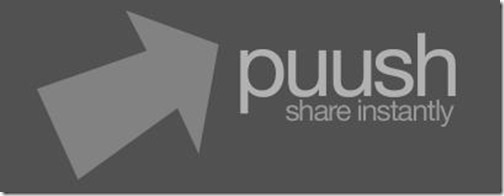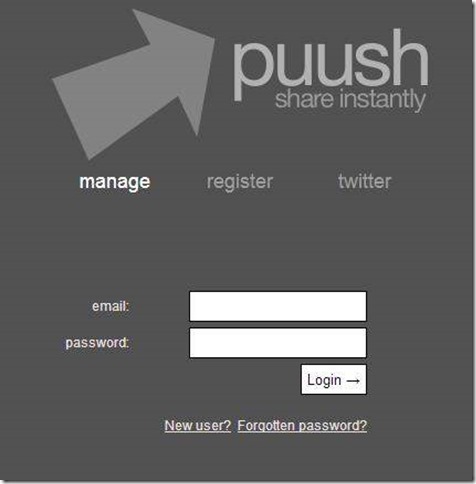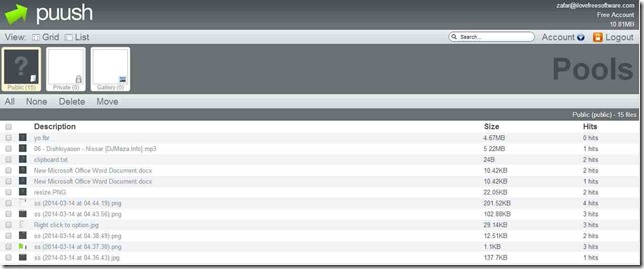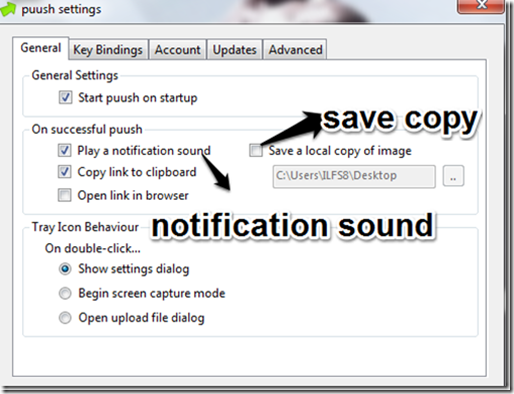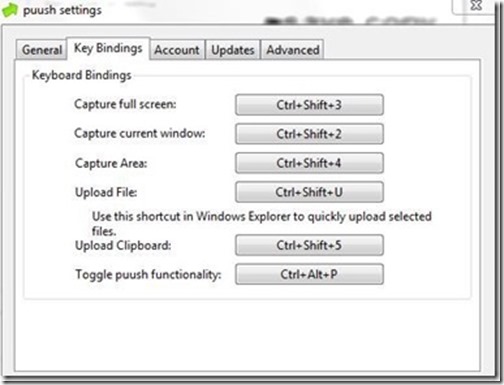“PUUSH” is a free file sharing software that has an accompanying website as well: PUUSH.Me. This software lets you upload any file from your PC to PUUSH.me website, and then it gives you a URL that you can share with your friends. Anyone who clicks on that URL will be able to download that file.
In addition to file sharing, this application has special features for capturing screenshots and sharing screenshots. It can capture screenshot of any part of your PC screen and quickly upload that to its website and gives the URL back to you (you can, of course, save screenshots locally to your PC as well).
In free account, there is no limitation on number of files that you can upload; only limitation is that if a file is not downloaded for a period of 30 days, it will be deleted. This feature essentially means that you cannot and should not use this website to take backup of your files; instead, use it strictly to share file with others. Also, I am not sure if there is any file size limitation.
You can access this application from system tray icon, and clicking on that icon will show you all the options that this file sharing application provides. Pick any option and get going.
The application was designed initially only for the purpose of screen capturing. But later the developers upgraded the application so that it was able to upload and share any type of file.Though I am not sure if there is any limit for size of the file that can be uploaded but i have tried uploading somes files as big as 600MB, and to my surprise they were uploaded even.
How to use PUUSH.Me:
Step1: Go to the site of puush.me, and download your own free version of PUUSH application.
Step2: After you are done with the installation part, create a free account on the puush.me website. This is the account where you will find the links to the files that you have uploaded.
Step3: When you start this software on your PC, you will find icon for PUUSH app in your system tray. Right click on this icon. You will see a menu that will show all the options that are available (you can see this in the first screenshot of this review). Various options available here are:
- Screen Capture Options: A right click on the icon will show the screen capturing options like: Capturing the entire screen, capturing the current window or an area. The shortcut key to all the operations are also provided.
- Access your online account: You can also access your online puush.me account from a single click on “my account” option provided there.
- File uploading: You even get the options to upload any file or clipboard by the help of mere right click on the puush icon.
- Settings: The settings option opens you the settings window from where you can always change the default settings about which I have discussed later in the article.
Step 4: In order to share any type of file with the help of this file uploading application, you just need to select the file that you want to share and it will be uploaded to Puush.me website. After your file is uploaded, the URL of the uploaded file is copied to your clipboard. You can share this URL with your friends and they will be able to access the file.
Various Customization Options Available in Puush:
You can modify various settings of this application. For that, choose option called “Settings” from right click menu. When you do that, it will open the window where you can do your settings, like: save the copy of the captured image to your PC, play the notification sound, etc..
Also check out “Key Bindings” section to set keyboard shortcuts. Here it gives options to provide keyboard shortcuts to capture full screen, capture current window, capture area, upload file, upload clipboard, etc.
PUUSH as a screen capturing application:
As I have already mentioned earlier in this article that the application was created solely for the purpose of capturing the screen, though changes were made later. Thereby the application has all the good qualities of a screen capturing software. It provides you with the choices like: capturing the full screen, the current window or any particular area; and it also uploads them to the server for you as well. Your free puush.me account will contain the URL of the screenshots you took, and from there you can share those links anywhere you wish to. However, it does not provides any editing or annotation feature for screenshots.
PUUSH as a file sharing application:
The application allows you to upload any file, whether it’s a video file, an audio file, a document or a clipboard, though it takes few time to uploading the file depending on the size of the file that you wish to upload. Once uploaded, it places URL of the uploaded file on your clipboard, and you can share that.
Also check out P2P file sharing software, and another file sharing application Gygan.
Limitations of PUUSH:
Here are some of the limitations of this software / website:
- If any of the file in your account has not been opened for more than a month, then the file is automatically deleted from your account (in paid account, this duration expands to 6 months).
- It can upload only one file at a time.
- It does not provides a context menu option to directly upload a file by right clicking on it.
- For screenshots, it does not provide any editing or annotation options.
My Opinion About PUUSH:
Puush is a nice little application to share files. It will quickly upload the files and give you URL that you can share with your friends. For simple file sharing, this is a good application.
Get your free PUUSH application here.