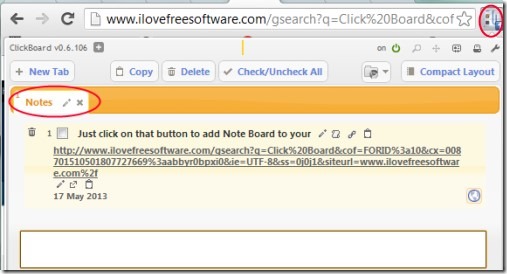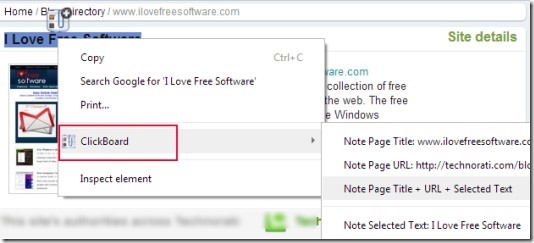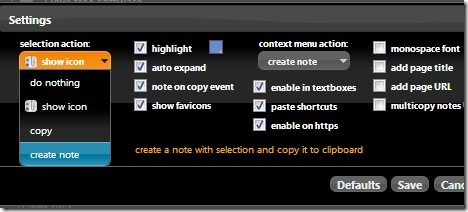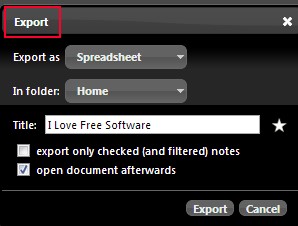ClickBoard is a free Google Chrome Extension that helps to create notes by selecting the text on a webpage, and you can sync with your Google Docs to save, load, or export notes. You can organize your notes into multiple tabs and can use filter feature to easily identify them. Moreover, notes can also be customized easily and you can even change the tab title. Along with this, this extension also provides context menu facility to quickly add selected text, title, and url of selected text as a note.
ClickBoard comes with two themes and with two layouts: compact and extended layout. You can change theme and layout according to your facility and can use this extension free of cost.
Below screenshot shows the pop up window of this extension where you can write a new note, or can view copied note from webpage. Interface of this extension is not so good, but with its black theme it becomes easy to work with this extension.
How To Use This ClickBoard Extension?
When you will add ClickBoard to Google Chrome, then you can use this extension using its context menu option and with its extension icon. Extension icon will be available at the top right corner of your Chrome browser. Link for adding ClickBoard is available at the end of this article. On its homepage, you will find the ADD TO CHROME button. Hit that button to add it and install it on your Google Chrome. Now after adding it, select any text on a webpage, and you will find ClickBoard icon just like the below screenshot. Click this icon and the selected text will be copied and saved to ClickBoard as a note.
You can view your note by accessing its extension icon. And likewise you can save selected text by using the right-click context menu facility of ClickBoard. Just right-click on a webpage or on selected text and you will be able to note page title, url, or both (page title+url+selected text).
Access Saved Notes, Sync With Google Docs To Save, Load, or Export Notes:
Once you have saved the notes, you can access them using pop up window of ClickBoard. There you can edit notes and can copy them for use. You need to hover your mouse to notes and you will find options of edit note, copy note, copy url etc. Other than this, you can even create a new note by typing on available text box and can save that note using the hotkey ‘Shift+enter’.
Moreover, you can sync with your Google Docs for saving or exporting your notes. For this, click on the camera icon and it will open a drop down menu. Here you need to authorize your Google Docs. After that, you can save notes, export notes, and can load notes from Google Docs.
Manage Settings of ClickBoard:
On pop up window of ClickBoard, you will find settings icon present at the top right corner. Click that icon and you will be able to manage settings. You can:
- adjust the selection action. For example, if you will select and save create note option present in selection action, then it will help you to automatically copy and save selected text without any mouse click. Likewise you can choose any selection action of your choice.
- manage context menu actions.
- Enable/disable add page title/url options.
Similar Chrome extensions: Clipboard and Note Board.
Key Features Present in ClickBoard:
- Helpful to copy and save selected text in form of a note. You can also copy image links, html values of a webpage and can manage them in form of notes.
- Create notes while browsing on Google Chrome.
- Context menu facility present to add page title, url, or both.
- Two themes available to change the interface of pop up window.
- Available in compact and expanded layout to comfortably view notes.
- Notes can be saved to multiple tabs. Also you can take printout of selected notes.
- Facility to synchronize with Google Docs. You can export notes in form of a spreadsheet, text, or html file in desired folder of your Google Doc. See the below screenshot.
- Free of cost available for Google Chrome.
Conclusion:
ClickBoard is a good extension using which you can create notes from webpage contents. You can edit notes, create new notes, and can sync notes with your Google Docs. It is feature rich extension and needs good attention while using it for the first time. By spending a bit of time, you can work with this extension effectively and can save notes while browsing on your Google Chrome. Below link will help you to add this extension to Google Chrome.
Add ClickBoard To Google Chrome for free.
Also try these 5 free to do list extensions for Google Chrome.