This tutorial explains how to pin more than 3 contacts in Windows 10 taskbar. We already know that Microsoft added People Bar (or People icon) In Windows 10 Fall Creators Update to the taskbar. It helps to pin favorite contacts to taskbar, share files with those contacts, etc. But, maximum limit to pin contacts to Windows 10 taskbar is “3“. You can’t add more than 3 contacts directly. Still, there is a simple way using which you can extend this limit and pin more contacts, say 10 or 11 (bypassing the 3 contacts limit).
To pin more than 3 contacts in Windows 10 taskbar, you need to use Regedit (or Registry Editor) and create a DWORD value there. That value helps to increase the limit to pin contacts to the taskbar. This tutorial will help you to create that value and then add more favorite contacts to Windows 10 taskbar.
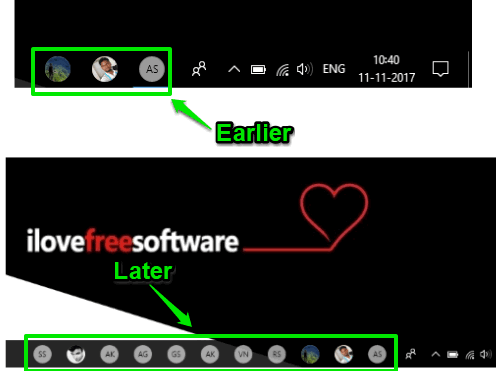
In the screenshot above, you can clearly see the difference. Earlier, 3 contacts were pinned to the taskbar, which is the default maximum limit. But later, I added 11 contacts. I’m not sure how much you can extend this limit but I was able to add all the 11 contacts using People icon with this trick.
How To Pin More Than 3 Contacts In Windows 10 Taskbar?
Step 1: Type “regedit” or “registry editor” in the Search box and press the “Enter” key. This will open Windows 10 Registry Editor.
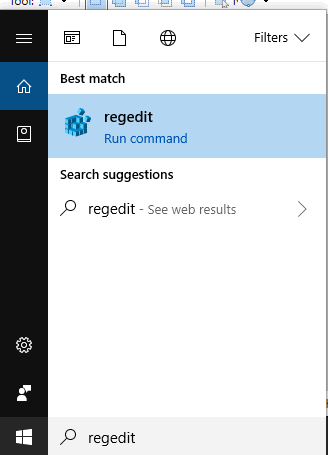
Step 2: Go to the “People” registry key. You can use the path added here to access this People key: HKEY_CURRENT_USER → then expand the Software registry key → Microsoft → Windows → navigate to CurrentVersion registry key → Explorer → Advanced → and click People.

Step 3: On the right side of People registry key, right-click in the empty area, select the New option, and then press DWORD value option. It will add a new DWORD. When that value is added, rename it with “TaskbarCapacity” name.
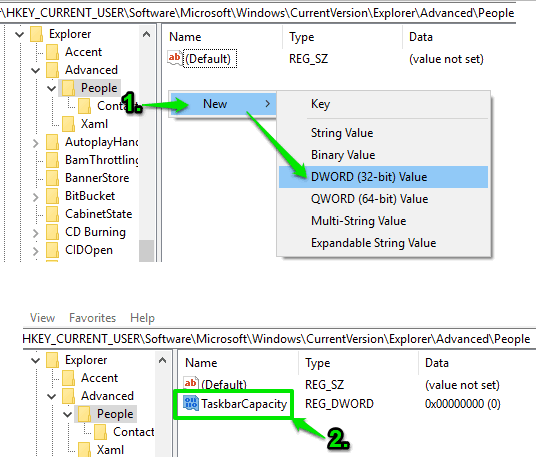
Step 4: Now it’s time to set value data for TaskbarCapacity. Open Edit Value box of TaskbarCapacity DWORD value by double-clicking on it. When Edit Value box is opened, select “Decimal” option and then you can add Value data, say 11 (here, 11 means 11 contacts can be added).
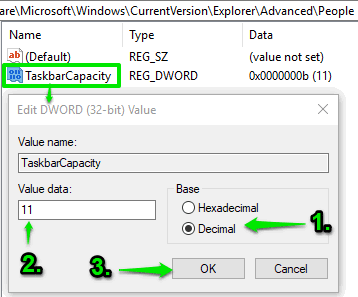
Add the value and press OK to save it.
Step 5: Now you can either sign out and then sign in, restart PC, or simply restart the File Explorer. This will successfully save the Registry changes made by you.
Step 6: Click on People Bar icon available in the taskbar, select a contact and it will be pinned to taskbar. Pin more contacts. You will notice that now you are able to pin more than 3 contacts to the taskbar of your Windows 10 PC.
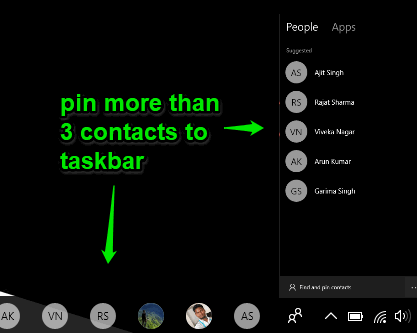
If you have removed People Bar icon from taskbar, then you first need to add People icon to Windows 10 taskbar so that you can pin contacts. That’s it. Pin your favorite contacts to taskbar and access any of them in a single click.
The Conclusion:
I guess there should be a direct option or feature present in Settings app of Windows 10 to set the number of contacts that can be pinned to taskbar. But, Microsoft has set it to 3 contacts limit only. If you have more than 3 favorite contacts and want to pin them to taskbar, then this Registry trick will be very helpful. Just follow the steps added above and increase the limit to pin contacts to Windows 10 taskbar.