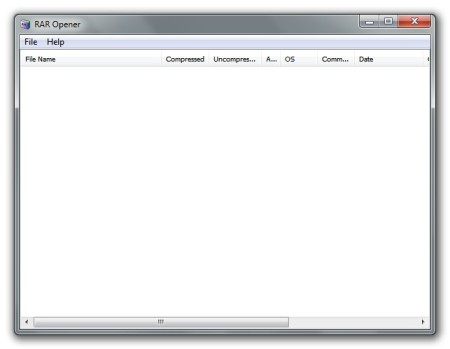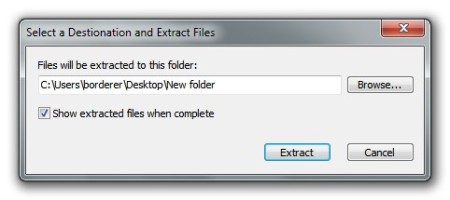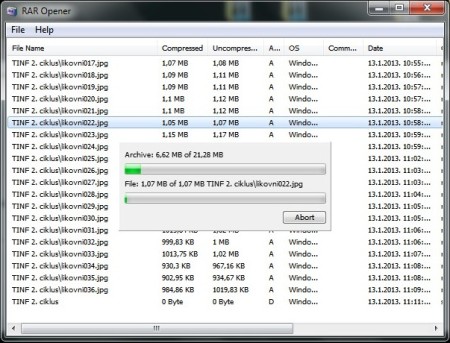RAR Opener is a free program that does exactly what its name says, it opens and extracts RAR archives. In the vast sea of various archive managers, RAR Opener stands out with its impressively compact, easy to use user interface and equally impressive extracting speed.
Interface of RAR Opener can be seen on the image below. At first glance it feels empty and featureless but it’s not its purpose to impress you with eye candy. Every RAR Opener feature is neatly stacked in its standard user menu which we can see at the top of its user interface. There aren’t that many of them but every one is useful and sufficient.
Similar software: Uncompress, The Extractor, Extract Frog.
The area where you will see all of your RAR archive compressed files is situated just under the standard user menu and it’s the only other part of RAR Opener. Here you can see a lot of details about your compressed files and you can also arrange them by clicking on the top of the columns. Key features of free RAR Opener are:
- Compact user interface
- Ease of use
- High extracting speed
- Stability
How to manage and extract RAR archives with RAR Opener
When you want to open a RAR archive with RAR Opener you can simply do it by right clicking on the archive and then choose the open with RAR Opener option. You can also first open RAR Opener and then open the archive you want by selecting File >> Open, sadly, there is no option for drag and drop. Whichever way you choose, RAR Opener will open the archive very fast.
Now you will probably want to extract some or even all files from that archive. You can do that by clicking with right mouse click on the files you want to extract. New menu will pop up where you will be able to choose whether you want to extract all files or just the ones you’ve selected. Also, there is an option to test archive for errors and to view archive information.
When you choose extract option, new window will pop up where you will be able to choose destination for your extracted files, this window is shown in screenshot below.
With the destination directory selected simply click on the Extract button to start the extraction process. Extraction will start immediately and, impressively, it will finish shortly after. You can see the progress window in front of RAR Opener main user interface with some archived files in the screenshot below.
Conclusion
RAR Opener is maybe a simplistic program but it’s very useful. Unlike other archive extractors and openers, RAR Opener doesn’t have overcrowded user interface with complicated menus, it has clean, efficient, and a compact one. This is something that we can get used to and lots of other programs should learn something from that. There is one other reason why RAR Opener is great and that is definitely its extraction speed which can be very impressive sometimes. Only thing what we would like and RAR Opener doesn’t have is wider file format support.