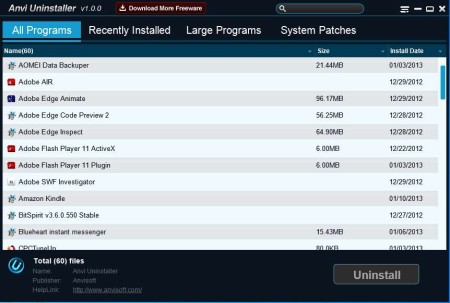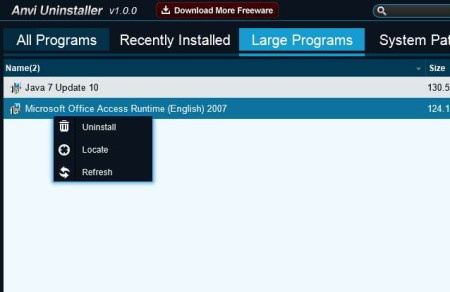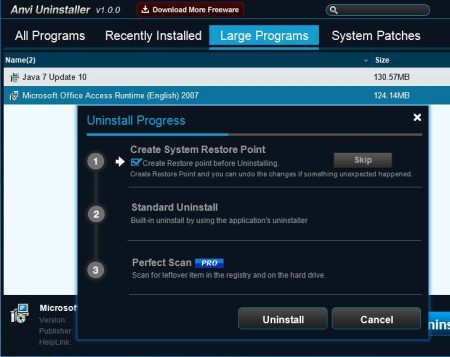Anvi Uninstaller is a free system utility which you can use in order to manage, uninstall and remove programs and applications that you have installed on your Windows system. This free uninstaller features application grouping on recently installed, large programs and system patches, which will allow you to find applications that you want to uninstall more quickly.
Application grouping isn’t the only thing that’s interesting about Anvi Uninstaller. For example, on the image above you can see that all the way at the top there’s a search box. If for some reason you have a lot of programs installed, you can use the search tool in order to locate the programs that require removal even faster than by browsing through groups. Underneath the search box, group tabs can be found and the rest of the window is reserved for a list of applications that you have installed on your system. Key features of Anvi Uninstaller are:
- Free and simple to use interface – no complicated menus to go through
- Portable – doesn’t require installation – runs from USB flash drive
- Locate tool – for quickly opening up directory of the application
- Application grouping on – Recently Installed, Large and System Patches
- Creates system restore point before deleting the application
Uninstalling software sometimes isn’t easy. During malware infections for example, which are known to restrict access to important system settings, like Add/Remove Programs. Tech support can also use Anvi Uninstaller when they are servicing PCs. If they would like to go over the list of all the applications installed on the system, without installing tools of their own, they can do that because this free uninstaller is portable. Let’s see Anvil Uninstaller in action.
Similar software: Geek Uninstaller, Revo Uninstaller, UninstallButton.
How to remove and delete applications from Windows using Anvi Uninstaller: free uninstallation system utility
Use everything that we mentioned up until now in order to find the application that you want to remove. The quickest way would be to use the search tool at the top. On the other hand if you’re trying to achieve something specific, like for example free-up disk space, you can go over to the Large Program Group.
In that group you will see only the applications that are taking up a lot of disk space. Right click on a program name and a small menu with three options will pop-up. Locate will open the directory of the selected application, Refresh the list and Uninstall will initiate removal of the selected app. Only two steps are available from the ones that are shown.
For the third, which is registry scanner, you’re going to have to upgrade to the Pro version. When the process completes, your application is deleted and removed.
Conclusion
Uninstalling software with Anvi Uninstaller is very easy. The missing registry scan, for which you would have to upgrade to the paid version can be easily made up for with a free registry scanner. Applications are deleted relatively fast, it depends on their size, there’s lots of interesting features so why not give Anvil a try.