Mote is a free Chrome extension to add narration to Google Slides. That means you can add your own voice to your Google Slides presentation. And you can add voice to Google Docs as well.
There are many ways to add narration to Google Slides. But most of them are a little hard to implement. Including the official Google method. You have to record an audio first, upload it on Google Drive, and then you can add it in slides. It is a tough process. But Mote makes the work easy. It lets you record your voice and add it to the Google Slides file directly. So now you can add voice comments or audio to the Google Slides easily.
How to use Mote
Let’s see the process of using the tool in a few quick steps:
Step-1: Add Mote to your browser and signup
Mote is a Chrome extension. Hence, your first step is to hit the chrome store and add the extension to your browser. Here is the link to access this extension. And after it is done, you will have to sign up for the service. And during the signup process, the tool will ask for permissions. Allow the tool, the relevant permissions, and you’re ready to go recording.
Step-2: Open Google Slides, record and insert the file
Next up in the process is opening a Google slide file, or you can create a new one as well. And you will find the Mote button in the menu bar. Just click on the Mote icon, and it will display a recording button in the middle of the screen. Click on the recording button to start recording. And click on the same button again to stop. Then the tool will show you three options to retake, play or delete the voice clip. Click on the Insert button to add the recording to the file. The screenshot below shows the same:
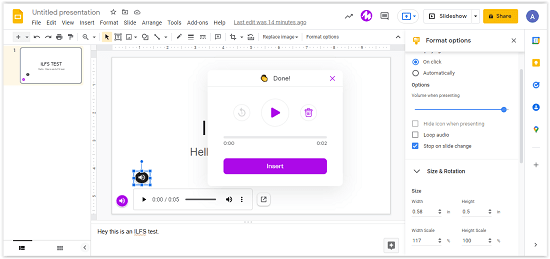
Step-3: Adjust the recording
After you have inserted the audio into the file, you get the ‘Format Options‘ as well. They include:
- Audio Playback Settings: You can select when and how the audio will play. Adjust the audio to either play when you click or play automatically. Also, select how the audio will stop.
- Icon Settings: Select the size and rotation of the Mote icon. The position and color of the icon can also be adjusted.
- Other settings: There are other icon settings like transparency, brightness, and contrast. Also, the shadow and Reflection of the icon are adjustable as well.
The following menu contains the format options.

The process of adding recordings with Mote is almost automatic. You record your audio and click insert. And the tool does all the work. Additionally, the tool also works with Google Docs as well. So you can narrate the whole thing in Google Docs or Google Slides.
Conclusion:
Mote is a very useful Chrome extension. It is used to add voice notes on websites and Google Slides. Teachers can use it to create audiovisual tutorials. Or it can be used by other professionals with Google Slides. The presentation becomes easy with embedded audio narration along with slides. Overall, it is a nice and helpful tool. And it is free.