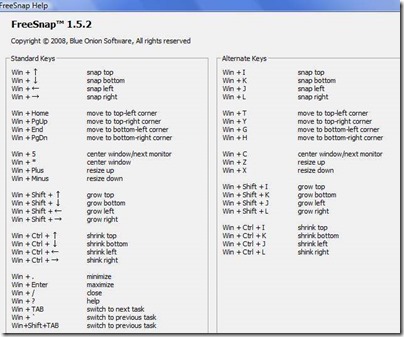FreeSnap is a free window resizing software, that allows you to resize your open windows by keyboard.
Resizing any window is supposedly an easy task, but sometimes that also becomes too tricky when we try to drag corners of the screen to fit window to a particular size. Free snap is a software which when installed on you computer will let you easily resize any open window by just using your keyboard.
FreeSnap comes in a tiny package of just about 2MB. All you have to do is fire up the software, and you will be able to move window to any side of your computer screen. There are lots of hot keys like: Windows key+right arrow will minimize the screen from right, Windows key+left arrow key will resize from left. There are lots of other options too, which we will discuss further in this article.
The software provides you with numerous hot keys which make this software easy to use. Easy installation wizard guides you to a quick installation. After installing the software, you can start FreeSnap. The software works basically with all versions of Windows. After you are done with the installation part, try out the following steps and resize your window screen.
Step 1: Open FreeSnap. Almost all functions in this software require use of “Windows” key on your keyboard.
Step 2: Learn the shortcut keys from the “FreeSnap help option”. The plus and minus keys on the number pad will resize the window to a definite dimension.
- Windows Key + I: snap to top edge
- Windows Key + K: snap to bottom edge
- Windows Key + J: snap to left edge
- Windows Key + L: snap to right edge
- Windows Key + T: move window to top-left corner
- Windows Key + G: move window to bottom-left corner
- Windows Key + Y: move window to top-right corner
- Windows Key + H: move window to bottom-Windows
- Windows Key + C: center window (move to next monitor when multiple monitors detected)
- Windows Key + Z: grow window
Thus you see, all you need to go through are the above two simple steps and you will be able to resize window the way you want to. The software would prove a life savior for those who do lot of multitasking.
The only problem with the software is that you will have to remember a lot of shortcuts to resize window. Else this software is easy to go with. If this is too much of a problem, you can try other similar software we reviewed earlier: WinMaximumize, ShiftWindow, Sizer.
Personally, I really liked this software, and if you need to resize Windows a lot, you can give this software a shot.