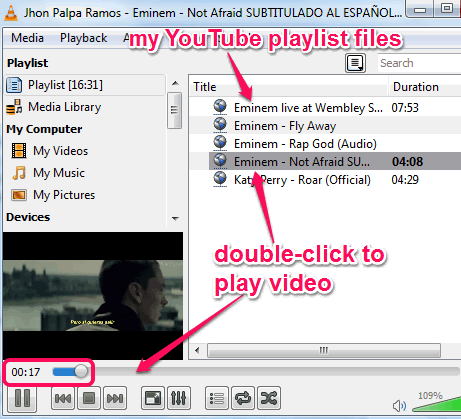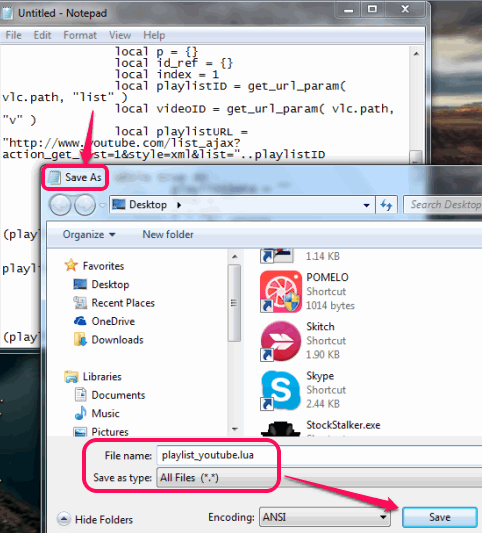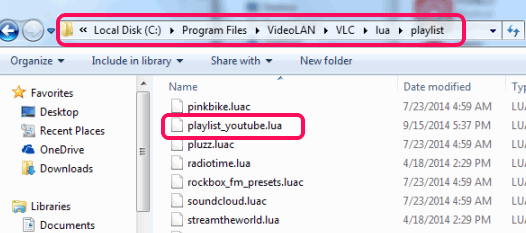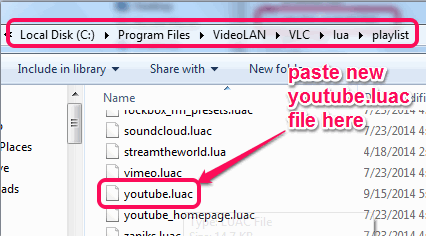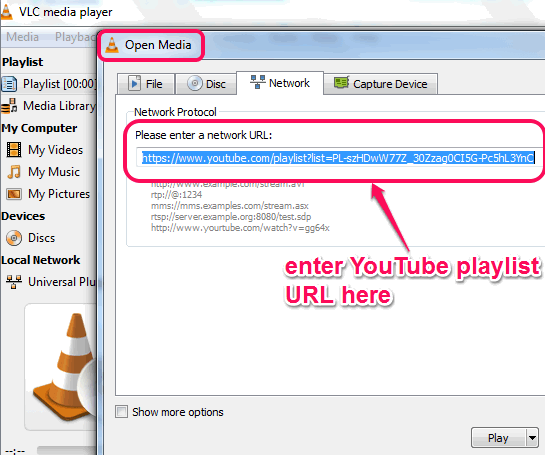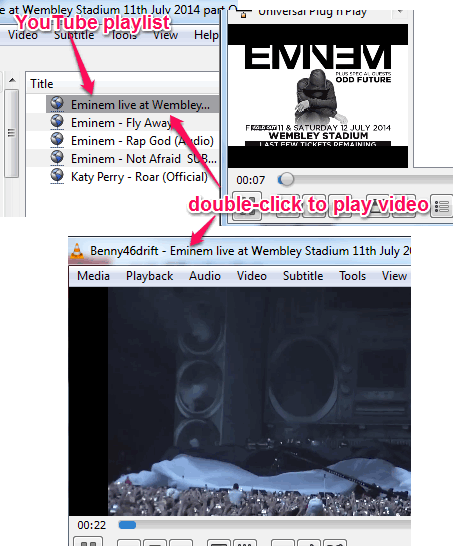This tutorial explains how to import a YouTube playlist in VLC.
YouTube playlist extension (known as playlist_youtube.lua) for VLC is used to import a YouTube playlist in VLC. This helps to stream your YouTube playlist right from your VLC media player. You will be able to add your public YouTube playlist and can enjoy listening to and watching playlist videos in VLC.
You need to add lua script of this extension to needed folder of VLC player installation location. You also have to replace old youtube.luac file (available in same folder where playlist_youtube.lua is to be added) with new updated youtube.luac file. If the updated file of youtube.lua is not added, then some of your YouTube playlist videos won’t play. This tutorial will help you to insert both of these files to successfully play YouTube playlist.
In the above screenshot, you can see my YouTube video playlist and video file of that playlist played by me in VLC.
Other VLC add-ons covered by us are: Syncplay, Playlist Cleaner, and Resume Media V2.
How To Import a YouTube Playlist in VLC?
Just follow these simple steps and you will be able to import YouTube playlist in VLC:
Step 1: Go to the download location of playlist_youtube.lua extension using the link added at the end of this tutorial and tap on the download button. It will open that lua script to your web browser.
Step 2: Copy and paste that lua script to Notepad. After this, save this lua script as ‘playlist_youtube.lua‘ name. Remember to enter the extension type as lua only.
Step 3: Now copy the saved playlist_youtube.lua file and paste it to playlist folder of VLC. This folder is available in the installation location of your VLC media player. By default, its location will be: “C:\Program Files\VideoLAN\VLC\lua\playlist“.
Step 4: Use this link to grab updated youtube.luac file. This script will also open in your web browser. Copy and paste all the contents of this script to Notepad and save it as ‘youtube.luac‘ file.
Step 5: Now simply copy the new youtube.luac and paste it to playlist folder. It will help you to replace old youtube.luac file.
Step 6: Open your VLC player and use Ctrl+N hotkey. Open Media window will be in front of you, like visible in screenshot below. Here you need to enter your YouTube playlist URL. For this, Open YouTube and grab your public YouTube playlist URL. It must be like: ‘www.youtube.com/playlist?list=PL………….‘.
Step 8: Now simply tap on Play button. After this, it will start fetching all of your playlist videos and you can stream any video on VLC just by double-clicking on it.