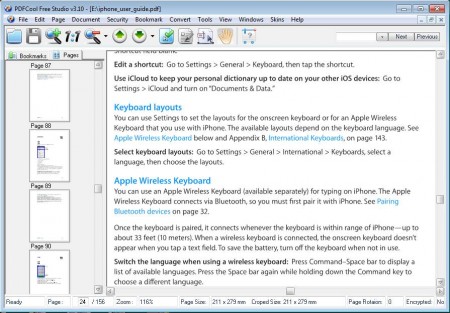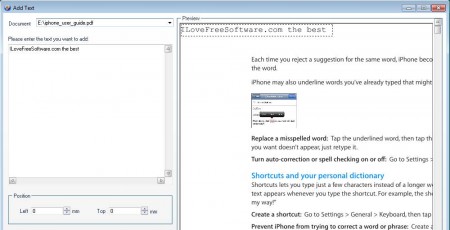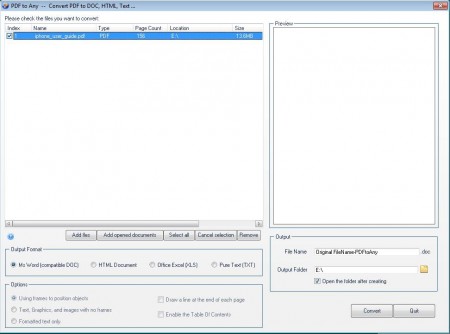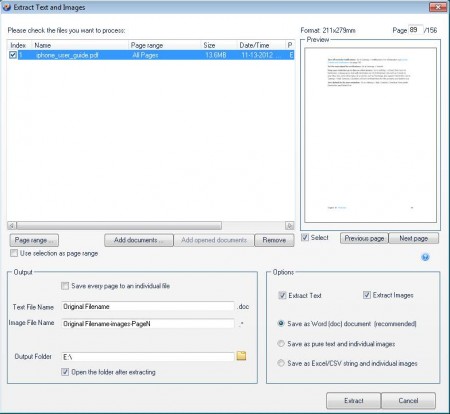PDFCool Studio is a complete PDF management software which offers a wide range of tools for PDF file editing, conversion, extraction, and reading. List of features which can be found in this PDF management software is quite impressive, and there’s practically nothing which you can’t do to PDF files using this free PDF management software. Free version has some features limited, but even with the limitations it’s more than useful, and you can still edit PDF documents in a lot of different ways.
Try out PDFEdit, PDFRider, and Online PDF Editor reviewed by us.
In the image above you can see this PDF management software’s interface with a document already opened. On the right side of the windows PDF files are gonna be opened. Left sidebar can either have all the pages of the document listed or you can there have page bookmarks for quick access to bookmarked pages. Top of the window is reserved for the very large list of PDF editing tools that PDFCool has to offer.
Key Features of this PDF Management Software:
- Batch conversion of PDF files to DOC, HTM, PPT, Excel, DWG, and JPEG.
- Splitting, combining, merging, and cutting of PDF documents for free.
- PDF text editing with built-in search and replace tool.
- Encrypt and decrypt several PDF files at once with batch encryption.
- Extract images and other PDF elements easily.
Majority of features which are available in the paid versions of PDFCool are also available in the free version. The only difference would be that they are limited in, for example the size of the PDF document that you can edit. Others are not available at all, for example PDF to EXE conversion. Try the Free version of this PDF management software and see how it works.
How to Add Text, Convert PDF, and Extract Images from PDF Documents with PDFCool?
Within the text editor window you will find the documents opened in the right side of the window and you may use the text editor options in the left sidebar to actually add text. Use the text area at the top, and then make adjustments down below.
For Conversion you’re gonna have to click on the Convert tab from the top menu. A new window will be presented where you’ll have to open files that you want converted and select the format to which you want them to be converted. When you’re done with setup, click Convert and wait.
Extracting images and text is available by selecting Convert >> Extract Images and Text. You should see the window which can be seen in the image above. Select the extraction options down below, separate sections are available for images and text. By clicking on Extract button the extraction process will begin. In this way, you can extract images and text from your documents.
Conclusion
Try this free PDF management tool and see how useful it can be. Everything works fast, conversion of large lists of files will be done in no time, irregardless of your computer’s speed. For more features look into the paid version of PDFCool Studio and see if more tools that it has to offer are enough for you. Download it absolutely free.