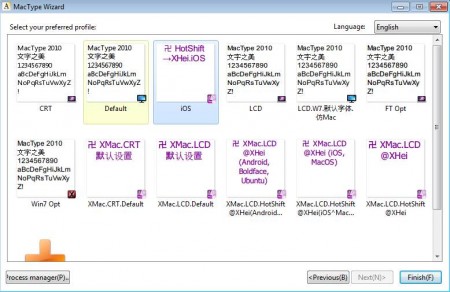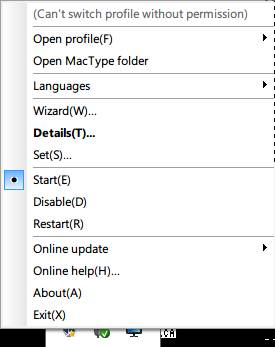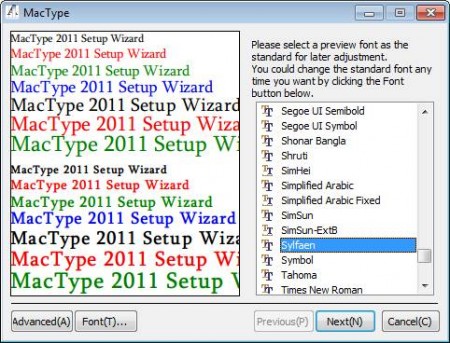MacType is a free software that adds Mac fonts to Windows. With the help of this software you can change the font rendering in certain applications and make them similar to the kind of fonts that Mac users have, the so-called rasterized fonts, instead of the standard vector based fonts which can be found in Windows applications.
You may also try CPS Font Viewer reviewed by us.
In the image above you can see the MacType wizard at the step where you need to select the type of font rendering that you want to use. These are profiles where you can quickly and easily select between for example, iOS type font rendering or you can choose font rendering suitable for the type of monitor that you have. You can also add your own profiles if you’re not satisfied with the ones that are offered.
Key Features of MacType to Add Mac Fonts to Windows:
- Free and simple to use software to rasterize fonts.
- Profiles are available to quickly change font type to something else.
- System tray icon for quick managing of the font rasterization.
- Supports font profiles for LCD, CRT monitors, iOS, and so on.
- Converts vector to bitmap in Chrome, GTK applications, and Safari.
- Wizard-type interface for quick font profile setting up.
Vector fonts are used by majority of applications and system, including majority apps in Windows. Even though these fonts do have some advantages there can be problems rendering them and they might not look properly depending on the display, application that’s using them, size, and so on. This is where rasterization is very useful, because it converts vector fonts into bitmap fonts, which are much easier on the eyes, they are more easier to read. Here, are a few tips to help you get started with MacType.
How to Change Font Rendering and Convert Vector to Raster with MacType?
The main menu of MacType can be accessed from the system tray icon where it will start running when you click on the program launcher. Make sure that you run this free font changing software as an administrator, otherwise you won’t be able to change settings. Right click on the tray icon will open up the menu:
From there you can start or stop the MacType from running by clicking on Start or Disable, or your can restart the service in case that there’s something wrong with the font rendering. Select the Wizard option to reach the menu which can be seen in the first image above. There you can switch between default profiles for LCD or CRT monitors, or operating system font rendering for iOS, and Windows 7, if you’re using Windows XP. Clicking on the Add custom profile will open up font setup window.
This is where you can select font type and rendering style that’s gonna be used yourself. As you can see a very large selection of fonts is available.
Conclusion:
MacType is a great way of how you can easily change font rendering in Windows and convert vector fonts into rasterized bitmap fonts. This will allow you to improve the quality and to read text off of the screen more easily. Download MacType for free in order to add Mac fonts to Windows.