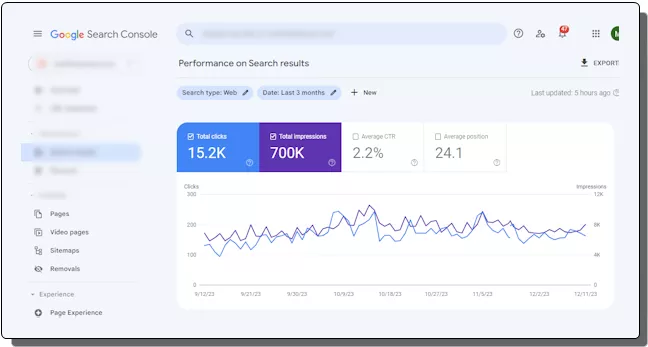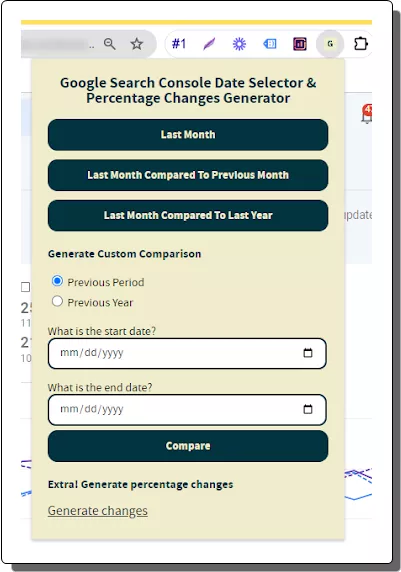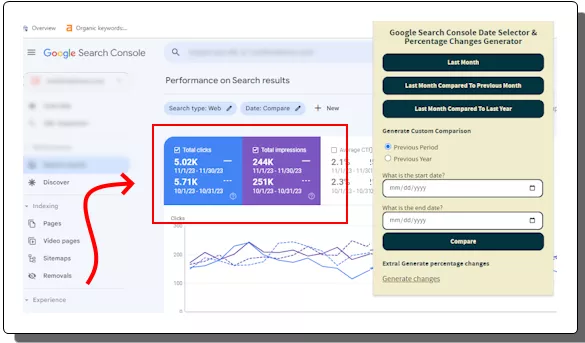If you are looking for an easy way to compare changes in your Google Search Console data over different time periods, then look no further. Google Search Console Date Selector Chrome extension is here to help. This free Chrome extensions allows you to analyze changes in key metrics like clicks, impressions, and average ranking with ease. And in this post, I will you through the complete step by step guide to show you how to use it.
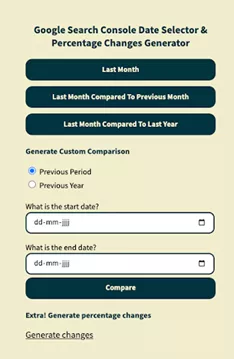
What is Google Search Console?
Google Search Console is a free tool offered by Google to help website owners monitor how their content/webpages performs across Google Search results. It provides valuable insights into your website’s traffic, keyword rankings, and SEO health. It also monitors the site performance by regularly checking Core Web Vitals and do much more.
With GSC, you can discover organic keywords for which the content is ranking higher. You can track the CTR and use all this data to take inform decisions. If there are indexing issues or the issues related to mobile responsiveness, then GSC will be first to alert you. In addition, you can also track the AMP pages performance.
Importance of Monitoring and Analyzing Data Changes by Date:
Tracking data changes by date is crucial for understanding how your website’s performance is evolving over time. By analyzing the search and keyword trends, you can identify areas for improvement, track the impact of SEO changes, and make decisions about your website’s future. Google Search Console gives you data, but it can’t generate comparison results by date.
To solve this issue, this Chrome extension, Google Search Console Date Selector is made. It will make your life easier. You can use it for your personal website o blog. Or you can also use it for your clients’ websites.
Steps to Compare Google Search Console Data Changes by Date:
- Install the Google Search Console Date Selector Chrome extension from web store.
- Log into your Google Search Console account.

- Activate the extension by clicking on its toolbar icon.

- Select the date range you want to compare. You can choose from the following options:
- Last month.
- Last month compared to the previous period.
- Last month compared to the previous year.
- Click the “Compare” button.
- Analyze the generated comparison results. This will show you the percentage change in key metrics like clicks, impressions, and average ranking for the selected date range.

- Done.
After following these steps, you will see the final comparison report for your site. Next time, keep using this extension in this way.
Best Practices for Tracking and Monitoring GSC Data Changes:
Set clear goals and objectives. Already have clarity on what are you hoping to achieve by tracking data changes? Having a clear understanding of your goals will help you focus on the most relevant metrics.
Monitor data changes regularly. Don’t wait for problems to arise before checking your data. By regularly monitoring changes, you can identify potential issues early and take relevant actions.
Combine data with other sources. Don’t rely solely on Google Search Console data. Combine it with other data sources, such as Google Analytics, to get a bigger picture of your website’s performance.
Conclusion:
Google Search Console Date Selector Chrome extension is a great tool for website owners who want to compare and analyze GSC data changes over time. By using this tool, you can gain valuable insights into your website’s performance and make data-driven decisions about your next SEO strategy. I really liked this extension for its simplicity and ease of use. The best part is that you don’t need Google sign up or authentication to use it.