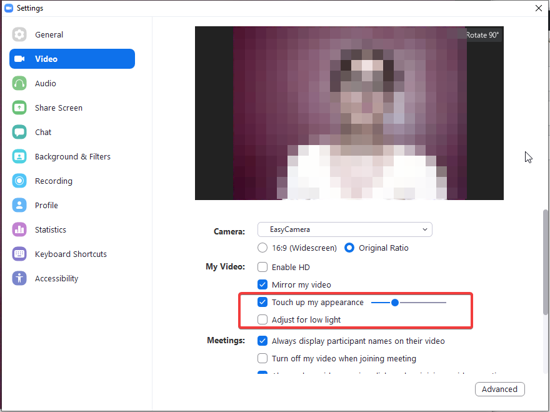In this article, you will read about how to use Noise Suppression, Lighting, and AR Filters in your Zoom Video Conference.
Zoom Video Conferencing tool is used by many people now for many professional virtual meetings. It has been been making its way to be one of the most easily accessible and safe video conferencing tools out there.
Recently, Zoom has released an update that introduces new features into this tool. These features are quite fascinating to use while you are in your next Zoom meeting. These features can make the whole virtual interaction smooth and fun, and you can use them not only for the informal video call but for professional conferences as well.
How to use Noise Suppression, Lighting, and AR filters in Zoom?
Zoom recent update and brought some new features to be used in your next Zoom call. These features are introduced to make virtual communication more lively and fun. While the previous features were inclined towards the professional virtual conferences, these added new features make whole communication not only professional ones better, but the informal ones too.
To use these features, make sure that you have updated your Zoom desktop software recently to version 5.2.0. These features are not available to every individual, hence, if it does not show up to your tool, don’t worry, the feature may be available to you in a few days. Just like, my updated Zoom has two new features out of three.
The new features released are:
- AR Video Filters: Just like Snapchat, now you can use AR-based filters, such as horns, goggles, mustache, etc. that can be added to the video to make up for the fun time during the video call. Other than these, you can also add the whole color filter to the video to make it look soothing to you and others.
Note: This feature may not be available instantly to certain number of users.
- Lighting Balance: This feature lets you smoothen out the video output by adjusting the brightness of the video, of yourself and of others on screen as well. You can find this option in the video settings menu.

- Noise Suppression: This new feature may help you go through a meeting if you are working from home and you struggle with the noisy neighborhoods. You can choose from the range of Low to High, of Noise suppression intensity. You can find this option in the Audio Settings menu.
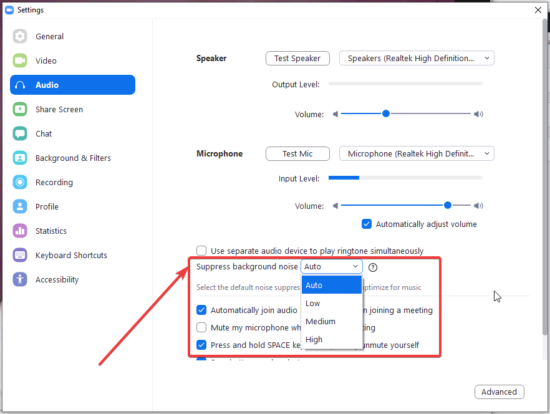
Moreover, Zoom has also added the feature of real-time emoji reactions that can be used during the meetings.
In brief
Zoom’s new update has made a remarkable attempt to create virtual meetings smooth and fun. The features are perfect for both, the professional meeting and the informal video conferencing with friends and colleagues.