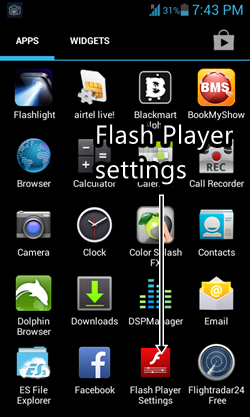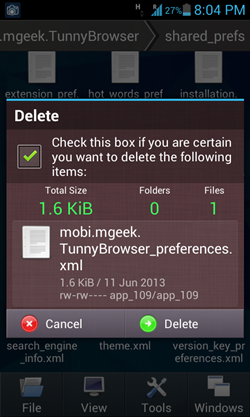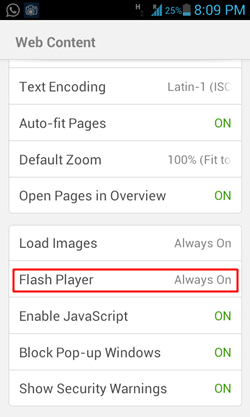Here is a quick tutorial to enable Flash on Android 4.1 Jellbean version.
Starting from the JellyBean version of Android, Android suddenly decided to give the boot to the well known Adobe Flash Player, which was integrated on all the previous versions of Android. If you are not a person who accesses websites like vimeo.com, dailymotion.com or other video sharing websites on their mobile devices, the chances are, you haven’t yet noticed the change that there is no flash player plugin anymore on the newest update from Android- the JellyBean OS. But if you are a person like me, who likes to browse tons of flash enabled websites on your mobile device, you will be more than depressed. Even though you can install the apk file of Flash player, it won’t do you any good, because it simply won’t work.
Fret not, there is a workaround to this problem. To re-enable, or simply enable flash on your Android Device, simply follow the steps given below. Note: We will delete some important files as a part of this tutorial and install some non-market software. So, follow at your own risk.
How to Enable Flash player on Android JellyBean 4.1:
- Firstly, you have to download the Flash player apk file from the Adobe website, as it is not available from the Google Play Store. To do so, simply visit the Adobe website and download any of the archived version of flash player for Android 4.0 (Android ICS). (The last version of flash player for Android 4.0 can be downloaded by clicking here. (don’t worry, it is very easy to install non-market apps on Android.) (NOTE: Do not download any flash player version meant for Android 2.x or Android 3.x, as it will not work.)
- Once you have downloaded the apk, simply transfer it to your Android device, and install it by clicking on the file. Once you have done so, you will get a message that the file was installed. Once the installation is complete, you will be able to see Flash Player Settings in your app menu. This is a confirmation that the Flash Player plugin was installed on your device. (see screenshot below)

- Note: If you have a rooted device, then continue with the steps below. Otherwise, after following the above step, skip to method 2 (for non rooted devices). Metrhod 2 is listed after this method for rooted devices.
- Although the Flash Player has been installed on your device, you aren’t done with using it just yet. Now you have to install Dolphin Browser from the Google Play Store. To get Dolphin Browser from Google Play Store, click here.
- Once you have installed Dolphin browser, launch it. Go to More> Settings> Web Content. Towards the bottom of the screen, you will be able to see Flash Player Disabled. When you click on this button to enable it, the following popup will appear.

- Now, here is where having a rooted Android device comes into play. You should have a file browser like Root Browser, or FX File Explorer with the FX root addon installed. All of these require a rooted device. Once you have installed any of the above apps, open them up and navigate to /system/data/data/mobi.mgeek.TunnyBrowser/shared_prefs/
- Once inside, delete the file mobi.mgeek.TunnyBrowser_preferences.xml

- Once you have deleted this file, fire up Dolphin Browser, and once again, by using the softkey buttons, navigate to More> Settings> Web Content. Once you are there, you will be able to see Always ON next to the setting of the flash player which was previously set to Disabled. That’s it, you are now ready to run Flash websites on Dolphin Browser. (see screenshot below for confirmation of flash player set to Always On)

That’s it, you can now access websites which require Flash Player on Android Jellybean.
Method 2: For Non-Rooted Devices.
For non rooted Android devices, after following the steps 1 and 2 from above method (till installing Adobe flash plugin), a user at xda developers forum has developed a modded Dolphin Browser app with flash player set to Always ON by default. To read more about the modded Dolphin Browser, simply click here. Or to download the modded Dolphin browser apk with Flash Player enabled, click here.
That’s all you need to do to get the Flash support back on Android Jellybean. Sadly, there is no way yet (that I am aware of) to enable Flash on the stock Android browser, but this should do the trick for now. Enjoy the Flash Player Experience on Android Jellybean and let me know how this method worked for you in the comments below.
Quick links:
Adobe Flash apk: Click here
Dolphin Browser: click here.
Modded Dolphin Browser with Flash enabled by default: Click here.