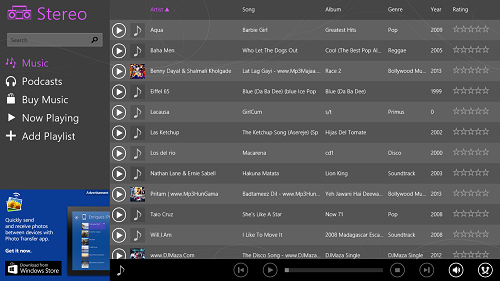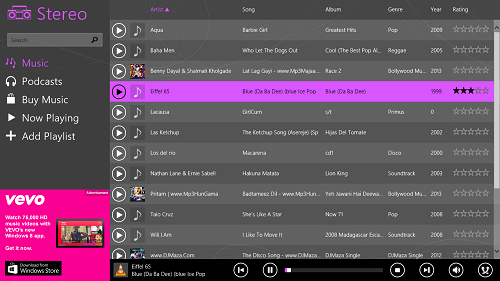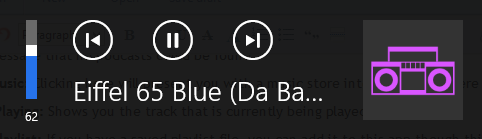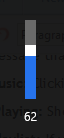Stereo is a free music player app for Windows 8 that allows you to play the music stored on your device in a metro interface with a lot of ease and comfort. The app is designed with a minimalist interface, and makes sure to play all your tracks without any kinds of lags. The app runs smoothly in the background, and does not consume a lot of system memory. Upon launching the app, you will be presented with an interface where you will be able to see the music tracks stored on your device in the My Music folder on your device. The controls are present at the bottom of the screen and these can be easily used to play, fast forward, seek, or rewind the tracks. You can also use the controls to switch between different tracks.
Stereo is designed in a Metro UI style, and offers a clean interface. It is available for free via the Windows App Store.
Features of Stereo Music player app for Windows 8:
You can easily download and install Stereo from the Windows App Store (link at end of the article). Once it has been installed on your machine, click on its icon from the Start Screen. Once you click on the icon to launch the app, you will be presented with the following interface.
As you can see in the above screenshot, a window opens up which shows the available tracks for playback on the right side, and towards the left side, there is a search bar, and several tabs. These tabs and their functionality is explained below:
Music: If you click on this tab, all the tracks present in the Music library of your Windows 8 machine will be displayed.
Podcasts: If you click on this tab, you will be presented with a list of DRM Podcasts stored in your Music Library. If you don’t have any podcasts store, you will simply be given the message that no podcasts could be found.
Buy Music: Clicking here will present you with a music store interface from where you can purchase top tracks.
Now Playing: Shows you the track that is currently being played.
Add Playlist: If you have a saved playlist file, you can add it to this app through this tab, and all the tracks in that particular playlist will be played by this app.
Apart from the above tabs, if you look closely in the screenshot shown above, you will be able to see the playback controls at the bottom of the screen. These can be used to quickly change between tracks, fast forward, rewind, etc. Let’s play a track and see what happens.
In the above screenshot, you can see that the track which is playing gets highlighted. What’s more, even when you minimize the app, the song keeps playing, and when you use the volume button of your Windows 8 device to control the volume, you get song control features there as well! See the below screenshot to view details about the same.
Above, you can see the standard volume control that pops up when you control your Windows 8 volume through the volume keys, but the new thing here is that you can change the tracks or pause the currently playing track via the playback controls which appear when the app is running in the background. Note that these playback controls will not appear when the app is not running, and instead you will get something like the following when you control your volume when the app isn’t running.
The above is the standard volume popup. This will appear when the app isn’t running. So a quick comparison of the above two volume pop-ups shows that the app is beautifully integrated into the Windows 8 environment, as it offers playback controls from native controls like volume controls as well.
This is all that you need to know to begin using the Stereo app for Windows 8. We hope that you will have fun using this app.
Some other media players for Windows 8 we reviewed earlier include Winamp for Windows 8, and Metro Player.
The Verdict…
Stereo is a pretty decent app to have on your Windows 8 device for playback of music files. Although it certainly isn’t the best player out there on the market, still, its minimalist interface and small size makes a much desired app on Windows 8 devices.