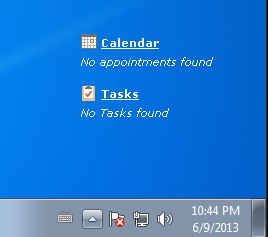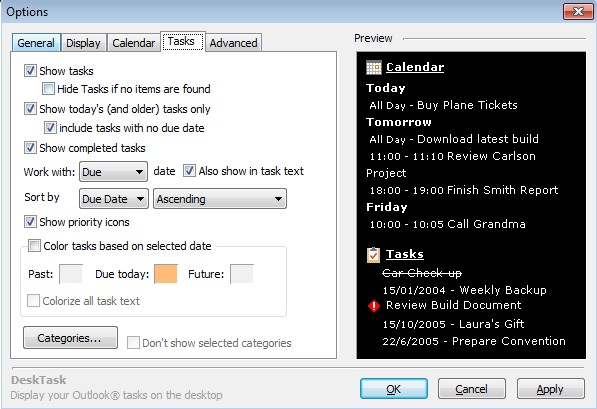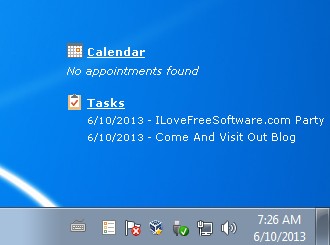DeskTask is a free Microsoft Outlook enhancement which allows you to post tasks and calender appointments that you have stored in Outlook on the desktop. It will create a transparent section on the desktop where you’ll be able to see two sections, one for Outlook calender, where all the appointments from the calendar are gonna be posted and another one for tasks where every task that you have saved will go.
Screeenshot below shows us how DeskTask looks like when it’s running. There’s no appointments in our Microsoft Outlook calendar, nor are there tasks, that’s why nothing’s listed under the Calendar and Tasks entries, but you can see them, hovering above the desktop.
Background is by default transparent, but it can be changed to any color you want, transparency can be turned off. You can also turn these off so that for example only tasks or only calendar is showed.
Key features of DeskTask – free Microsoft Outlook enhancement are:
- Free and simple – reads and displays appointments and tasks automatically
- Connects to Microsoft Outlook and posts tasks directly from there
- Allows you to set the background to be transparent or colored
- Lightweight – spends just a few megabytes of memory, low resource usage
- Adjustable refresh time/interval in between Microsoft Outlook checks
- Highly customizable – you can change a lot of options and settings
- Works with all the version of Microsoft Outlook, 2013, 2010, 2007
Keeping notes and calendar appointments in Outlook is very practical, at least when it comes to management. You can keep track of everything from one place where you even get most of the material for tasks and calender anyway. We’re referring to the fact that most emails that you receive either have an appointment attached to them or you get a new task list delivered to you. With DeskTask, you no longer have to have Microsoft Outlook running in order to check on appointments and tasks.
Some other useful task management software: Todomoo, Task List Guru, Efficient Task List.
How to check on Outlook tasks and appointments :
With DeskTask you get a system tray icon. Right clicking on it and selecting Options will allow you to tweak how DeskTask will look like (transparent, not transparent), how it will behave (check interval) and lots of other options.
DeskTask will automatically access tasks and appointments that you have saved in Outlook and show them on your desktop. Outlook doesn’t have to run in the background. They’re gonna have icons next to the depending on their status. Let’s say for example that deadline of an appointment is approaching, in order to make it stand out more, you’re gonna see a red exclamation icon next to that entry from the list. To manually refresh the list, right click on the system tray icon and select Refresh.
Conclusion
DeskTask is a very handy utility with which you don’t have to open up the very large and cumbersome Outlook to see what kind of tasks await for you. Same thing goes for calendar appointments. It’s very light and easy to setup.