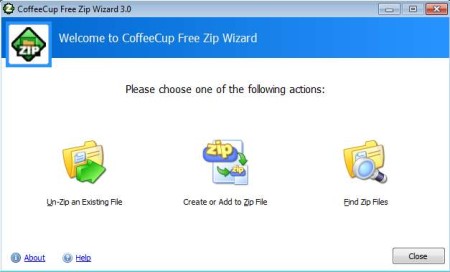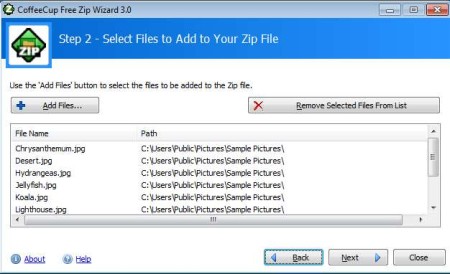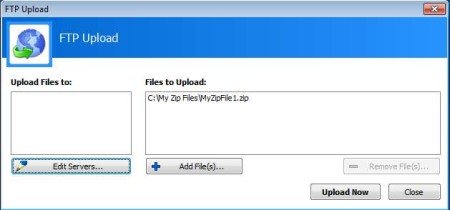Coffee Cup Free ZIP Wizard is a free ZIP archive management utility for Windows which you can use in order to both zip and unzip files. After you’ve created an archive, you can automatically upload the ZIP file to an FTP server or if you want you can also send it via email. Compression settings are completely editable, including the compression strength and password protection.
Image above shows us the default interface of this free ZIP archiver. As you can see, this is a wizard, where you need to go through steps for whichever of the three options that you select in order to complete the task.
Key Features of this Software to Zip and Unzip Files:
- Free and very simple to use interface, wizard archive management.
- Extract existing archives or create new ones using a wizard.
- Support for self-extracting archives, create .exe archives.
- Set the archive compression strength or protect it with a password.
- Find tool which you can use for quick ZIP archive searches.
- Built-in FTP upload tool for uploading created ZIP archives.
- Created archives can also be quickly sent via email.
Simplicity is what makes CoffeeCup Free ZIP Wizard so interesting. Archivers normally offer you complex control panels where you need to go through complicated menus, and set advanced options which might not be very easy to understand for someone who’s not tech-savvy. But with CoffeeCup Free ZIP Wizard the process of zipping or unzipping a file is really simple and straight-forward.
How to Create and Manage ZIP Archives with CoffeeCup Free ZIP Wizard?
Extracting archives is pretty straightforward, simply click on the Extract button from the main menu, select the archive that you want to extract from your computer and you’re done. When it comes to creating a Zip archive, there are several more steps involved.
In the Step 1 you need to select where the new archive is gonna be saved, for Step 2 you’ll need to select the files that you want compressed, the one after that is the compressions setting and that’s it. When you click Next, the archive is gonna be created.
With the ZIP archive created, you will now be able to select the FTP upload or you can opt out for sending email. For sending files over FTP, you’re gonna have to setup your FTP server. The third option which you can find on the main menu would be the find tool, designed specifically for searching ZIP archives.
Conclusion:
CoffeeCup Free ZIP Wizard is a very useful tool which is gonna allow you to easily extract and create ZIP archives. This free ZIP archiver works very fast, you won’t have to wait for a long time in order to zip and unzip files. Adjustable compression strength means that you can choose how much the selected files are gonna be decreased in size. Note that the compression takes longer if you put maximum compression. Password makes it possible to increase the security of the ZIP archives and lastly the FTP upload makes it easy to upload online. Free download.
Don’t forget to try The Extractor, RAR Extractor, and Qiewer extractor posted by us.