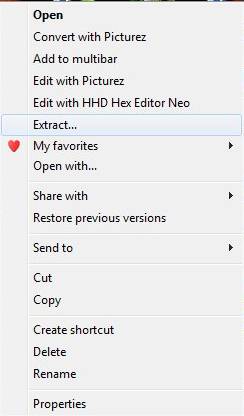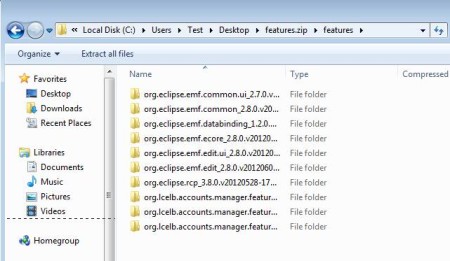qiewer extractor is a free archiving extension for Windows Explorer which you can use in order to add native-like support for opening and extracting a very large number of formats. But normally, which you wouldn’t be able to open with the default installation. One example would be the 7z format, which is as you probably already know not supported at all by Windows Explorer.
You would also like to try The Extractor and RAR Extractor reviewed by us.
By default the only compressed archive format that Windows supports is ZIP. You can see this when you have a clean Windows installation and you right-click on a ZIP file. There will be option to Extract, like the one that you can see in the image above. If you try to right-click on a 7z file, or better yet on a 001 file, which is also used a lot, you will not be offered this option. In Windows Explorer only ZIP is supported by default, with qiewer extractor you can expand that support to other types of archives also.
Key Features of qiewer Extractor:
- Supports ZIP, RAR, GZ, TAR, 001, 7Z, ZIP, LZMA, XZ.
- No interface of its own, only installs as an extension for Explorer.
- Right click context menu gets Extract options for formats above.
- Archives can be opened inside Window Explorer like any other folder.
- Very lightweight, easy on the resources and simple to set up.
Main disadvantage of using one of the several different archive managers which are available out there would be that not all of them provide a very good integration into Windows Explorer. With some of them you can’t open an archive by double clicking on it. Others won’t offer you the extract option when you right-click on the file that’s stored on your computer locally. Here’s how you can avoid all that with this free archive extension for Windows Explorer.
How to Improve Archive Format Support of Windows Explorer and Manage RAR, 7Z, etc with qiewer Extractor?
The only thing that you need to do is to visit the download page, download the installation file and run it on your computer. qiewer extractor installs and registers a DLL file, which is available for both the 32bit and 64bit systems. After this file is installed, you can browse to an archive that you have stored on your computer and check if everything is OK by trying to open it up.
You’ll know that qiewer extractor is working when you can open 7Z, RAR, and all the other archive formats that we mentioned, with a double left click on the file, like you would ZIP. Another thing that you can test out would be if when you right-click on an unsupported archive you are offered to extract it, like we were, as shown in the first image above. If you have that option, when you click on Extract, archive will be extracted and that’s it. Your Windows Explorer can now process a very large number of formats.
Conclusion:
qiewer extractor is very convenient because it gives you archive support for Windows Explorer, while at the same time not being very intrusive. Download it for free.
Click here to download qiewer extractor.