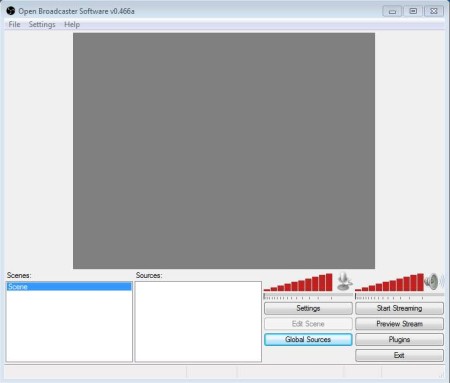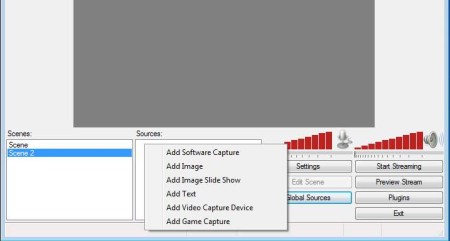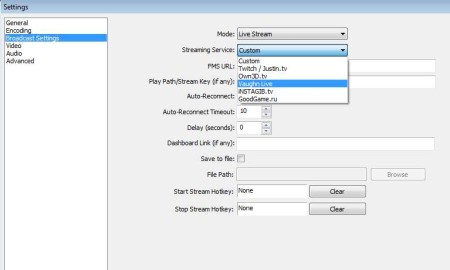Open Broadcaster Software is a free live streaming and recording software which you can use in order to stream video and audio from PC devices. Like for example video capture cards, desktop, or if you want, you can also stream application windows, including games. Streaming is possible to setup over 5 different online streaming services.
Also, try Yookoo, UStream, and Gabacast.tv posted by us.
Image above shows us the interface of Open Broadcaster Software. This is where you’re gonna be setting up your live streaming session. Empty area at the top is where preview of the selected stream source can be previewed, before it goes live, and of course where actual stream can be tracked. Down below you can setup scenes, sources, adjust microphone, speakers, and more.
Key Features of this Free Live Streaming And Recording Software:
- Free and easy to setup, interface is perfect for beginners.
- Setup up multiple scenes and then multiple sources for each scene.
- Capture both audio and video from microphone, desktop, capture devices.
- Next to live streaming, captured AV can be saved locally.
- Stream video and audio from desktop, capture devices, games, apps.
- Use Twitch, Justin, Own3D, Vaughn Live, GoodGame, InstaGib.
- Offers x264, MP3 or AAC stream encoding with adjustable quality.
In order to stream video and audio from your computer or computer devices you’re gonna have to setup accounts on one of the previously mentioned live streaming service. They have to be setup in Open Broadcaster after which all those interested in your stream can visit the website and participate in the stream. Below are few tips to help you get started.
How to Setup Live Steaming on Windows with Open Broadcaster Software?
Before you can start setting up online streaming accounts, you need to setup this free media streaming software, more precisely you need to setup scenes and sources.
This is done at the bottom half of the main interface. By right clicking on empty area there, you’re gonna be offered with options for either adding software, video, game, image or text streaming. Video means from capture devices like TV cards, game and software refers to live streaming of gameplay or work that’s being done in an application.
Go to settings in the main menu at the top, and you’ll be able to setup previously mentioned streaming accounts, video, audio quality, bandwidth that you want used and so on. When you’re ready, go to the main menu and click on Start Stream.
Conclusion:
Open Broadcaster Software offers a lot of different options and it’s not very complicated to setup. Even though live streaming isn’t an easy thing to setup, and if you’re new to it, you’ll probably want to read up more detailed instructions than the one we supplied above, Open Broadcaster Software will make things a lot easier for you. Amount of options and customizations which are available make it a good competitor to commercial live streaming software. Give it a try before spending money, you’ll save a lot and still get a very decent live streaming software.