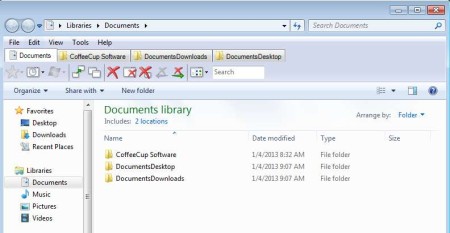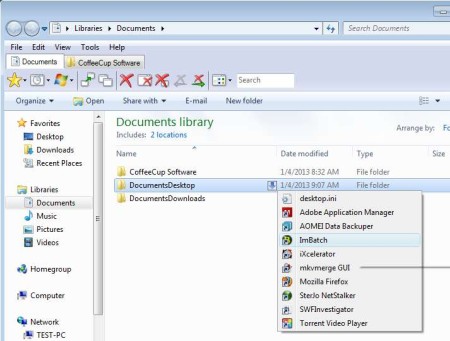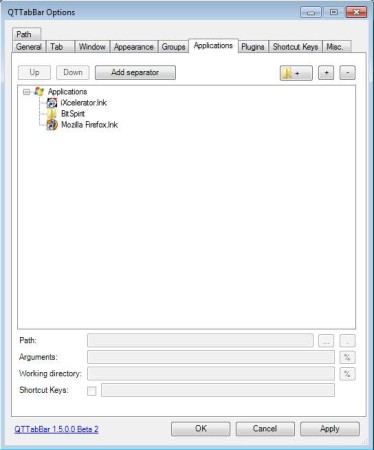QTTabBar is a free extension for your Windows Explorer that allows you to add tabs to Windows Explorer for tabbed file browsing. This is free software which after installation should add a new toolbar to Explorer where you can open multiple folders at the same time. Tabbed browsing is something that’s available in web browsers, but sadly it’s not available by default in Windows, with this little application you can add the feature of tabbed browsing to your Windows Explorer.
Screenshot above shows us this free extension for Windows Explorer in action. We have 4 tabs opened, each one of them has a different location opened, just like you would have in Firefox, Chrome, or any of the other web browsers, most of whom have incorporated this features a long time ago. Notice that not only that you get tabbed browsing, but you also get an additional toolbar just beneath the tabs where you can manage tabs, add application shortcuts, quick search tool, and more.
Key Features of QTTabBar:
- Free and simple to setup tabbed browsing for Windows Explorer.
- Create folder groups inside the tab toolbar for quick access.
- Add application shortcuts, open programs from toolbar.
- Easily manage tabs with additional options toolbar.
- Quick search tool for a fast search of the opened folder.
- Preview of folder contents before opening them.
- MD5 hash calculator, calculate MD5 sums for files.
Tabbed browsing is available in not just web browser, but on Linux also. Majority of desktop environments, more precisely their file browsers have this feature incorporated for a long time now. With QTTabBar you can enjoy the same thing. The Tutorial below will help you to get started with this extension.
How to Add Tabs to Windows Explorer with QTTabBar?
Technically speaking this is an add-on. From the download link down below you will get an installer. It will add a .DLL file to your system which acts as a toolbar for Windows Explorer. New windows that you open are still gonna be open in their own window. To open a folder in a new tab, you need to drag and drop it to the tab toolbar.
Notice the tabs at the top, we’ve opened the second one with drag and drop. Right clicking on the tab toolbar and selecting New also works. Folder preview feature can also be seen down below which is activated on mouse hover. The star and Windows icons in the second toolbar hold folder favorites and application shortcuts respectively.
Right click anywhere on the toolbar and select Options. There you can tweak practically everything that you can think of. When you’re done, click OK to save and exit.
Conclusion:
QTTabBar enhances Windows Explorer to a great extent. It’s very easy to setup and what’s more important is it’s very lightweight. Available for all the major versions of Windows, even XP is supported. If you have a lot of Windows Explorer windows open, then this is the tool for you. Turn all your open Windows Explorer windows into tabs, by installing QTTabBar.
You may try some similar software reviewed by us like Tab Explorer, Clover 2, and BExplorer.