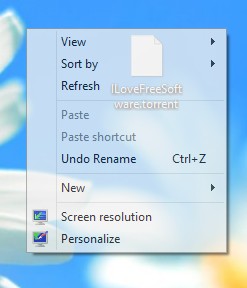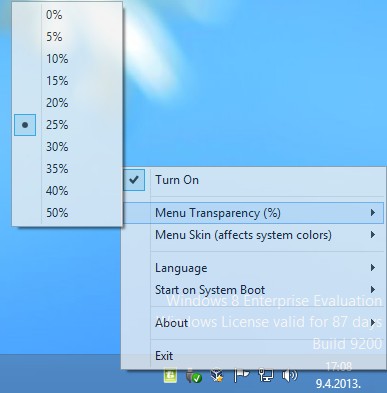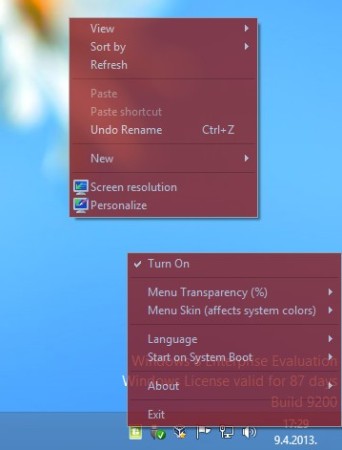Moo0 Transparent Menu is a free desktop enhancement for Windows which allows you to change both the transparency and theme of context menus in Windows. All the options for managing and configuring how the context menu will look like are accessed from the system tray. That’s where the only menu is located, other than that menu, nothing else can be seen from this free right click context menu tweaker. It’s very unobtrusive and easy to use.
Transparency of the right click context menu can be seen on the image below. This transparency is available no matter where you right click, as long as it is inside Windows Explorer. Transparency will not be available in the right click context menu of other applications.
Similar software: How To Enable Transparency In Windows 8.
We for example didn’t get the same kind of transparency when right clicking inside Firefox.
Notice on the image above that the right click context menu isn’t the only place where transparency is available. Right click on the system tray icon shows transparency, and some other Windows applications also offer the same kind of transparency for their menus, like for example Notepad. Menu Skin option is the only other feature that you get with Moo0 Transparent Menu. This is where you can change the theme of the right click context menu. Unfortunately, only Windows Explorer right click and other Windows Explorer menus like system tray pop-up will be themed. Theme isn’t applied in Notepad, like transparency is. Key features of Moo0 Transparent Menu are:
- Free and simple to setup – you just need to install it, works right away
- Adds transparency to Windows Explorer context menus – right click, pop-up
- Context menu theming – select from a very large selection of themes
- Lightweight and not very intrusive – works in system tray
How to apply transparency to Windows context menus with Moo0 Transparent Menu
Very weak transparency will be applied right away after installing this free Windows context menu transparency software. It might be faint, so it might not be so noticeable at first, but it’s there. Right click on the system tray icon can fix that, Menu Transparency in percentages can be set and changed.
Menu themes can be changed by going over the list of available themes from the Menu Skin list, and of course selecting a different theme. There’s dozens of different themes which are available. On the image above we are using the Red Comet theme.
Conclusion
What Moo0 Transparent Menu does might not be all that useful to you, but there’s still some who would like to see some eye candy on their computer, and changing themes or adding transparency would certainly qualify as that. The only drawback to using this free theme changer and menu transparency creator, is that it does work on all the menus, in every application. It’s very easy to setup, you just have to install it, after which the only thing that’s left is selection of the theme and adjustment of the transparency that you’d like to use.