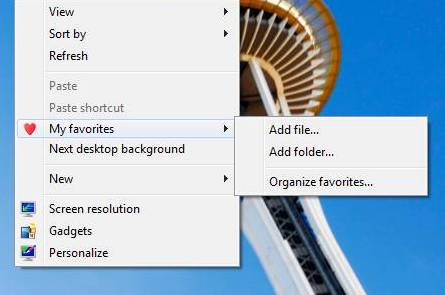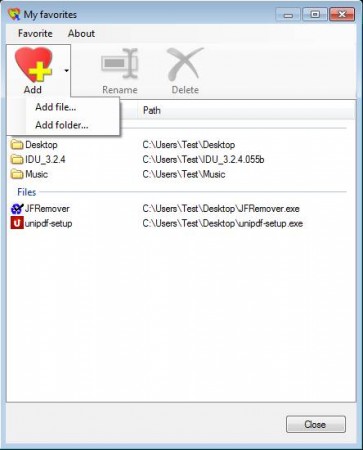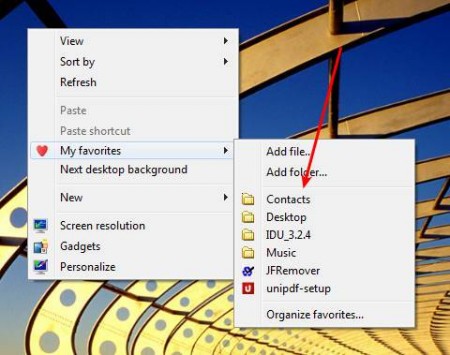ConFavor is a free tool for Windows which you can use to add your favorite files and folders to the right-click context menu, and Explorer sidebars. With the help of ConFavor you can easily add files, folders, and application shortcuts that you use on a regular basis to the right-click context menu. So that they can be quickly accessed without having to open any kind of additional menus or minimize windows to access the desktop.
You may also try AutoStarter X3 and ViPad reviewed by us.
On the image above you can see ConFavor in action. It will add a special entry to the right-click context menu and the Windows Explorer sidebar where you can store favorites for practically anything and everything that you need to access. These bookmarks can be accessed by right clicking on the desktop or by right clicking when you have a folder open, the location of the right-click isn’t important. The files, folders, and application shortcuts placed there can be edited directly from the right-click menu, or by opening up the ConFavor control panel.
Key Features of ConFavor:
- Create a favorites option in the right-click context menu.
- Access your favorite files and folders from either the right-click context menu or Windows explorer sidebar.
- Add files, folders,and applications that you use frequently.
- Access favorites when browsing files and folders.
- Quick and simple setup of your favorites via a control panel.
Adding support for favorites to the right-click context menu can be very helpful and it could save your time that you would normally lose moving your mouse to the task bar, or minimizing the window to click shortcuts on the desktop. With ConFavor your favorite locations and applications can be bookmarked and easily accessed from the Windows sidebar or from the right-click context menu. Here’s how you can set up this free tool for Windows.
How to Add Folders, Files, and Applications To Context Menu with ConFavor?
Start by opening up the main control panel of ConFavor or by selecting the type of bookmark that you want to add directly from the ConFavor right-click context menu entry.
Using the control panel, which can be opened by clicking on the desktop icons, gives you more control, but using the context menu directly is faster. To add a file or an application, click the small arrow next to the Add button, and there select Add file. That way you can create links to important documents and files, application shortcuts can also be bookmarked this way.
Use the Add folder option when you need to add a folder. Next time that you right-click somewhere or when you look at the Windows Explorer sidebar, you’re gonna see the bookmarks that you have created.
Conclusion
ConFavor is the perfect tool if you want to add a favorites entry to your right-click context menu or the Windows Explorer sidebar. Setup is easy and like we already said, and as it can be seen in the images above, you can add files, folders, and applications. Everything will be arranged in its own groups. Click here to download ConFavor.