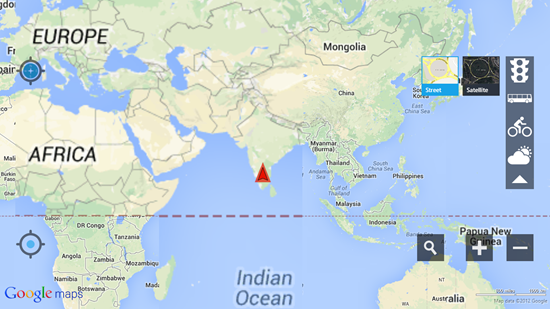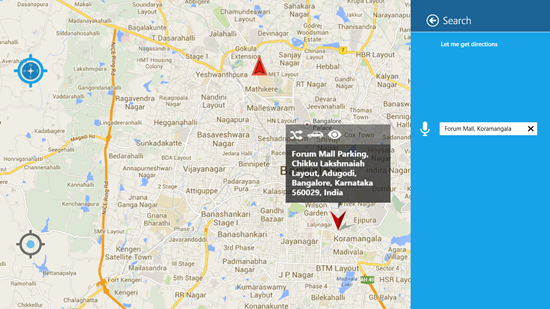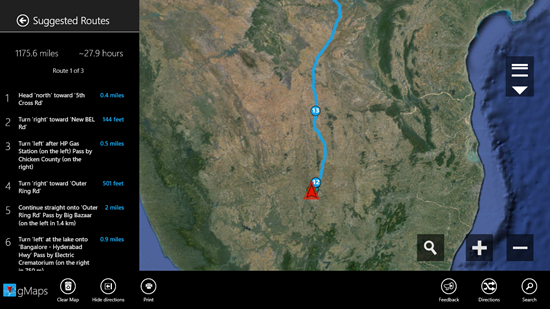gMaps is a free Windows 8 app that serves as a mapping and GPS app for Windows 8 devices. When you launch the app, you will be presented with the world map along with your location on it as a red arrow. The app allows you to do stuff like viewing the satellite view of a particular region, getting directions to a particular location, etc. The app is particularly useful when you are travelling on the road, as it can give you extremely accurate directions that you can use to get to your destination. The app fetches the location information from the Google’s servers, and hence its name, gMaps.
Let’s read about the app in detail now.
Features of gMaps for Windows 8:
When you launch the gMaps app on your Windows 8 device, you will be presented with the following screen.
As you can see, the current location is easily visible via the Red colored arrow pointer on the world map. The app also gives you toggles on the right side of the screen to switch to street view (wherever available) or to switch to satellite view. You can also view information about the traffic, weather etc. from a panel on the right side of the screen. The + and – buttons can be used respectively to zoom in and out of the map screen. The magnifying glass button allows you to look up locations. Let’s look up a location for now.
Clicking on the magnifying glass button opens up the search charm from the right side of the screen, and as you can see, I searched for Forum Mall in the search bar. The location was almost instantaneously shown on the map with an arrow pointer, and at the same time, I could also see my current location with the other arrow mark. As you can see in the location search charms bar, there is a microphone button next to the text field which allows you to enter your location by speaking into the microphone of your Windows 8 device. There is also an option of Let me get directions at the top of the search charms. Let’s see what happens when we click on this option.
As you can see above, clicking on the Let me get directions option allows you to look up the ways to get to a different location. Here, I searched for the directions from my location to Agra, which happens to be 1175.6 miles away from where I am. The app lists the estimated time and the detailed directions at the left side of the screen, and you can choose to switch the type of method by which you want to go through the right pane itself by clicking on the car, bus, hiking or cycling option, and the app will list the directions appropriately. You can choose to include or exclude highways and tolls as well!
The above screenshot shows the satellite view in action. This is a nice feature to have a look at the terrain from the satellite’s perspective! You can also see the control bar of the app in the above screenshot, which can be accessed by right clicking anywhere on the screen. The control bar houses features that allow you to clear the map, Hide or show directions, print the map view, give feedback to the developers, switch to directions view or to simply Search for a landmark on the map.
Overall, gMaps is a pretty decent app to have on your Windows 8 device as it provides very detailed information about navigating, looking up locations or simply if you want to use it for fun.
The verdict
gMaps is a great app that allows you to navigate or simply look up places on the map. The app fetches information directly from Google, and hence it’s pretty reliable. The app is well designed, and runs smoothly on even slow internet connections. This app definitely deserves a 4 out of 5 from my side!
Get gMaps.