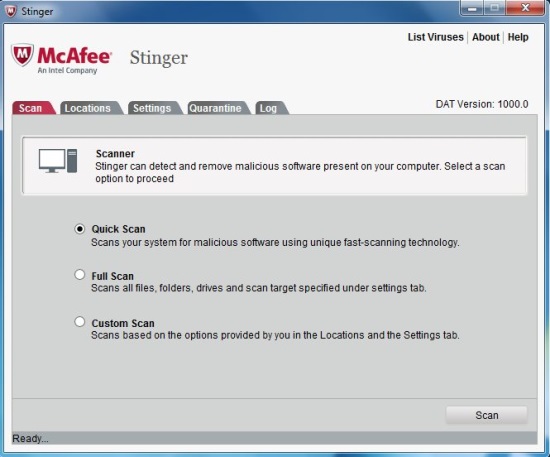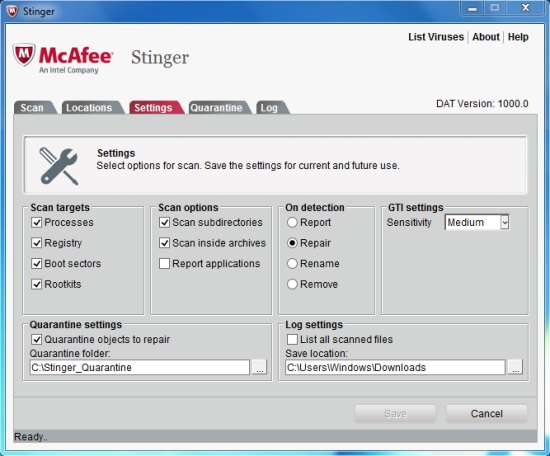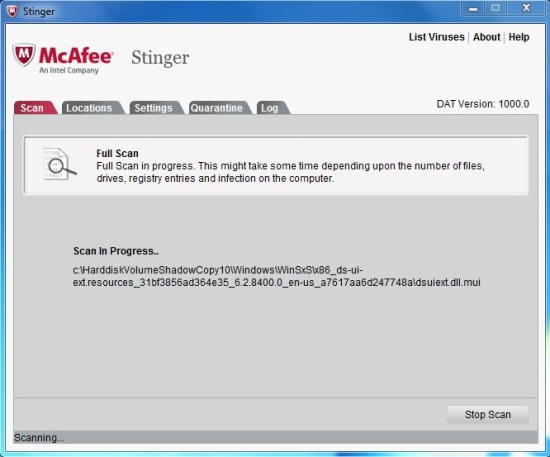McAfee Stinger is a free malware removal tool that detects and removes harmful malware and threats from your Windows PC. It’s a handy and reliable program developed by the trusted “McAfee” security solutions. Though it doesn’t provide full PC protection against harmful viruses, but works great when it comes to fight against special kind of infections. The best part is that it doesn’t require any installation, which comes handy since viruses often try to block the installation of security tools.
McAfee Stinger is available as a freeware and can be downloaded from McAfee’s official site using the link given at the end of this article. It provide protection against 5544 different PC threats, the list of which you can get within the program itself (under “List Viruses” option). Let’s see how to use this free malware removal tool.
Remove Specific Viruses from PC with McAfee Stinger:
McAfee Stinger is a simple and easy to use malware removal tool for Windows users. The interface of the program is very basic; it consists of 5 different tabs listing options which are quite easy to understand. McAfee Stinger doesn’t require any complex configurations and can be used easily by anyone. Let’s have a detailed look on each of its tabs.
The “Scan” tab lets you make selection for the scan “type”. McAfee Stinger offers three types of system scan: Quick Scan, Full Scan, and Custom Scan. The Quick Scan quickly scans your PC using next-gen scan engine technology, while the other two type of scans does a complete or custom scan of your PC based on the preferences and locations you specify.
The “Locations” tab lists the locations on your PC where this free malware removal looks for specific threats. By default it scans registry, rootkits, loaded modules, running processes, and suspicious directory locations. You can add more locations by clicking the “Add” button and specifying the path of the directory you want McAfee Stinger to scan.
The “Settings” tab contain options to set preferences for the scan process. Here you can modify the scan targets, options, specified actions (by default it repairs all detected malware), GTI (Global Threat Intelligence) sensitivity (read more about it here), and quarantine and log settings.
The “Quarantine” tab displays the list of threats and infections that were previously detected or repaired by this free malware removal tool.
The “Log” tab displays the activity log of McAfee Stinger.
So basically McAfee Stinger is pretty simple. The scanning process takes time to complete, but again it depends on the amount of data stored on the system and the sensitivity of Global Threat Intelligence set by the user.
Key Features of this Free Malware Removal Tool:
- Free malware removal for Windows.
- Provides protection against 5544 specific malware and threats.
- Utilizes unique next-generation scan engine technology.
- Provides improved malware detection with Artemis technology.
- Simple user interface.
- Easy to use.
- No installation required.
- Lightweight and portable.
Also check out 5 free internet security suites.
The Final Verdict:
McAfee Stinger is a nice free anti-malware tool to detect and remove harmful malware and specific threats from PC. It’s a nice tool to protect your PC from malware attacks, however, it’s not a complete anti-virus solution. If you want full PC protection, check out Microsoft Security Essentials or AVG Free Antivirus.