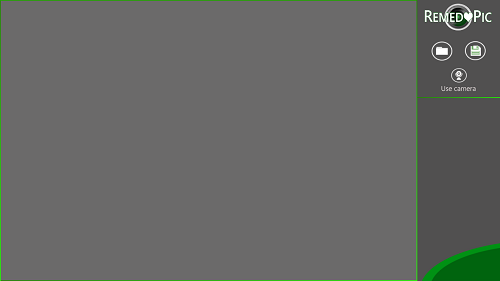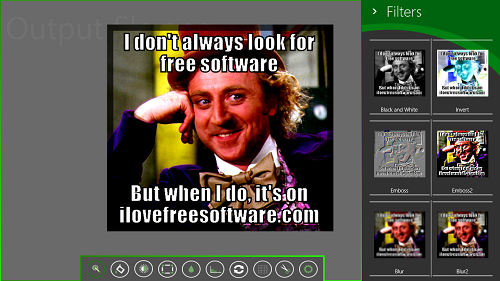RemedyPic is a free Windows 8 app that allows the users to edit images on their Windows 8 devices with ease. The app has a clean interface, and upon launching the app, you are presented with an option to either open an image, save an image or to simply use your camera to click a photo and begin editing it. The app has a lot of cool filters that you can apply to your image to make it look as if a professional had shot your image.
RemedyPic is designed for Windows 8 in a Modern UI style interface, and the app runs smoothly and with no lag. The app is kept as simple as possible, with no useless features. The app performs the task that it is designed for fairly easily, and throws in a lot of cool effects to the image that you wish to edit.
RemedyPic is available as a free download via the Windows App Store.
Features of RemedyPic App for Windows 8:
RemedyPic can be downloaded for free via the Windows 8 App Store. After it has been installed on your Windows 8 machine, you can launch it by firing it up from your Start Screen. Once you launch RemedyPic, you will be presented with a screen that looks like the following screenshot.
In the above Window, there are three controls situated at the right side of the screen:
- Open an image: To open an image, you can click on the folder icon, which will take you to the File explorer screen. From there, you can select an image and open it up for editing.
- Save: The save button is the floppy disk button at the right side of the screen.
- Use camera: There is a button at the right side of the screen which allows you to use the camera of your Windows 8 machine for clicking pictures. This button is the one which has the webcam logo inside it.
Once you have opened an image via the open image button, you will see a screen that should look like the following screenshot.
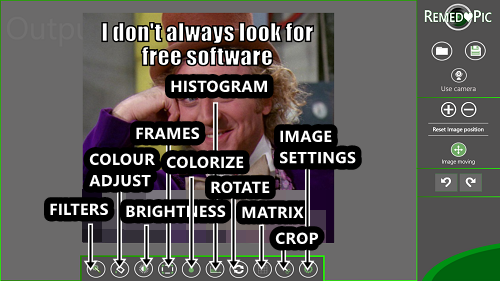
After playing around with some editing options, I was able to achieve the below result.
In the above screenshot, you can also see the various filters towards the right side of the screen. You can see that there is a major difference between the before and after images. After you are done with the editing, you can simply save the image using the save button.
The before and after images are compared in the below screenshot.
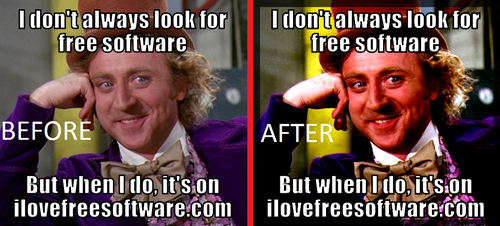 You can see that there is a lot of difference between the before and after images. The after image looks much better.
You can see that there is a lot of difference between the before and after images. The after image looks much better.
This is all that you need to know to begin using the RemedyPic app on your Windows 8 machine. You can also check out the SuperPhoto Free app for Windows 8 to edit images.
The takeaway?
RemedyPic is a nice app to have if you are looking for an app to perform image editing on your Windows 8 machine. The app offers a very neat and uncluttered interface for editing your images, while packing a lot of power.