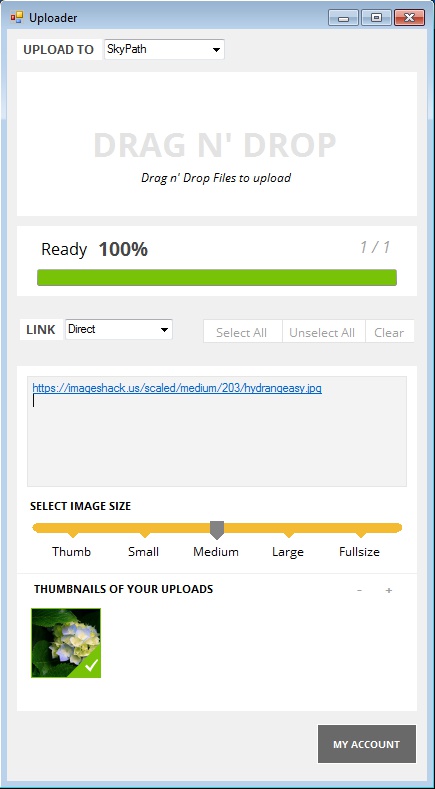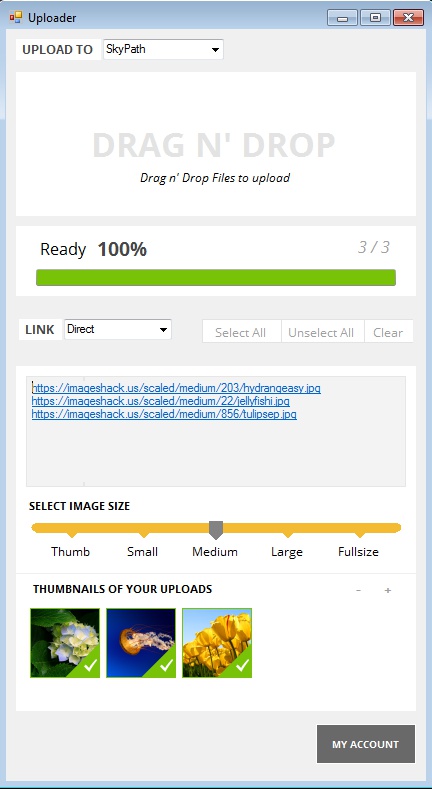SkyPath is a free desktop client for Imageshack for photo backup and synchronization. You can use this Imageshack client to sync and backup images from Windows, Mac, Android, iPhone or iPad directly to your Imageshack account online.
Apps are available in Google Play and iTunes stores and desktop clients for Windows and Mac can be downloaded from the main website of ImageShack.
Screenshot below shows us the control panel of SkyPath. Images that you drag and drop to the “Drag n’ Drop” area at the top are gonna be automatically uploaded to your account. Before you’ll be able to use this free Imageshack client, you’ll have to create an account and login. Without doing that synchronization isn’t possible.
How to Use Desktop Client for ImageShack:
Here’s how SkyPath works in a few short steps:
- Create an Imageshack account by registering on the website
- Install SkyPath desktop client on you Windows PC and login
- Install SkyPath on Android, Mac or iOS, login and sync your images
- Photos are also backed up online, to your Imageshack account
SkyPath works in similar manner like Dropbox does. A special folder is gonna be created on the device from where every image that you create is gonna be automatically uploaded and backed up to your online Imageshack account online. That’s only the first step. Images are also gonna be synced with folders on all the other devices where you have SkyPath client installed and where you’re of course logged in with your account.
Also check out Flickr Desktop client, and Facebook uploaders.
Key features of SkyPath – free Imageshack client are:
- Cross platform – works on Windows, Mac, Android, iPhone, iPhone, etc
- Allows you to quickly upload and backup your photos online
- Synchronization – automatically sync images on all your devices
- Use the client to configure upload image size, and generate links
- System tray icon – minimized to system tray so it’s not in the way
Smartphone apps are very useful for when you would like to automatically upload online and backup images taken with your phone camera. Set the sync folder to be the destination folder where images created with camera are saved and SkyPath will do the rest. Here’s a few pointers to help you get started.
How to quickly upload, backup and sync Imageshack photos with SkyPath – free Imageshack client
I’ll assume that you already have an account and that you’ve logged in. To initiate photo upload you either move them to the “sync” folder, which is added to your My Documents folder (assuming you are doing this on Windows).
Second method is the drag an drop photo upload. You just need to drag and drop the photos to the top of the client, like we already mentioned and they’re uploaded automatically. Down below you can generate links for to photos, or all of them together, and also adjust the size of the image that’s gonna be used.
Conclusion
SkyPath is very easy to use, and it’s perfect for Imageshack users. If you’re one of them, download the client and sync file across multiple platform easily. Give it a try and see how it goes.