Here is a free password manager with encrypted vault and device sync features. It is named as “bitwarden Password Manager“. This password manager stores all your login credentials in a secure cloud, which remains encrypted with AES-256, PBKDF2 SHA-256, and salt hashing. Only you have the access to open your secure vault in decrypted form.
Apart from that, the service comes with two-step verification, browser extensions, smartphone apps, and the web app. So, you can use this free password manager in multiple devices and all the devices remain in syncing with a common account created by you. This free password manager is also user-friendly and anyone can use it without facing any problem. All these are some really good features that help compete it with LastPass and other similar tools.
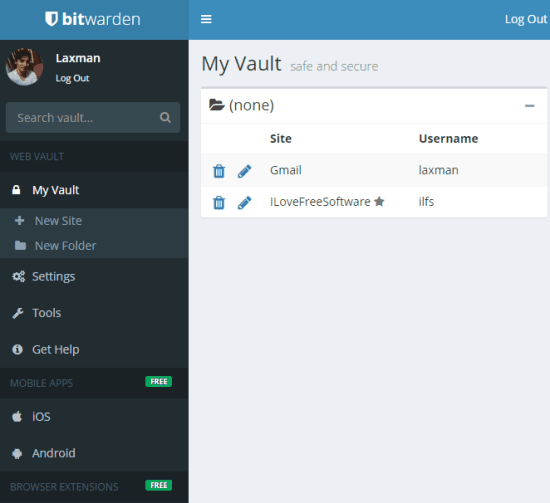
Above you can see the web interface of this free password manager where you can store and access your login credentials.
Note: At present, this free password manager is available for its web version, Chrome extension, Android and iPhone apps. In future, it will also be available for Firefox, Opera, and Edge browsers. I wish it would also come with its desktop client.
Let’s first start with its web interface.
Store Your Login Credentials In An Encrypted Vault Using This Free Password Manager:
Open the homepage of this free password manager and sign up. You must create a very strong password because if the master password is weak, it can be dangerous. You may take the help of strong password generators if you want.
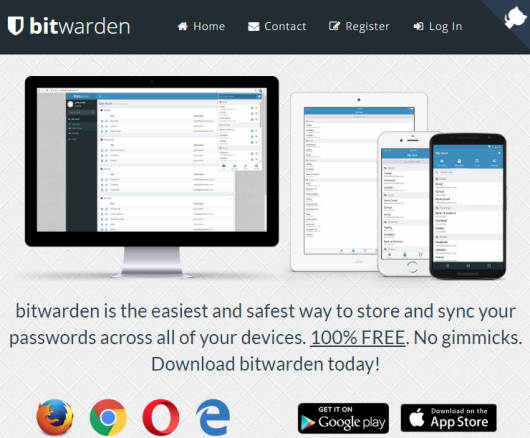
After sign up, your Vault or I say dashboard will be in front of you on its web interface. You will find everything very simple and self-explanatory. There is a left sidebar which is used to create folders, add sites, change email, password, enable two-factor authentication, export data as CSV file, etc. The rest of the section is used to show all the credentials you have entered so far. You can also mark credentials as favorite.
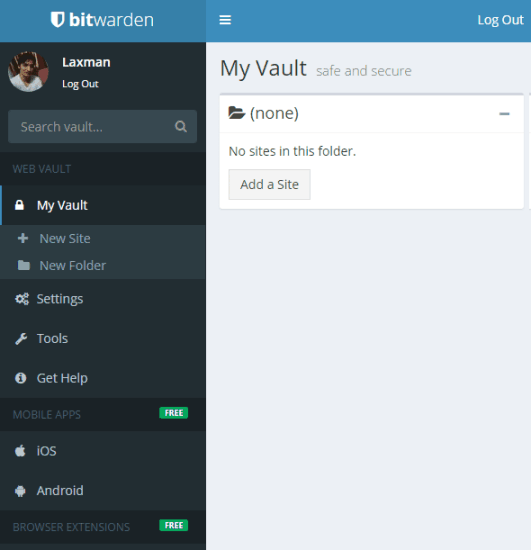
You can start with by adding the very first website. use Add a Site button and a pop-up will open. Now you can fill details (site URL, username, password, etc.) and add it to your Vault.

In a similar way, you can add more and more sites.
This is what you can do using its web app. Now let’s see what we get with its Chrome extension.
Use bitwarden Password Manager’s Chrome Extension To Access Vault, Sync Vault, Etc:
To access your vault using the web app, you need to open a tab and sign in every time. This is made very easy with the help of its Chrome extension. Its Chrome extension lets you access your login credential vault in a pop-up. Just install its Chrome extension, login, and your vault will be in front of you.
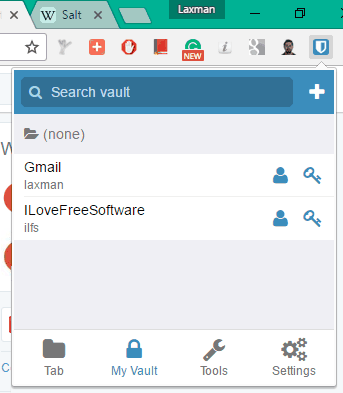
You can also edit details of any account using the pop-up.
There are many other benefits of using its Chrome extension, such as:
- You can auto-fill login credentials of a site. However, you must first add login credentials (one time only) to the vault. Its right-click context menu options are also available to auto-fill login details.
- You can take the help of its built-in password generator to generate strong passwords. Access this feature using Tools menu. After that, you can set the password length, minimum numbers, special characters, etc.
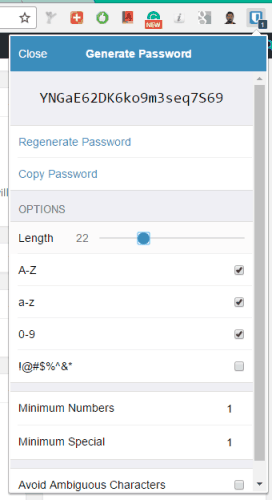
- Create folders.
- Start Syncing.
- Change Master Password, etc.
Using Android App of This Free Password Manager:
The Android app of bitwarden Password Manager works similar to its Chrome extension. After installation, you can login and access your Vault.
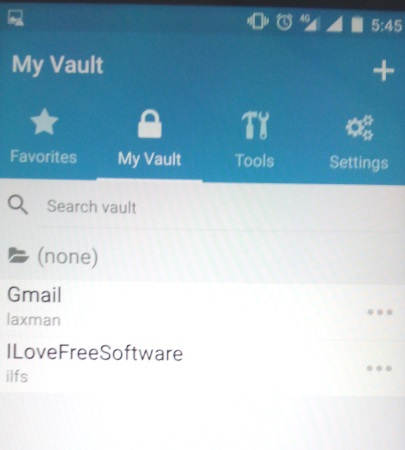
You can also edit any login credentials. Other than just accessing the vault and editing/adding the credentials of the sites, you can:
- Create folders.
- Add pin code. This is probably used to unlock the app, but this feature didn’t work for me.
- Access Favorites.
- Change master password, create folders, etc.
- Use built-in password manager.
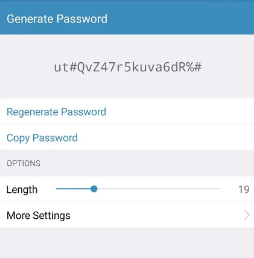
So, as you can see, all the options are same that are available in its Chrome extension. Use this password manager on any platform and store sites in your encrypted vault.
The Verdict:
We all know what a password manager is, but this is not the only thing what we really look in a password manager. Features like encryption, security, device syncing, platform availability, etc., help us decide whether a password manager is good to use or not. bitwarden Password Manager has all these features. I believe, it can be a good choice and users will try it.