In this post, I will talk about how to use GitHub as a project management tool. GitHub Projects is a newly launched feature that you can use to manage your open source projects on GitHub. And here I will explain what it is and how to use to manage tasks, among other things.
With the help of GitHub Projects, you can track issues, pull requests, and ideas by you or other people/collaborators. It offers you a Kanban like board where you keep track of plan and work across the repositories. You can create multiple columns as custom feilds for different tasks and show off the roadmap or whatever you want.
Each board that it gives you as a part of GitHub Project can be public as well private. It links all the repositories by default to import issues from. And you can invite as many collaborators to the project board as well. You can create and manage unlimited tasks for both; as a GitHub user or as a GitHub Org user.
Since there is not much to talk about there, you can just make your peace with the interactive board it offers. You can collect suggestions on it or simply use it to track status of the issues. This is as simple as that and I hope in the later updates, they refine it and add some more features such as sprints and backlogs.
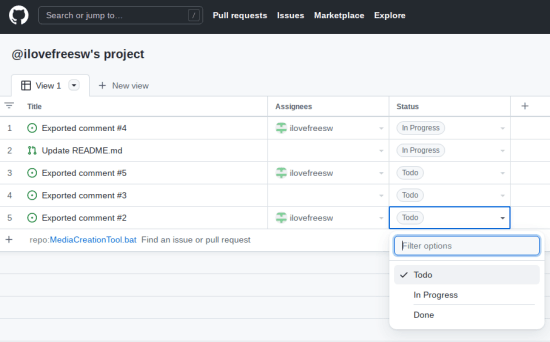
How to Use GitHub as a Projector Management Tool?
Setting up your first GitHub project is very simple. Just sign in to your account and then click on your avatar to find the “Your projects” option.
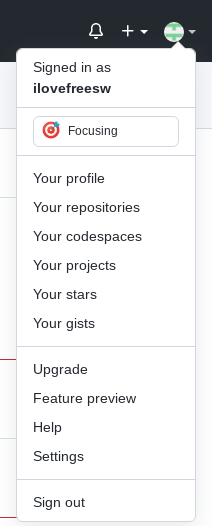
Click New Project button and then choose the newly added project planner. You can see this in the screenshot below. Right now, it has a beta tag on it, but later it won’t be.
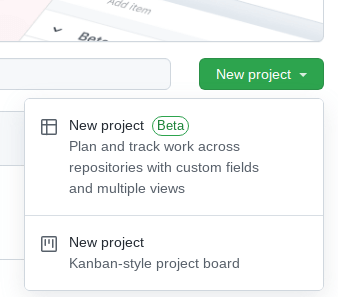
Now, you will be on the actual project planner tool. It looks like a kanban board, and first thing you have to do it is rename it. Give it any name and then start addign stuff in it.
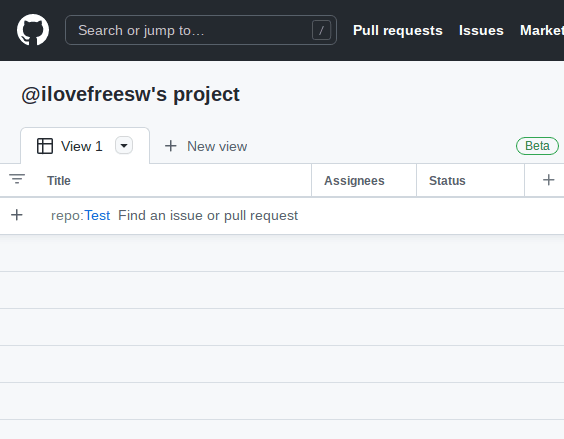
There is an action bar at the top right side and you can enter “#” to start searching for issues in all your repositories. You can import any issue as a separate entry for the board. Later, you can assign someone to it and specify its status of the development.
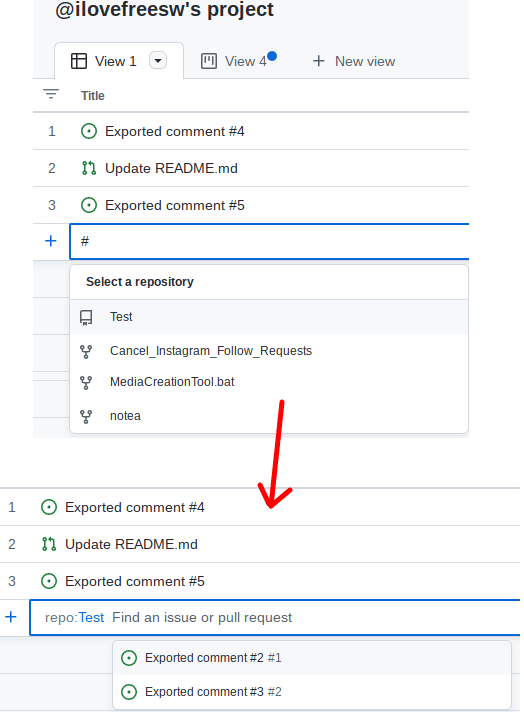

If offers you a pretty much blank board. And that’s why it offers you custom feilds. Whatever new field that you want to add to the board can be added easily. Click on the “+” button and then simply give new field a name. Or, there are some other default fields in and they are hidden. You can unhide them and use them if you want to.
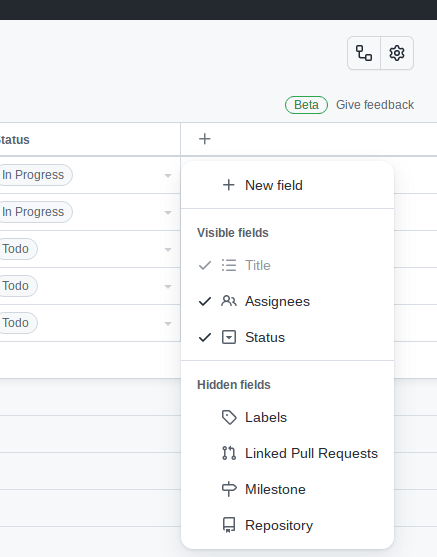
In the new project management tools, you can create workflows. They will help you set up automated actions based on conditions. Right now only limited functionality is supported, but in later updates there will be complex workflows as well. For now, you can specify what action to perform when a new item is added, closed, and reopened on the board.
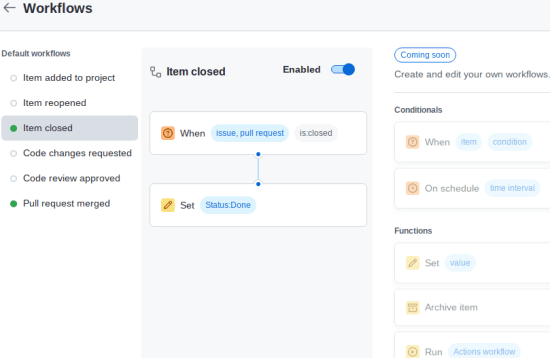
Finally, you have project settings where you can close the entire project when all the tasks are done. From here, you can also add or remove collaborators too. Also, here you have an option to make your project board and its views public or private.
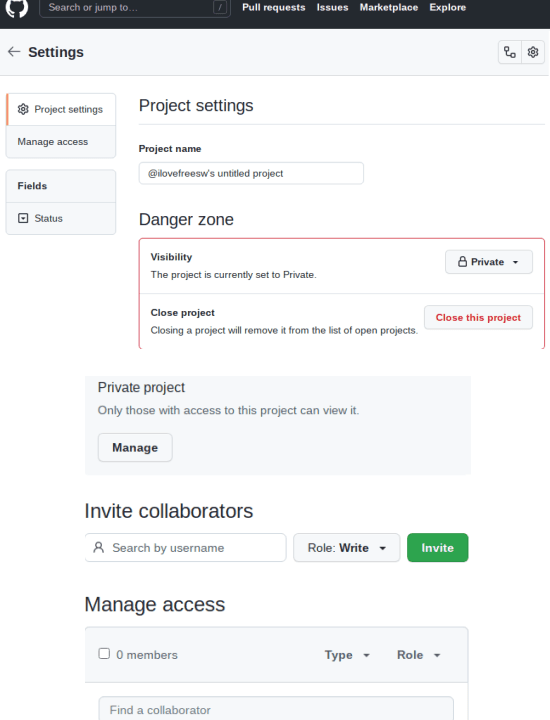
In this way, you can use this new project management tool of GitHub. It looks promising and you can use it to manage some other tasks as well other than just GitHub issues. You can create a repository for you and add issues in it as tasks that you have to complete. And then you will be able to use GitHub Projects as your personal project management tool.
Final thoughts:
The previous project management tool of GitHub was great, but it was merely a board. But this new one is really awesome. What I liked best is that it comes linked with your GitHub repositories already with option to add custom feilds. You can now have a project board the way you want right inside GitHub. Create as many views as you want and share them publically or with specific people. So, if you are a programmer or developer, then you can give it a try and let me know what you think.