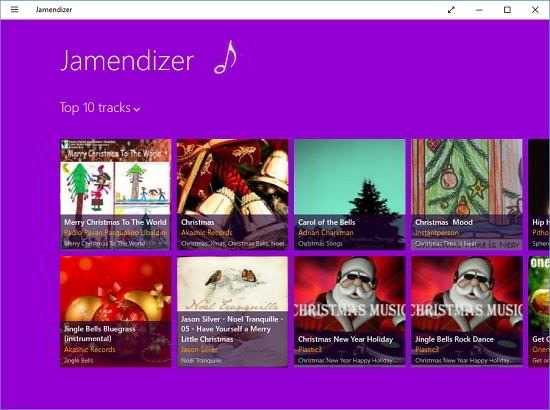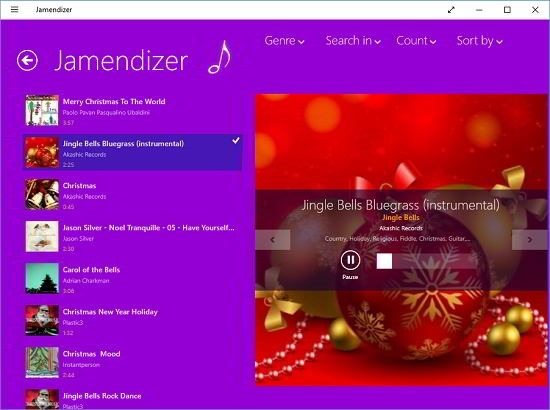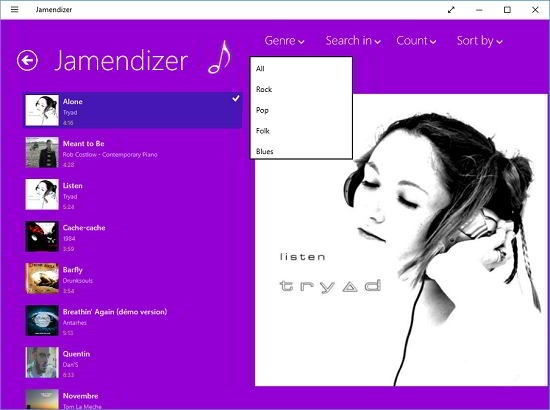Jamendizer is a free music playback app which allows you to to discover new music tracks on your Windows 10 device. When you run the app, the main interface greets you which randomly shows you popular playlists from around the world. Just click on a playlist, and select the track that you wish to playback inside the playlist and your playback will begin! If you want new music track suggestions to be shown on the home screen of the app, head back to the home screen of the app from the playback screen via the back arrow button, launch the action bar by right clicking on the screen and click on refresh. It’s as simple as it gets!
Jamendizer is available for free from the Windows App Store.
Main features of Jamendizer for Windows 10:
When you run the app on your device, you will be shown the below screen loaded up with various music track suggestions. This is a tiled list which is horizontally scrollable.
When you click on any tile in this list, you will be shown the playback interface. This interface is shown in the screenshot below.
In the playback interface, all you have to do to play a track is to click on a track from the list of tracks in the playlist from the left side of the screen, and wait for the playback to start. The playback controls will appear on the right side of the screen atop the cover art of the track. You may switch tracks by using the arrow buttons on either side of the music cover art on the right side of the screen, or you may also do so by scrolling in the list of tracks and choosing the particular track which you wish for to be played back. You may head to the main screen at any point in time via the back arrow button and you can also sort the tracks by genre, count etc. via the controls at the top right present in the playback screen. When you try to sort a track, you will be presented with a pop up menu. Suppose if I choose to sort tracks by genre, I have to click on the Genre button at the top right of the screen which presents me with a pop up menu of various genre that the playlist can be sorted by.
According to me, this is a very neat feature as it filters out only the tracks that you wish to really hear! This is a wrap of the main features of Jamendizer for Windows 10.
Other similar apps:
Conclusion:
Jamendizer makes for a great download on your device if you are a person who loves to discover new music. You may grab the app from the link below.
Get Jamendizer.