This tutorial explains how to get a phone call when someone logs into your PC. By default, Windows doesn’t have any native option to give you a phone call when anyone logs in. But today, I have found a method using which you can now get phone calls for the same. The method is divided into two parts. In the first part, you will be able to get an email when someone logs into your PC. To do this, you would need any of the software which can send email from command line and the Windows Task Scheduler.
Whereas, in the second part, you can use that email as the trigger and get a call on your phone as the action in response. This is actually possible using IFTTT and its VoIP Calls service. Combining both of these parts will allow you to get a phone call when someone logs into your PC.
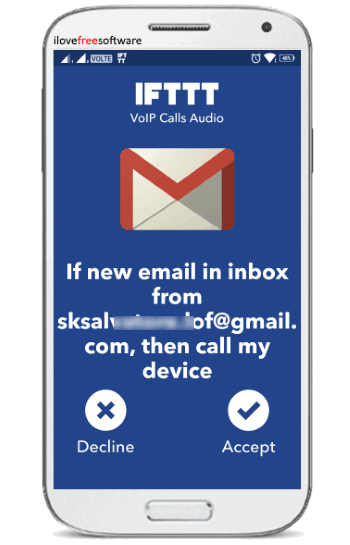
Note: To receive VoIP calls on your phone, you would need to have the latest version of IFTTT app installed on your phone (Android or iPhone).
How to Get a Phone Call When Someone Logs Into Your PC:
Now, let me explain the first part of the method where you can get an email each time someone logs in to PC. The software (that can send email from command line) which I will use in this post is called “SendEmail“.
How to Get an Email When Someone Logs Into Your PC:
To get started, the first thing you need to do is download “SendEmail” and extract the ZIP file. Once you do that, simply search for “Task Scheduler” and open it up on your Windows PC. You can do that by typing “task scheduler” in the search bar on the taskbar. After that, you would need to create a new task by clicking on the “Create Task” option on the right panel on Task Scheduler.
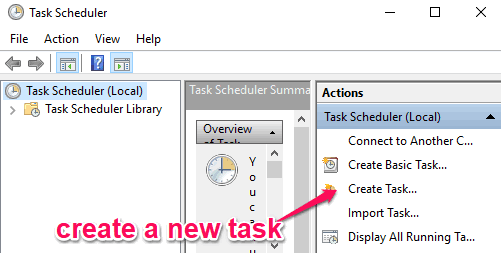
When you click that option, a new window will open up where you can configure the entire task. First, you would need to enter the task name under the “General” tab. Then enable the “Run whether the user is logged on or not” option, as shown below.
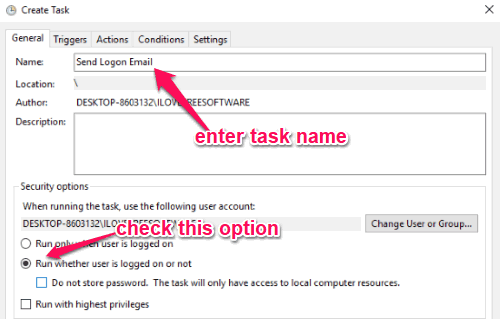
After that, select the “Triggers” tab and click on the “New” button. When you do that, simply create a new trigger by selecting “At log on” from the “Begin the task” drop-down menu and choose the “Any User” option.
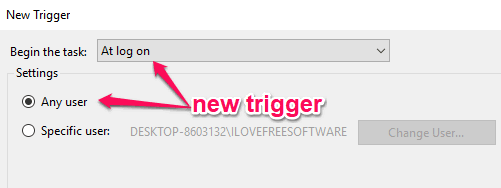
After you’re done with the trigger, go to the “Actions” tab and click on “New”. Then you can define the action by selecting “Start a Program” as the action and defining the “SendEmail.exe” path. After that, you would need to enter the following command in the “Add Arguments” field:
-f sender_email -t receiver_email -u Someone Logged Into Your Computer -m Someone Logged Into Your Computer! -s smtp.gmail.com:587 -xu sender_email -xp sender_email_password -o tls=yes
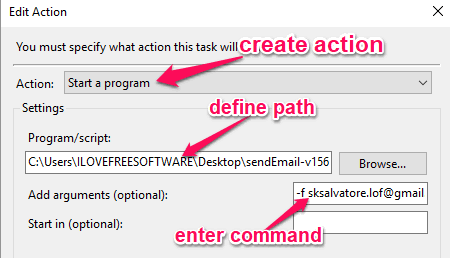
When you’re done entering the command, simply go to the “Conditions” tab and uncheck the “Start the task only if the computer is on AC power” option. As soon as you do that, you can save the task and now whenever someone logs into your PC, you will receive an email on the receiver_email from the sender_email. It works best with Gmail, which is why I am using it in this post.
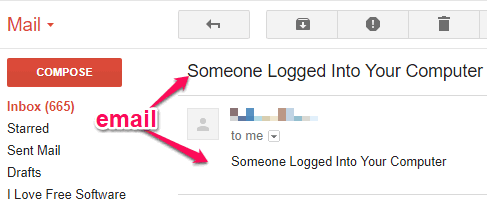
How to Create an IFTTT Applet to Get a Phone Call When Someone Logs Into Your PC:
Once you start receiving emails when anyone logs in to your computer, you can proceed to the next part of the method. For this, you can simply create an applet by connecting the email service (on which you have received the email) and VoIP Calls service.
To create the applet, simply open up IFTTT and select the “New Applet” button under “My Applets. After that, it will ask you to define the trigger of the applet. For this, you would need to select “Gmail” as the “Trigger” service and “New Email in Inbox from” as the trigger. When you do that, it will ask you to enter the sender email address from which you will receive the email. Here, you can define the same “sender_email” which you have used in the command in the first part.

If you don’t want to receive calls for all the emails sent by this particular sender, then you can create a specific label for the Windows login emails. When you do that, you would need to select “New email in inbox labeled” as the trigger instead of “New Email in Inbox from”.
Once you’re done with the applet trigger, you can proceed to configure the action in response. To do this, simply select “VoIP Calls” as the “Action” service and “Call my device” as the action. Then you can specify the voice message for the phone call.
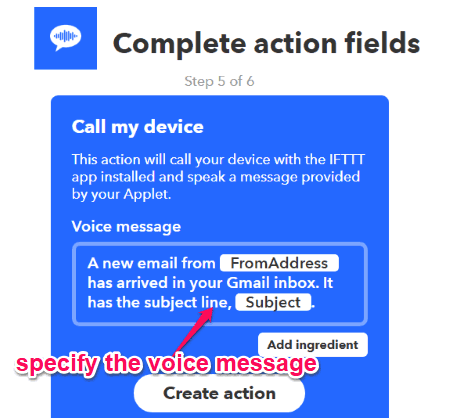
As soon as you’re done with the trigger and the action, simply save and activate the IFTT applet. Now, each time someone logs into your PC, you will get a VoIP call on your phone. When you will receive the call, you will listen to the voice message which you have specified.
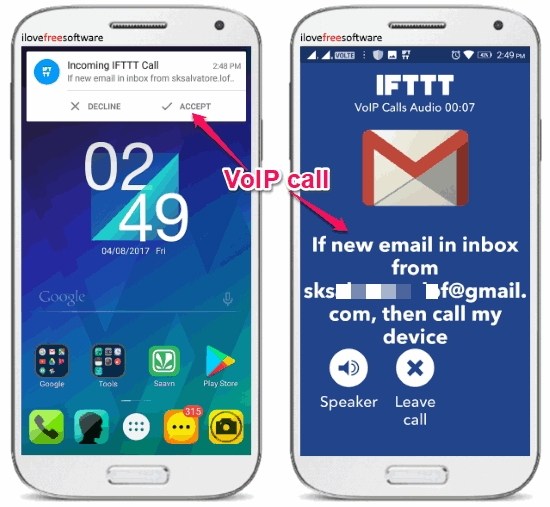
Closing Words:
Are you looking for a way to get a phone call as the alert when someone logs into your PC? If yes, then the method explained in this tutorial can help you with that. With the help of SendEmail, Windows Task Scheduler, and IFTTT, you can easily receive phone calls when anyone starts your PC and logs into it.
Do let me know whether you were able to get phone calls in the comments below.