This article discusses 5 best podcast software for Windows 10. Podcasts offer a great way of catching up with all the with the latest and greatest content from all your favorites websites, tech blogs, news portals, and other sources. And they are convenient too, as the podcast episodes can be easily download and listened to/viewed on not only computers, but also a variety of portable devices like media players and smartphones. For this reason, having a great podcatcher software installed on your computer is a must.
And that’s all this write-up is all about. These podcast downloader software include tons of features like direct import/export of OPML podcast feeds, automatic or scheduled downloads of some or all podcast downloads, built-in listing of some great podcast sources, and a lot more. Excited? Let’s jump in, and find out more about 5 best podcast software for Windows 10.
Juice
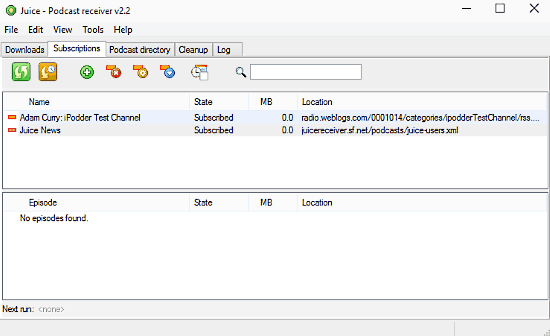
If you’re on the lookout for a lightweight yet powerful podcast receiver software for Windows 10, look no further than Juice. Thanks to a minimalistic user interface, Juice makes it incredibly easy to download and listen to podcasts. You can subscribe to podcasts from a variety of sources, and all you have to do for that is to specify the podcast’s feed URL. Subscribed podcasts can be downloaded automatically, or at a scheduled time. Clicking a podcast from the subscription list displays additional information about its content (e.g. episode name, size, download state) in a separate pane at the bottom. Other than that, Juice also lets you configure a bunch of settings related to simultaneous downloads, default player, feed management etc. It also includes a built-in directory of podcast feeds, and can automatically clean-up old podcasts. Find more here.
gPodder
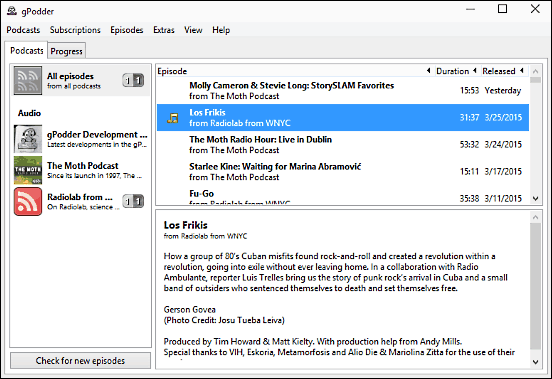
Minimally designed and surprisingly capable, gPodder is the perfect choice for those looking for a great podcatcher software for Windows 10. Though the open-source application needs quite some dependencies (e.g. GTK) to function, it’s pretty feather light at just about 120 KB in size. gPodder makes quick work of both downloading and managing all kinds of podcasts (audio, video etc.). You can either add podcast feeds via the standard URL method, or directly import them via OPML files. And that’s not all. gPodder also lets you discover new and interesting podcasts via its own service. Once you’ve subscribed to the podcasts of your choice, gPodder can download some or all of them easily. The listing of downloaded/subscribed podcasts appears in the left pane, with the selected podcast’s episodes showing up in the right. You can also track the download progress, manually check for updates, delete old podcasts, and things like that. Visit this link to find out more.
Radio Downloader
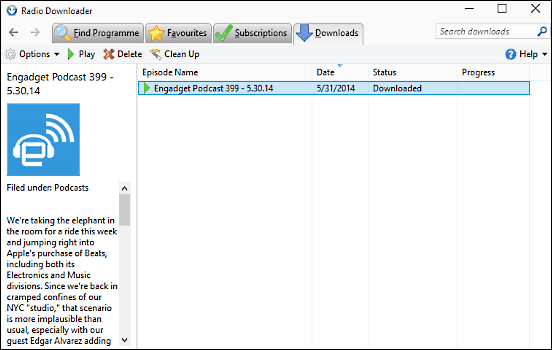
Want a podcatcher application that’s even easier to use? Take a look at Radio Downloader, as it just might be what you need. Sporting a tabbed interface, the program is extremely simple and straightforward to use; just click on the Find Programme tab, hit the podcast button to specify the feed URL, and Radio Downloader will automatically grab all the essential information (channel icon, name, description) about the podcast feed. A listing of all the recent podcast episodes will be displayed in the right pane as well. From here, you can subscribe to the podcast, download one or more of the episodes, and even add it to favorites to facilitate quick access. The podcasts that are being downloaded can be easily monitored via the Downloads tab. Other options include configurable parallel downloads, and the ability to run specific commands after the downloads finish. Click here to know more.
Pull
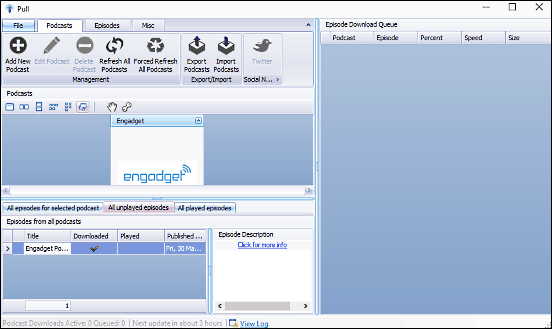
For a podcatcher application that is portable and requires nothing more than a few clicks to get up and running, Pull sure as heck packs in some serious punch. Although the UI seem like a bit too much at first, but once you get a hang of it, Pull can be a great podcast downloader software for Windows 10. Thanks to the “Ribbon” menu, adding and managing podcasts is a cakewalk. Simply hit the Add New Podcast button, specify the feed URL, and Pull will take it from there. The application displays quite a bunch of details about the subscribed podcasts such as list of episodes, general information, and then some more. The big pane on the right lets you keep tab on the podcast episodes being downloaded. List of podcast feeds can be exported/imported, and the podcasts can be force refreshed. You can also specify the time duration for checking for updates, configure download settings, and stuff like that. Visit this link to know more.
HermesPod
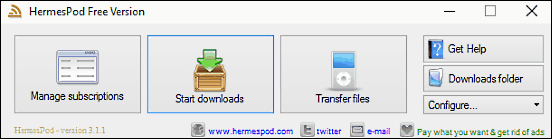
Finishing off the list is HermesPod, a podcast download application that takes simplicity to its absolute extreme. The program is insanely simple to use, and has just the right number of options for hassle free download and management of all your subscribed podcasts. Essentially, HermesPod’s UI consists of three button based options front and center; and these let you add/manage podcast subscriptions, start/track downloads, and transfer the downloaded content to a connected media player. As far as the program settings are concerned, there’s hardly anything to tweak, except for the device that you want to use for listening to the downloaded podcasts. You can also directly open the download folder. All in all, HermesPod works well for what it is, and is a great choice for those looking for a simple podcatcher application. Find out more here.
Conclusion
All of the above discussed podcast software are great for downloading and managing all your subscribed podcast feeds. And the fact that they’re all extremely simple to use and lightweight makes things even better. Take them for a spin, and let me know your thoughts in the comments below.